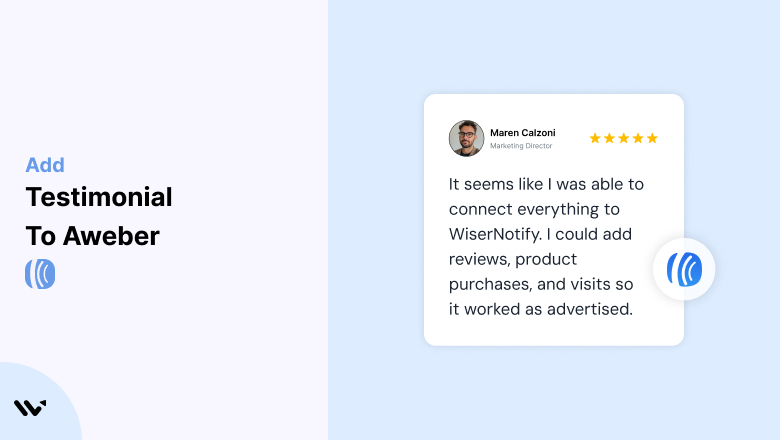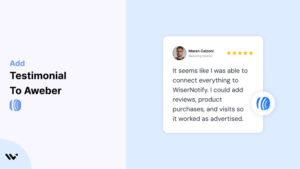AWeber, a trusted platform for email marketing and automation, empowers businesses to create and manage impactful email campaigns with ease.
While its robust features support effective communication, establishing trust with potential customers remains key to achieving higher conversions.
Testimonials—authentic endorsements from satisfied users—play a vital role in building that trust.
This guide will explore how to effectively integrate testimonials into your AWeber campaigns and landing pages and provide actionable strategies to optimize their impact.
Why Add Testimonials to AWeber?
Build Trust and Credibility: Testimonials provide social proof that your product or service delivers results. Studies reveal that 88% of consumers trust testimonials as much as personal recommendations. Adding them to your AWeber campaigns reinforces your brand’s reliability.
Boost Conversion Rates: Testimonials help address potential customer hesitations by showcasing the success of others. Strategically placed testimonials can lead to increased click-through rates and conversions in email campaigns and landing pages.
Highlight Unique Selling Points (USPs): Let your customers articulate what makes your brand unique. For example, “AWeber’s email templates saved us hours each week” reinforces ease of use—a core benefit.
Improve Engagement: Including testimonials in your emails or pages adds a human touch, engaging readers emotionally and encouraging them to take action.
Reinforce Retention: Testimonials remind existing customers of the value your service delivers, helping to strengthen loyalty and retention.
Build trust & FOMO
Highlight real-time activities like reviews, sales & sign-ups.
How to Add Testimonials to AWeber
Now let’s get into how to embed a testimonial on your site or store, whether it’s text, photo, or video.
First, sign up for WiserReview. There is a free plan if you are just starting, but there are also upgrades available for SMBs and enterprise businesses.

Once you sign up for your account, you can see the WiserReview dashboard.
This dashboard is your control center, where you can manage all aspects of your testimonial management. It provides a clear overview of your testimonial collection, moderation, and display processes.

Don’t be overwhelmed. WiserReview is a comprehensive testimonial management software that not only helps you add testimonials but also collects and moderates them.
And the best part? It’s designed to be user-friendly, so you’ll find it easy to navigate and use.
From the dashboard:
Go to → Manage reviews section and click on the “Import” button.

From there, you have many options to import testimonials from; select any of them.

Once done, you have a testimonial showing in the manage reviews section.
Now let’s go to the “Widget” section.
Here, you have a wide range of widgets to choose from. Simply click on “configure” for any widget you need.
Each one is designed to build trust, credibility, and drive more conversions and sales through immediate consumer decision-making.

For example, we chose the “Review wall” widget for our second product.
This widget displays a dynamic wall of your testimonials, creating a visually appealing and trustworthy display for your potential customers. And yes, we use Wiserreview’s testimonial widget for this purpose.
Once you click on configure, you can see the widget customization dashboard. In it, click on “Filter”.
In it, select the Review source.

Now your testimonial appears on the widget, and you can easily customize the widget to match your brand’s style.
It’s a straightforward process, and we’re confident you’ll find it intuitive and user-friendly.
Now, once it’s done, click on “Install” and choose from any of the three options.
- JavaScript – Insert this script where you want the testimonial widget to appear on your website.
- Iframe – Use this iframe code to embed the testimonial widget in a specific section of your site.
- URL – Share this URL to display the testimonial widget on a separate page.
Now the widget is live and ready to build trust and drive conversions.
We are also using this on our site, WiserReview, and Wisernotify.
Here is an example of it:

And wait, that’s just the tip of the iceberg of what Wiserreview can do for testimonial management.
WiserReview can:
Automated testimonial collection
Create a smart testimonial form with the following setup:
- Set up your testimonial submission link.
- Add buttons for easy interaction.
Display a star rating or feedback question on the first screen to assess intent. If the feedback is low, prompt for detailed comments. If the feedback is positive, direct the user to submit their testimonial.
WiserReview simplifies the process of requesting testimonials, automating personalized requests via email, SMS, or other messaging channels, making it easier for businesses to collect testimonials.
Integrate the testimonial form link with your existing POS, email, and SMS systems.
You can also post new sales data to the WiserNotify webhook API to automate the process. This streamlines testimonial requests and enhances customer engagement through your existing channels.
Centralized Testimonial Management

Testimonial Aggregation: WiserReview aggregates testimonials from various platforms (emails, forms, social, etc.), bringing them into one central dashboard. This helps businesses track their testimonials and gain real-time insights.
Testimonial Monitoring: The platform notifies businesses whenever a new testimonial is submitted, allowing them to stay up-to-date with feedback.
AI reply: WiserReview helps businesses respond to customer testimonials automatically with AI.
AI-powered testimonial display and sharing

- Automatically select positive sentiment testimonials.
- Publish them live on your site.
- Convert these testimonials into graphics and post them on your social media channels.
This enhances customer trust and promotes positive feedback across platforms.
Step-by-Step Guide
1. Collect Testimonials
- Reach out to satisfied clients and request feedback.
- Encourage them to share specific benefits or measurable results they’ve experienced using your product or service.
2. Log in to AWeber
- Access your AWeber account and open the editor for your email campaign or landing page.
3. Incorporate Testimonials into Emails
- Use the drag-and-drop editor to add a “Text” or “Image + Text” block.
- Include the customer’s name, photo, and their feedback.
4. Add Testimonials to Landing Pages
- Drag and drop a section for testimonials or use pre-designed templates.
- Arrange testimonials in a grid or slider format for better presentation.
5. Style and Align
- Customize fonts, colors, and layouts to match your brand identity.
- Use responsive design settings to ensure testimonials display well on all devices.
6. Preview and Send
- Test your email or landing page to confirm proper formatting and functionality. Once satisfied, publish or send the campaign.
3 Testimonial Optimization Tips
Use Visual Content: Include customer photos, company logos, or video testimonials to boost credibility and engagement.
Highlight Results: Focus on testimonials that emphasize measurable outcomes, such as, “Our open rates increased by 25% after switching to AWeber.”
Keep Testimonials Fresh: Update testimonials regularly to feature recent success stories and maintain relevance.
Best Places to Use Testimonials in AWeber
Email Campaigns
- Welcome Series: Include a testimonial in your welcome emails to establish trust with new subscribers.
- Promotional Emails: Add testimonials to validate special offers or product launches.
- Re-engagement Emails: Use testimonials to remind inactive subscribers of the value they’re missing.
Landing Pages
- Above the Fold: Place a powerful testimonial at the top of your landing page to immediately capture attention.
- Near CTAs: Position testimonials close to call-to-action buttons to encourage conversions.
- Pricing Pages: Include testimonials highlighting ROI or value to justify pricing and overcome objections.
Forms and Pop-Ups
- Add testimonials to sign-up forms or exit-intent pop-ups to reassure users and improve form completions.
Other Ways to Use Testimonials with AWeber
Automated Workflows
- Incorporate testimonials into automated sequences, such as onboarding or upsell emails, to reinforce trust at critical touchpoints.
Social Media Integration
- Feature testimonials on your social media channels and link back to AWeber-powered landing pages or campaigns.
Case Studies
- Expand detailed testimonials into full case studies. Use AWeber to share these stories via email campaigns or embed them on landing pages.
Video Testimonials
- Host video testimonials on platforms like YouTube or Vimeo and embed them directly into your AWeber emails and landing pages for enhanced engagement.
3 Testimonial Mistakes to Avoid in AWeber
Using Generic Reviews
- Avoid vague feedback like “Great product!” Instead, focus on detailed testimonials that highlight specific benefits or results.
Overloading Emails or Pages
- Too many testimonials can overwhelm readers. Select the most impactful reviews and place them strategically.
Ignoring Mobile Optimization
- Ensure that testimonial sections are responsive. Poorly formatted content on mobile devices can hurt user experience and engagement.
Wrap Up
Testimonials are a powerful tool for building trust, enhancing engagement, and driving conversions in your AWeber campaigns and landing pages.
By strategically placing authentic, impactful testimonials and updating them regularly, you can create a compelling user experience that inspires confidence and action.
Ready to elevate your AWeber marketing? Start collecting and showcasing testimonials today to turn subscribers into loyal customers!
Related Posts: