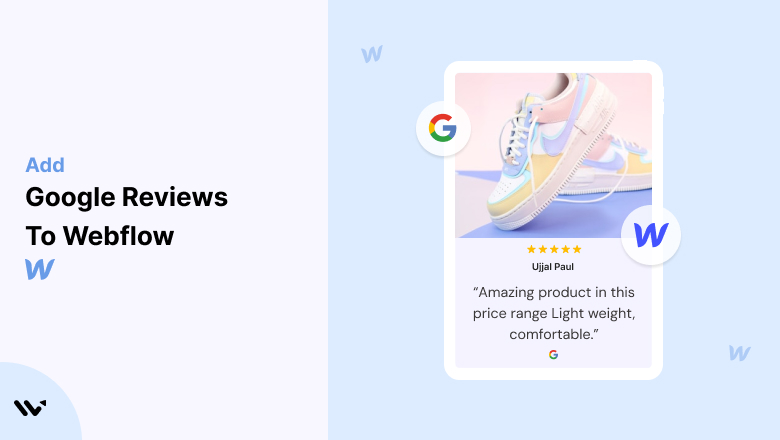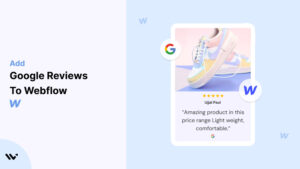Webflow empowers users to create visually stunning and high-performing websites, but even the most beautifully designed site can struggle to convert visitors if trust signals are missing. Establishing credibility is critical for driving engagement and conversions.
Visitors are less likely to engage with a website that lacks proof of reliability and customer satisfaction. Without showcasing social proof like Google Reviews, your Webflow site might miss opportunities to build trust and increase conversions.
Embedding Google Reviews on your Webflow website provides authentic social proof, builds credibility, and encourages potential customers to take action.
Why Add Google Reviews to Webflow?
Google Reviews are a powerful tool for enhancing credibility and increasing customer trust. Here’s why they’re essential for your Webflow website:
1. Builds Immediate Trust
- Authenticity: Google Reviews are trusted by visitors because they come from verified users.
- Reassurance: Displaying reviews prominently assures customers of your reliability and quality.
2. Boosts SEO Performance
- Improved Rankings: User-generated content like reviews can enhance your site’s visibility in search engine results.
- Rich Snippets: Star ratings in search results increase click-through rates and organic traffic.
3. Drives Conversions
- Social Proof: Reviews validate your claims and encourage visitors to take action.
- Addresses Hesitations: Positive feedback resolves potential concerns, boosting confidence in your brand.
4. Enhances User Engagement
- Interactive Content: Reviews encourage visitors to explore your site further.
- Customer Loyalty: Highlighting positive experiences builds trust and repeat business.
5. Differentiates Your Website
- Dynamic Content: Regularly updated reviews keep your website engaging.
- Competitive Edge: Displaying reviews sets your Webflow site apart from competitors.
All your Google reviews in one place
Collect Google reviews, manage every response, and display them where they matter most.
How to Add Google Reviews to Webflow
Now, let’s see how to add Google reviews to your website or store.
First, sign up for WiserReview. There is a free plan if you are just starting, but there are also upgrades available for medium and enterprise businesses.

Once you sign up for your account, you can see the WiserReview dashboard.
This dashboard is your control center, where you can manage all aspects of your review management. It provides a clear overview of your review collection, moderation, and display processes.

Don’t be overwhelmed. WiserReview is a comprehensive Google review management software that not only helps you add Google reviews but also collects and moderates them.
And the best part? It’s designed to be user-friendly, so you’ll find it easy to navigate and use.
From the dashboard:
Go to → Manage review section and click on the “Import” button.

From there, you have many options to import reviews from, select “Google review” or “Import Reviews via CSV”

Once done, you have a review showing in the manage review section.
Now let’s go to the “Widget” section.
Here, you have a wide range of widgets to choose from. Simply click on “configure” for any widget you need.
Each one is designed to build trust, credibility, and drive more conversions and sales through immediate consumer decision-making.

For example, we chose the “Review wall” widget for our second product.
This widget displays a dynamic wall of your Google reviews, creating a visually appealing and trustworthy display for your potential customers. And yes, we use Wiserreview’s Google review widget for this purpose.
Once you click on configure, you can see the widget customization dashboard. In it, click on “Filter”.
In it, select the “Review source” as Google review or CSV.
Now your review appears on the widget, and you can easily customize the widget to match your brand’s style.
It’s a straightforward process, and we’re confident you’ll find it intuitive and user-friendly.
Now, once it’s done, click on “Install” and choose from any of the three options.

- Javascript – Insert this script where you want the review widget to appear on your website.
- Iframe – Use this iframe code to embed the review widget in a specific section of your site.
- URL – Share this URL to display the review widget on a separate page.
Now the widget is live and ready to build trust and drive conversions.
We are also using this on our site, WiserReview and Wisernotify.
Here is an example of it:

And wait, that’s just the tip of the iceberg of what Wiserreview can do for Google review management.
WiserReview can:
1. Automated Review Collection
Create a smart Google review form with the following setup:
- Set up your Google review link.
- Add buttons for easy interaction.
- Display a star rating on the first screen to assess intent. If the rating is low, prompt for feedback. If the rating is high, direct the user to post their review on Google.
WiserReview simplifies the process of requesting Google reviews, automating personalized requests via email, SMS, or other messaging channels, making it easier for businesses to collect reviews.
Integrate the review form link with your existing POS, email, and SMS systems.
You can also post new sales data to the WiserNotify webhook API to automate the process. This streamlines review requests and enhances customer engagement through your existing channels.
2. Centralized Review Management

- Review Aggregation: WiserReview aggregates reviews from various platforms (Google Reviews, Yelp, Facebook, etc.), bringing them into one central dashboard. This helps businesses track their reviews and see insights in real-time.
- Review Monitoring: The platform notifies businesses whenever a new review is posted, allowing them to stay up-to-date with feedback.
- AI reply: WiserReview helps businesses respond to customer reviews automatically with AI.
3. AI-powered review display and sharing

- Automatically select positive sentiment reviews.
- Publish them live on your site.
- Convert these reviews into graphics and post them on your social media channels.
This enhances customer trust and promotes positive feedback across platforms.
Embed Google Reviews on Webflow
Adding Google Reviews to Webflow can be done using widgets or custom HTML. Here’s how:
Steps to Embed Google Reviews on Webflow
- Choose a Review Widget: Use tools like Elfsight, Wisernotify, or EmbedSocial to generate a Google Reviews widget.
- Generate Embed Code: Connect your Google My Business account, customize the widget, and generate the embed code.
- Add Code to Webflow:
- Log in to your Webflow Designer.
- Drag and drop an “Embed” element to the desired section of your page.
- Paste the embed code into the box provided.
- Publish and Test: Save and publish your changes to ensure the reviews display correctly on your live site.
Best Places to Show Google Reviews on Webflow Websites
Strategically placing Google Reviews ensures maximum visibility and impact. Here are the best locations to display them:
1. Homepage
- Why: The homepage is the first interaction most visitors have with your site.
- How: Use a slider or grid to showcase top reviews prominently above the fold.
- Example: Highlight testimonials that emphasize customer satisfaction and service quality.
2. Product or Service Pages
- Why: Visitors evaluating specific offerings benefit from relevant feedback.
- How: Embed reviews below product descriptions or near call-to-action buttons.
- Tip: Use filters to display reviews relevant to the specific product or service.
3. Contact Page
- Why: Visitors on the contact page are likely considering reaching out.
- How: Add a widget summarizing positive reviews near your contact form to boost trust.
4. Footer Section
- Why: Footers are visible across all pages, ensuring consistent exposure for reviews.
- How: Include a snippet of top reviews with a link to “Read All Reviews.”
5. About Us Page
- Why: This page is ideal for building trust by sharing your brand’s story and values.
- How: Highlight reviews that align with your mission and customer-centric approach.
Other Ways to Add Google Reviews to Webflow
If embedding widgets isn’t suitable, consider these alternative methods:
1. Static Screenshots
How:
- Capture screenshots of standout Google Reviews.
- Upload them as images in a “Testimonials” section or page.
Pros:
- Quick and simple to implement.
- Highlights specific customer feedback effectively.
Cons:
- Static and requires manual updates.
- No SEO benefits from screenshots.
2. Using Review Widgets or Apps
Recommended Tools:
- Elfsight Google Reviews Widget: Provides customizable displays for reviews.
- EmbedSocial for Webflow: Syncs directly with Google My Business reviews.
- Wisernotify: Displays dynamic, real-time reviews.
Pros:
- Dynamic updates keep reviews fresh.
- Easy to integrate with Webflow’s platform.
Cons:
- Subscription fees may apply.
- Relies on external services.
3. API Integration
How:
- Use Google’s Places API to fetch and display reviews dynamically.
Pros:
- Fully customizable and real-time updates.
- Seamlessly integrates with Webflow’s advanced features.
Cons:
- Requires developer expertise.
- Potential costs for API usage.
All your Google reviews in one place
Collect Google reviews, manage every response, and display them where they matter most.
3 Google Review Mistakes on Webflow Websites
Avoid these common mistakes to ensure your Google Reviews strategy is effective:
1. Ignoring Negative Reviews
- Impact: Omitting or ignoring negative feedback may appear disingenuous.
- Solution: Respond professionally to criticisms and showcase a balanced mix of reviews.
2. Overloading Pages with Too Many Reviews
- Impact: An excessive number of reviews can overwhelm visitors and clutter your design.
- Solution: Display the most relevant and impactful reviews for clarity.
3. Using Fake Reviews
- Impact: Inauthentic reviews damage credibility and can lead to penalties from Google.
- Solution: Encourage genuine feedback from real customers to maintain trust.
Wrap Up
Adding Google Reviews to your Webflow website is a powerful way to build trust, enhance engagement, and increase conversions.
By embedding reviews strategically and leveraging the right tools, you can create a compelling online presence that resonates with your audience. Start showcasing your Google Reviews today to elevate your Webflow site’s credibility and performance.
Related Posts:
- Add Google Reviews to Drupal
- Add Google Reviews to Hubspot
- Add Google Reviews to Wix