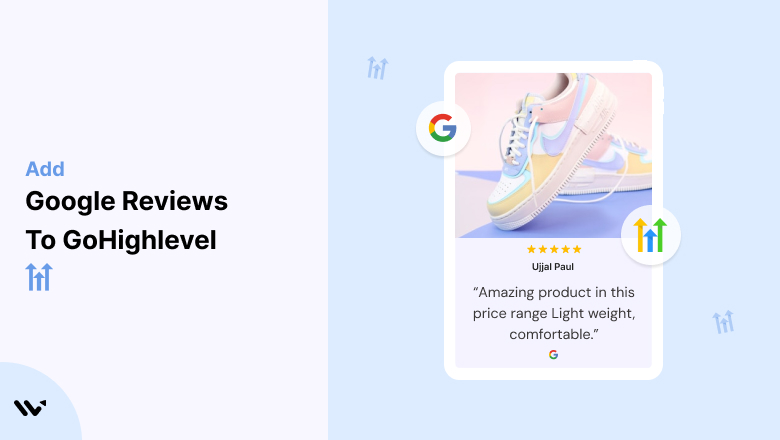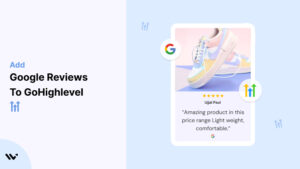GoHighLevel is an exceptional platform for creating high-converting funnels and websites.
However, even the most optimized designs may fail to convert without trust signals.
Establishing credibility is crucial for turning visitors into loyal customers.
Potential leads and clients might hesitate to take action if they don’t see evidence of reliability or customer satisfaction.
Without social proof like Google Reviews, your GoHighLevel funnels could underperform.
Embedding Google Reviews on your GoHighLevel pages enhances trust, builds credibility, and increases conversions by showcasing authentic feedback from satisfied customers.
Why Add Google Reviews to GoHighLevel?
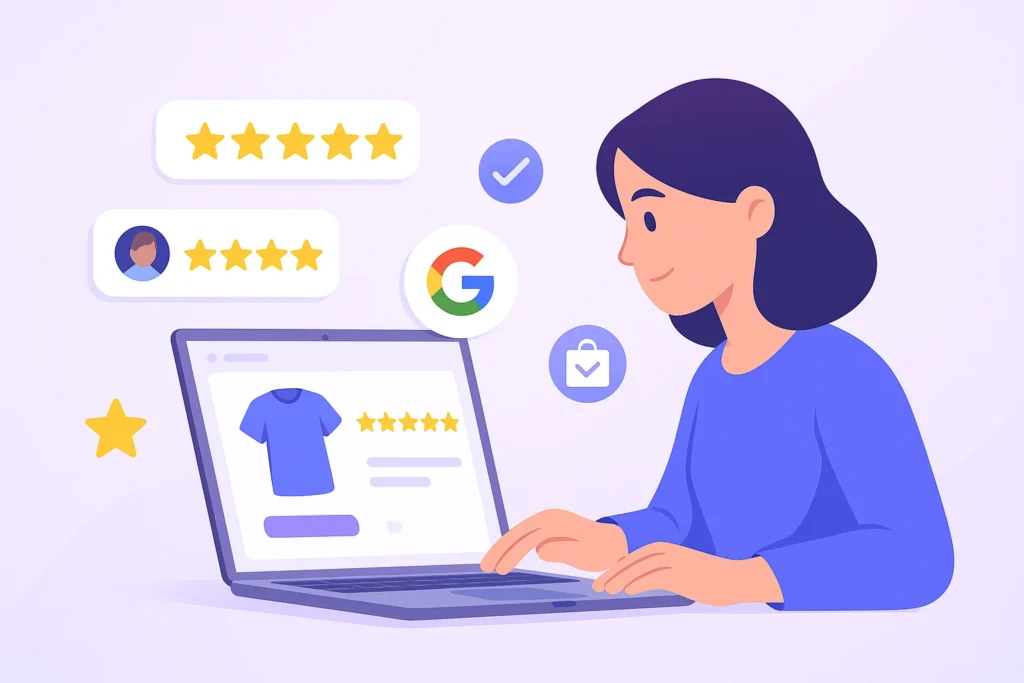
Google Reviews are an essential element for building trust and improving conversions.
Here’s why they’re vital for your GoHighLevel funnels and websites:
1. Establishes Instant Credibility
Authenticity: Google Reviews are from verified users, making them highly trustworthy.
Reassurance: Displaying positive feedback reassures visitors about your product or service quality.
2. Boosts Conversion Rates
Social Proof: Reviews validate your offerings and encourage visitors to take action.
Addresses Hesitations: Genuine feedback addresses potential concerns, building confidence in your brand.
3. Enhances User Engagement
Interactive Content: Reviews encourage visitors to explore further and spend more time on your site.
Customer Loyalty: Highlighting satisfied customers fosters trust and repeat business.
4. Improves SEO Performance
Search Visibility: User-generated content like reviews improves your site’s rankings in search engine results.
Rich Snippets: Star ratings in search results increase click-through rates and drive more organic traffic.
All your Google reviews in one place
Collect Google reviews, manage every response, and display them where they matter most.
How to Add Google Reviews to GoHighLevel
Now, let’s see how to add Google reviews to your website or store.
First, sign up for WiserReview. There is a free plan if you are just starting, but there are also upgrades available for medium and enterprise businesses.

Once you sign up for your account, you can see the WiserReview dashboard.
This dashboard is your control center, where you can manage all aspects of your review management. It provides a clear overview of your review collection, moderation, and display processes.

Don’t be overwhelmed. WiserReview is a comprehensive Google review management software that not only helps you add Google reviews but also collects and moderates them.
And the best part? It’s designed to be user-friendly, so you’ll find it easy to navigate and use.
From the dashboard:
Go to → Manage review section and click on the “Import” button.

From there, you have many options to import reviews from, select “Google review” or “Import Reviews via CSV”

Once done, you have a review showing in the manage review section.
Now let’s go to the “Widget” section.
Here, you have a wide range of widgets to choose from. Simply click on “configure” for any widget you need.
Each one is designed to build trust, credibility, and drive more conversions and sales through immediate consumer decision-making.

For example, we chose the “Review wall” widget for our second product.
This widget displays a dynamic wall of your Google reviews, creating a visually appealing and trustworthy display for your potential customers. And yes, we use Wiserreview’s Google review widget for this purpose.
Once you click on configure, you can see the widget customization dashboard. In it, click on “Filter”.
In it, select the “Review source” as Google review or CSV.
Now your review appears on the widget, and you can easily customize the widget to match your brand’s style.
It’s a straightforward process, and we’re confident you’ll find it intuitive and user-friendly.
Now, once it’s done, click on “Install” and choose from any of the three options.

- Javascript – Insert this script where you want the review widget to appear on your website.
- Iframe – Use this iframe code to embed the review widget in a specific section of your site.
- URL – Share this URL to display the review widget on a separate page.
Now the widget is live and ready to build trust and drive conversions.
We are also using this on our site, WiserReview and Wisernotify.
Here is an example of it:

And wait, that’s just the tip of the iceberg of what Wiserreview can do for Google review management.
WiserReview can:
1. Automated Review Collection
Create a smart Google review form with the following setup:
- Set up your Google review link.
- Add buttons for easy interaction.
- Display a star rating on the first screen to assess intent. If the rating is low, prompt for feedback. If the rating is high, direct the user to post their review on Google.
WiserReview simplifies the process of requesting Google reviews, automating personalized requests via email, SMS, or other messaging channels, making it easier for businesses to collect reviews.
Integrate the review form link with your existing POS, email, and SMS systems.
You can also post new sales data to the WiserNotify webhook API to automate the process. This streamlines review requests and enhances customer engagement through your existing channels.
2. Centralized Review Management

- Review Aggregation: WiserReview aggregates reviews from various platforms (Google Reviews, Yelp, Facebook, etc.), bringing them into one central dashboard. This helps businesses track their reviews and see insights in real-time.
- Review Monitoring: The platform notifies businesses whenever a new review is posted, allowing them to stay up-to-date with feedback.
- AI reply: WiserReview helps businesses respond to customer reviews automatically with AI.
3. AI-powered review display and sharing

- Automatically select positive sentiment reviews.
- Publish them live on your site.
- Convert these reviews into graphics and post them on your social media channels.
This enhances customer trust and promotes positive feedback across platforms.
Embed Google Reviews on GoHighLevel
Adding Google Reviews to GoHighLevel is straightforward using widgets or custom HTML.
Here’s how:
Steps to Embed Google Reviews on GoHighLevel
1. Choose a Review Widget: Use tools like Elfsight, EmbedSocial, or Wisernotify to generate a Google Reviews widget.
2. Generate Embed Code: Connect your Google My Business account, customize the widget, and generate the embed code.
3. Add Code to GoHighLevel:
- Log in to your GoHighLevel dashboard and open the funnel or website editor.
- Drag and drop an “HTML” element into the desired section of your page.
- Paste the embed code into the element.
4. Save and Test: Save your changes and preview the page to ensure the reviews display correctly.
Best Places to Show Google Reviews on GoHighLevel Pages

Strategic placement of Google Reviews ensures maximum visibility and impact.
Here are the best locations:
1. Hero Section
Why: The hero section is the first thing visitors see when they land on your page.
How: Use a slider or grid to showcase top reviews prominently above the fold.
Example: Highlight testimonials that emphasize customer satisfaction and success stories.
2. Call-to-Action (CTA) Section
Why: Social proof near your CTAs can significantly boost conversions.
How: Place a concise reviews widget next to buttons like “Sign Up” or “Buy Now.”
3. Features or Benefits Section
Why: Adding reviews validates your claims about your products or services.
How: Include testimonials that align with the features or benefits highlighted in this section.
4. Footer Section
Why: The footer appears across all pages, ensuring consistent review exposure.
How: Display a snippet of top reviews with a link to “Read All Reviews.”
5. About Us Page
Why: This page helps build trust by sharing your brand’s story and values.
How: Highlight reviews that reflect your mission and customer-centric approach.
Other Ways to Add Google Reviews to GoHighLevel

If embedding widgets isn’t suitable, consider these alternative methods:
1. Static Screenshots
How:
- Capture screenshots of standout Google Reviews.
- Upload them as images in a “Testimonials” section or page.
Pros:
- Quick and simple to implement.
- Highlights specific customer feedback effectively.
Cons:
- Static and requires manual updates.
- No SEO benefits from screenshots.
2. Using Review Widgets or Apps
Recommended Tool:
- Wisernotify: Displays dynamic, real-time reviews.
Pros:
- Dynamic updates keep reviews fresh.
- Easy integration with GoHighLevel’s platform.
Cons:
- Subscription fees may apply.
- Relies on external services.
3. API Integration
How:
- Use Google’s Places API to fetch and display reviews dynamically.
Pros:
- Fully customizable and real-time updates.
- Seamlessly integrates with GoHighLevel’s advanced features.
Cons:
- Requires developer expertise.
- Potential costs for API usage.
All your Google reviews in one place
Collect Google reviews, manage every response, and display them where they matter most.
3 Google Review Mistakes on GoHighLevel Pages

Avoid these common mistakes to ensure your Google Reviews strategy is effective:
1. Ignoring Negative Reviews
Impact: Omitting or ignoring negative feedback may appear disingenuous.
Solution: Respond professionally to criticisms and showcase a balanced mix of reviews.
2. Overloading the Page with Too Many Reviews
Impact: Excessive reviews can overwhelm visitors and clutter your design.
Solution: Display the most relevant and impactful reviews for clarity.
3. Using Fake Reviews
Impact: Inauthentic reviews damage credibility and can lead to penalties from Google.
Solution: Encourage genuine feedback from real customers to maintain trust.
Wrap Up
Adding Google Reviews to your GoHighLevel funnels and websites is a powerful way to build trust, enhance engagement, and increase conversions.
By embedding reviews strategically and using the right tools, you can create compelling sales funnels and pages that resonate with your audience.
Start showcasing your Google Reviews today to elevate your GoHighLevel site’s credibility and performance.