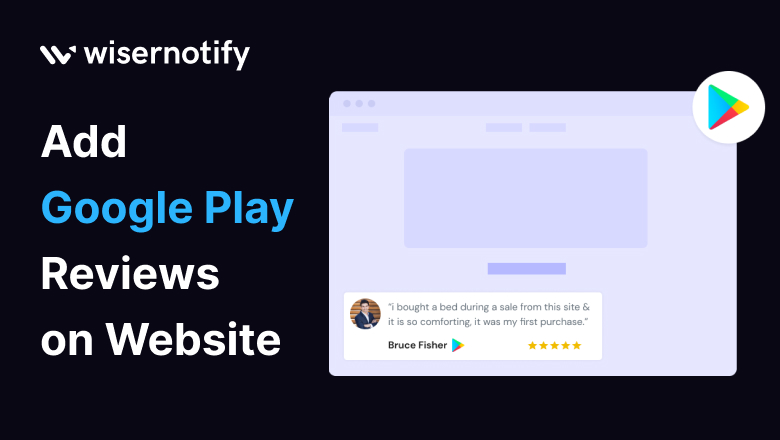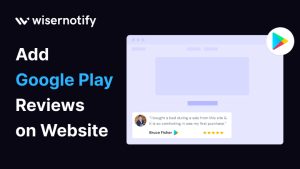In 2025, adding Google Play reviews to your website will be one of the easiest ways to build trust with new visitors.
When people see real feedback from satisfied customers using your Google Play app, it creates instant social proof—and that can make a big difference when someone’s deciding whether to try your product or not.
But Google doesn’t offer a direct embed code for Google Play reviews like it does for some other Google reviews. That’s why many businesses turn to a Google Play reviews widget.
It’s a simple way to display fresh reviews from the Google Play Store right on your web page, whether you’re using a WordPress website, a website builder, or a custom HTML page.
In this guide, we’ll show you how to add Google Play reviews using tools that are easy to set up and fully customizable.
You’ll learn how to create a widget, customize it to match your website’s design, and add it to your site—no complex code needed.
Let’s get started!
Why Embed Google Play Reviews on Your Website
People trust people — not ads. That’s why adding Google Play reviews to your website is one of the most effective ways to build trust with potential customers.
According to research, 95% of users read online reviews before making a decision, and apps with strong social proof are far more likely to get downloads.
By using a Google Play reviews widget, you can display fresh reviews from the Google Play Store right on your web page. This shows that your app has real users and real feedback — which matters to potential customers.
Here’s why more businesses choose to embed Google Play reviews:
- Build trust instantly: Adding Google Play reviews to your website helps create immediate trust with your website visitors. When people see real feedback from satisfied customers, they’re more likely to trust your Google Play app and feel confident enough to download or explore further.
- Easy to set up: Whether you have a WordPress website, a custom-built HTML page, or you’re using a website builder, it’s simple to add Google Play reviews using a small embed code. Just paste the code into your site, and you’re done.
- Fully customizable design: Most Google review widgets are fully customizable, so you can match them to your website’s design. You can use custom HTML or custom CSS or choose from built-in customization options to make sure the widget looks just right on your site.
- Free and flexible tools: Many platforms offer a free version of the widget that includes essential features. You can try a live demo before adding it to your new page or landing pages, and see how it fits into your overall design.
- Display all your reviews: With the right widget, you can easily show all your reviews in a clean layout—whether it’s a single line, a grid, or a scrolling section. This helps highlight everything from older feedback to the most recent play reviews.
- Boost user confidence and downloads: Seeing consistent positive reviews on your site gives visitors a reason to trust your app and take action. It’s one of the simplest ways to turn traffic into real results and possibly earn more reviews in the process.
- No technical skills required: You don’t need to be a developer. With basic tools, a support staff, or even doing it yourself, you can easily embed and customize the widget without touching complicated code.
- Stronger branding and engagement: When you display Google play reviews that are live and updated, your business looks more active and professional. It helps users stay longer on your site, explore your content, and feel more connected to your brand.
Finding Best Social Proof App For Your Business?
Try WiserNotify and build your website’s trust and credibility.
How to Add Google Play Reviews Using WiserNotify
Let’s get practical. Adding Google Play reviews to your website using WiserNotify is as easy as whipping up your favorite recipe. Just follow these steps:
Step 1: Install pixel code on your website. Paste it in your website’s <head></head> tag. It’s the best place to add pixel code.
![]()
Step 2: Go to the Integration section, find Google Play integration, and connect it.
Integration Section
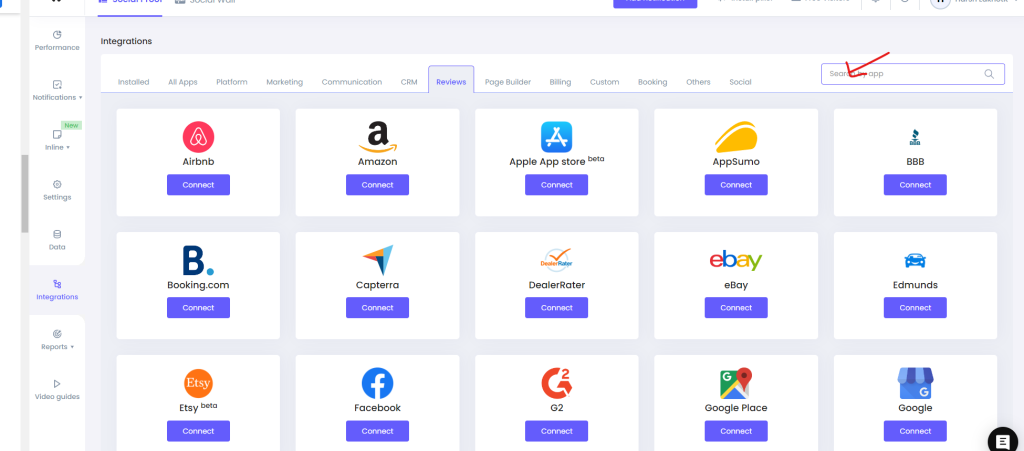
Connect Google Play
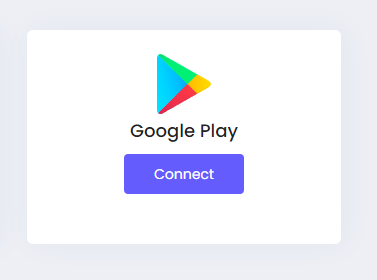
Step 3: Open the Google Play Store on your browser, and search for your app. Now open your app’s detail page and copy the full URL.
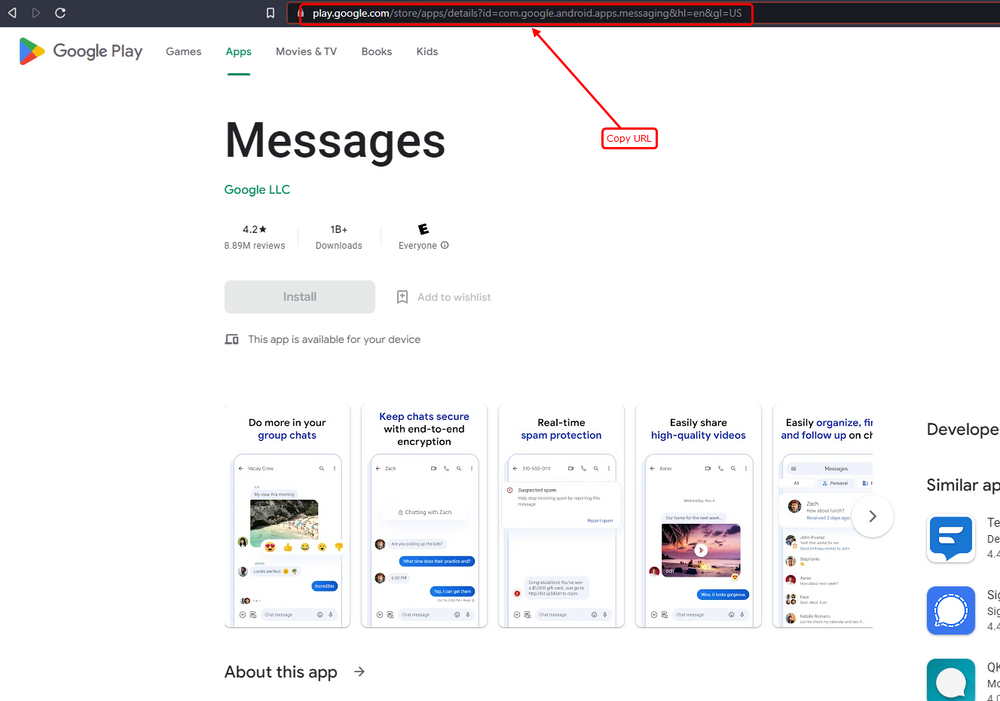
Step 4: Paste your copied URL here, enter your Connection name, and click the “Create” button.
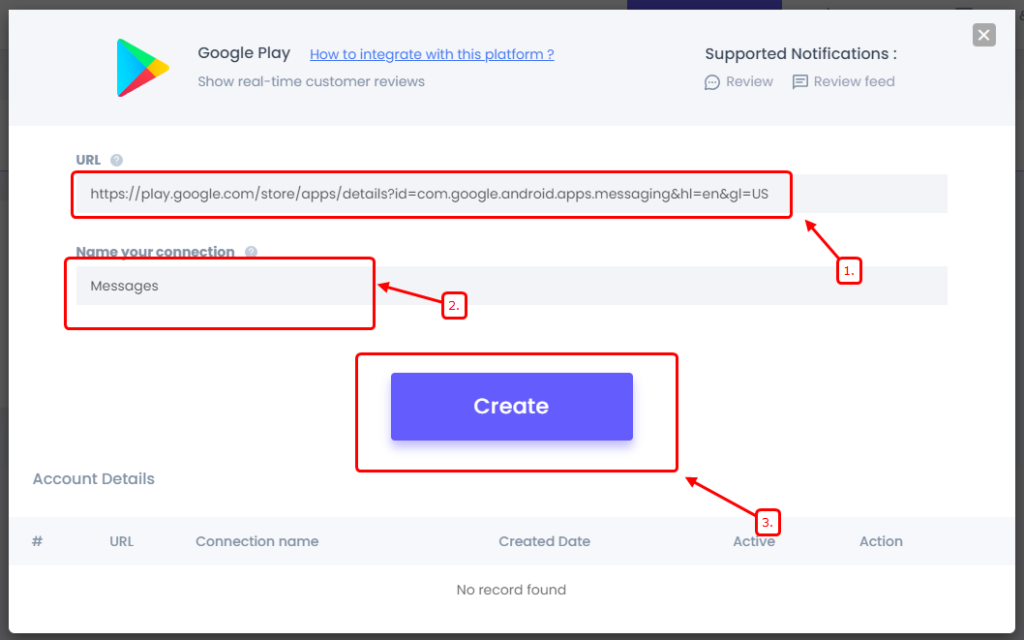
Step 5: Now, create a review notification of your choice.
Click on “Add Notification” Go to the reviews tab & select the Review notification template you like the most. Add the website URL and select Google Play as the data source of the review notification.
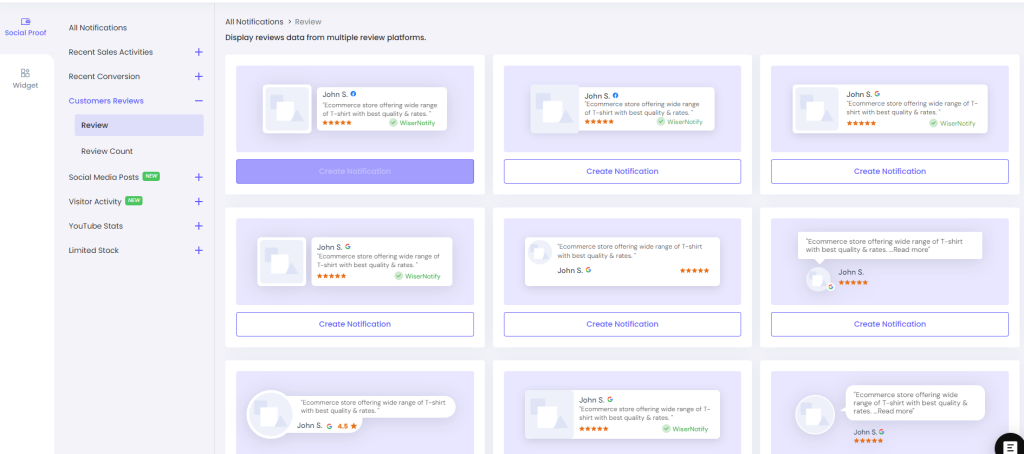
It’s like adding ingredients to a recipe, creating a delightful dish. Your website will become a tastier offering with genuine reviews as the secret spice.
WiserNotify Can Help Show Google Play Reviews
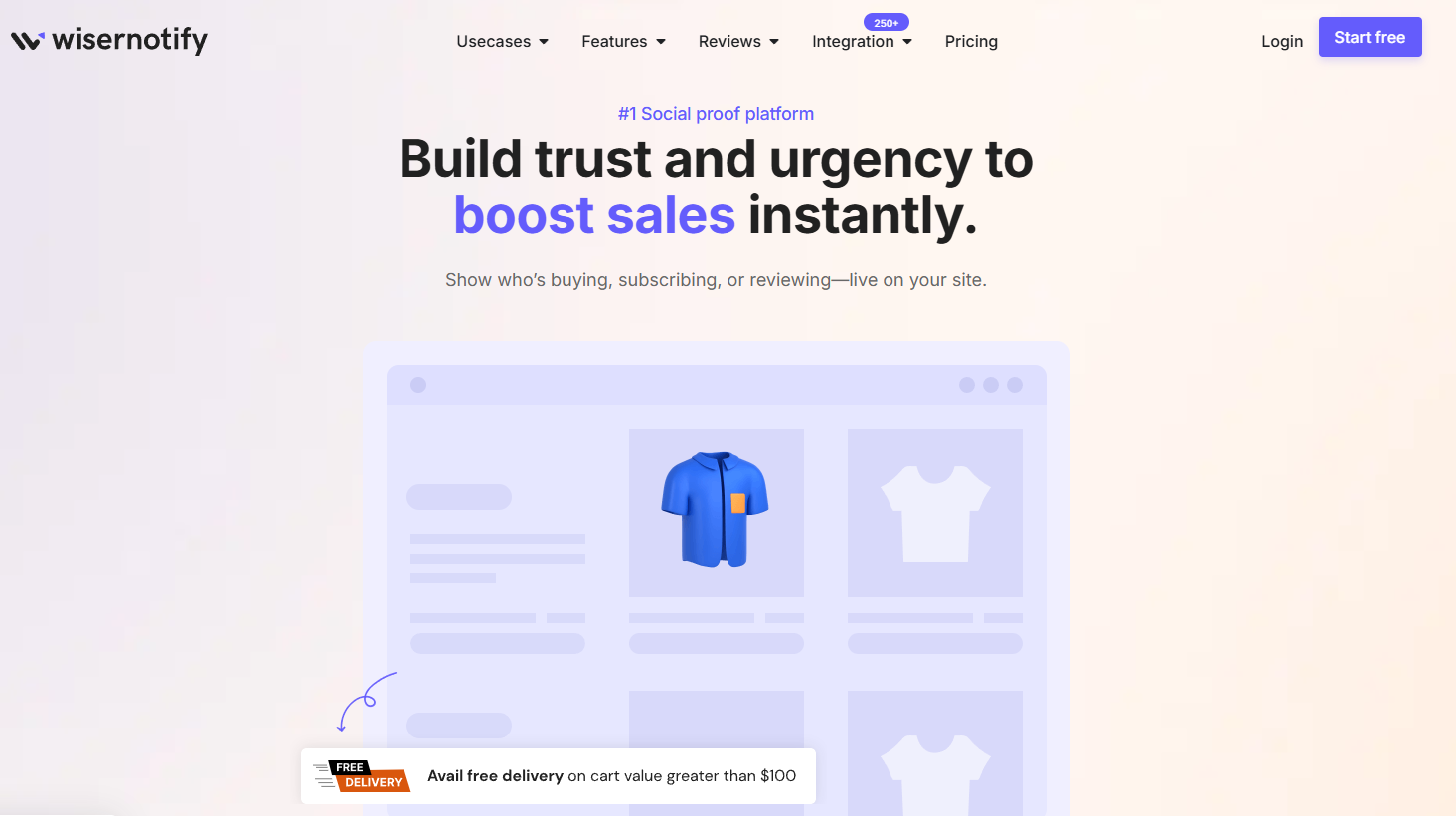
If you’re trying to add Google Play reviews to your website, WiserNotify makes the entire process quick and simple—even if you’re not a developer.
You just paste your Google Play app link, and WiserNotify creates a Google Play reviews widget you can display on any web page, whether it’s a WordPress website, landing page, or custom HTML page.
Here’s how WiserNotify helps:
Instant Setup with Embed Code
- Copy the embed code and paste it where you want the widget to appear. It works smoothly with website builders, custom HTML, and CMS platforms like WordPress.
Display Fresh Reviews Automatically
- The widget pulls in new reviews directly from the Google Play Store, so your site always shows relevant content and the latest user-generated content.
Fully Customizable to Match Your Website’s Design
- You can easily customize the look—change layout, color, fonts, and spacing using the built-in settings or with custom CSS for full control.
Boost Trust with Real Social Proof
- Showcasing positive reviews from your Google Play app helps build trust with website visitors and potential customers. Seeing feedback from satisfied customers increases confidence in your business or app.
Fits Any Site or Page Type
- Whether it’s a landing page, product page, a new page, or even the homepage, you can display the Google Play reviews widget anywhere.
See a Live Demo Before You Start
- Want to test it first? WiserNotify offers a live demo so you can see exactly how the widget will appear on your site.
No Coding Skills Required
- Everything can be handled from the admin panel, and you don’t need to write a single line of HTML code.
Free Version Available
- Try the tool risk-free. The free version includes core features so you can start showing your Google Play reviews without paying upfront.
10 Tips for Google Play Review That Actually Work
Once you add Google Play reviews to your website, the next step is making sure they actually help your business. Here’s how to get the most out of your reviews and your Google Play reviews widget:
1. Show the Most Relevant Content First
Don’t just add all your reviews — highlight the ones that speak to what your potential customers care about. Focus on positive reviews that mention key features, support staff, or how the app solves real problems.
2. Keep Your Reviews Fresh
New reviews matter. Whether you’re using a Google Play reviews widget or adding them with custom HTML, make sure fresh reviews are shown regularly. Outdated feedback can make your app look inactive.
3. Match the Widget to Your Website’s Design
Use a fully customizable widget or embed code that fits the look of your web page. Custom CSS and simple layout options can help you display reviews without ruining your site’s flow.
4. Place Reviews Where Visitors Take Action
Drop your widget on landing pages, right under pricing, or near download buttons. Placing reviews near where visitors make decisions can boost conversions and build trust fast.
5. Use a Clean Layout with No Clutter
Whether you’re using a WordPress website, an HTML page, or a website builder, don’t overload the page with too many reviews. Pick a few solid ones that represent real, satisfied customers. Use single-line quotes or a slider format to keep it simple.
6. Link Back to Your Google Play App
Always link your reviews to your actual Google Play Store page. It helps with transparency and gives visitors an easy way to explore more reviews before downloading.
7. Customize for More Control
Choose a tool or widget that lets you control everything from layout to fonts to what shows up in the admin panel. The best ones let you create a new page or section with full customization options — no coding needed.
8. Offer a Live Demo or Preview
If you’re offering your own app or product, showing reviews in action can help. A live demo with real reviews works as powerful social proof, especially if your reviews are visible across different pages of your site.
9. Use a Free Version to Get Started
Not ready to commit? Many Google Play reviews widget tools offer a free version. You can test features, see how they look, and upgrade only if you need more reviews or advanced controls.
10. Make It Easy for Visitors to Leave New Reviews
Add a link to your Google Play app so users can leave more positive reviews directly. This helps grow your review count and keeps your page updated with user-generated content.
Conclusion
Adding Google Play reviews to your website is a smart way to build trust and show real feedback from your app users.
While there’s no official embed option from Google, tools like WiserNotify make the process fast, clean, and hassle-free — no coding needed.
Whether you’re a developer or a business owner, showing off real user reviews can boost credibility and help convert visitors into users.
Choose the method that fits your site best, and make sure the reviews stay fresh, relevant, and honest.