This guide will walk you through:
- Capturing Lead Activities: Connect JotForm with WiserNotify using a webhook to fetch real-time form submission data.
Add Webhook Integration to Connect JotForm to pull the events lead data
Step 1: Get the Webhook URL from WiserNotify
- Go to WiserNotify > Jotform Integration.
- Click on the Integrate button inside the Integration box.

- Enter the Name of your connection in the WiserNotify JotForm popup.
Login with JotForm,
1. Edit your form and copy the form ID into the URL.
![]()
- Paste into the Form ID field in the WiserNotify JotForm popup.

- Navigate Setting > API into JotForm.
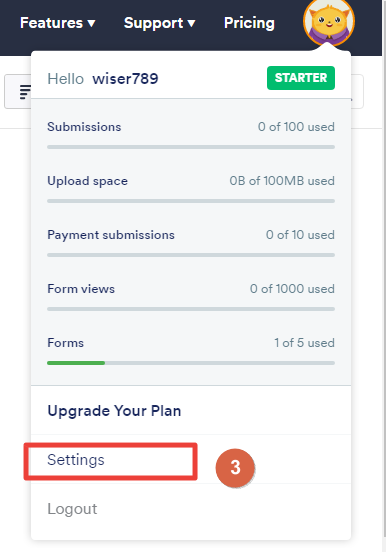
- Click on Create new API Key.

- Select and copy the API Key.

- Paste into the API Key field in the WiserNotify JotForm popup.
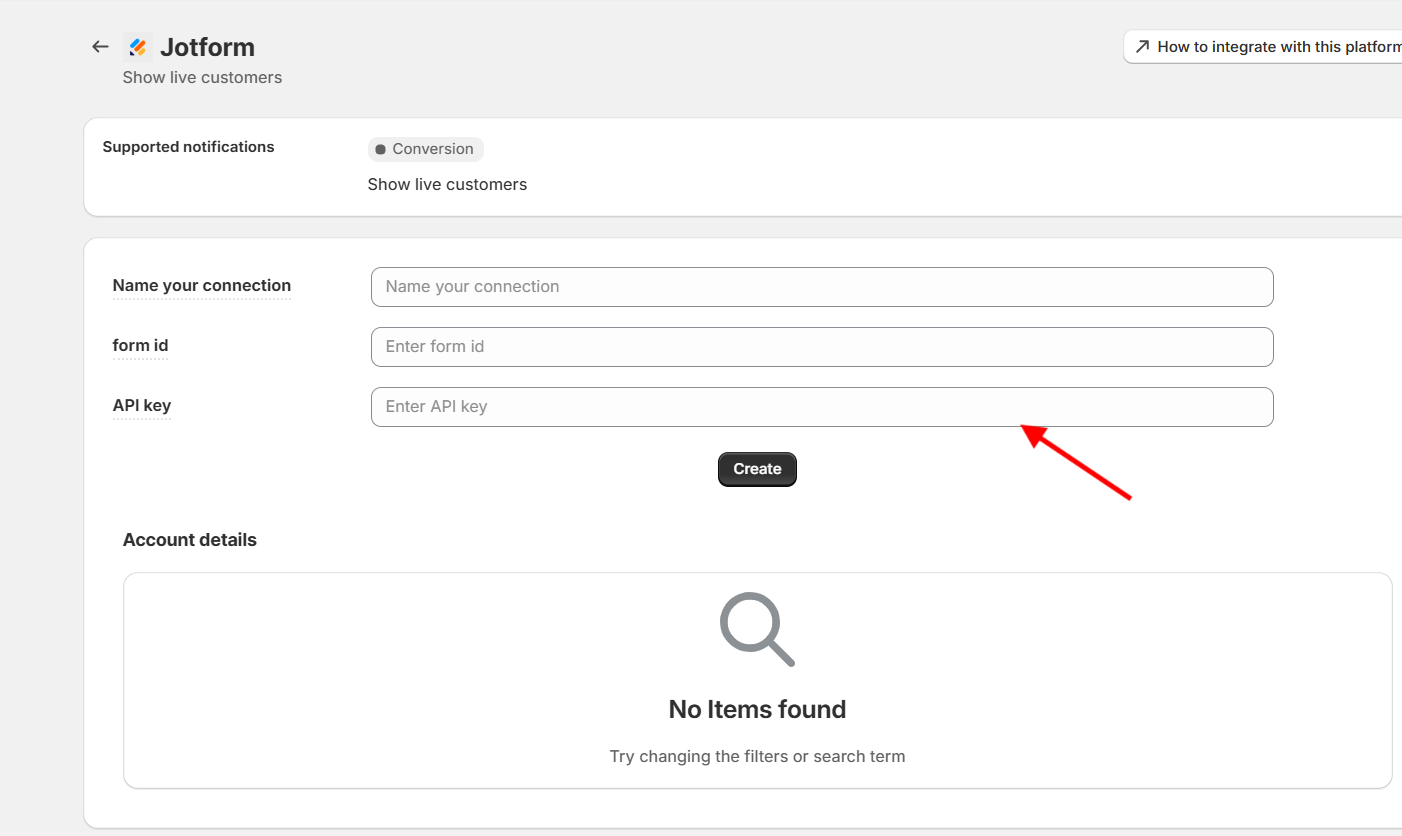
- Click on the Create button.
Step 2: Configure Webhook in JotForm
Login with JotForm.
- Click on the Edit Form button.

- Click on the SETTINGS tab.

1. Click INTEGRATIONS
2. Search Web Hooks.
3. Click on the Webhooks box.

- Paste the copied URL.
- Click on the COMPLETE INTEGRATION button.
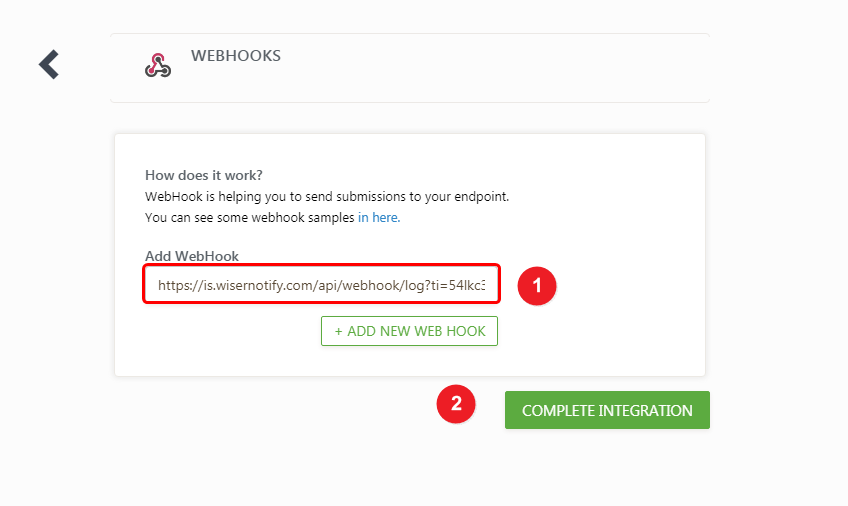
- Click on the Finish button.
The last 30 entries from the API key will be fetched automatically once you provide the correct details. This enables you to start displaying the existing old data in the notifications.


