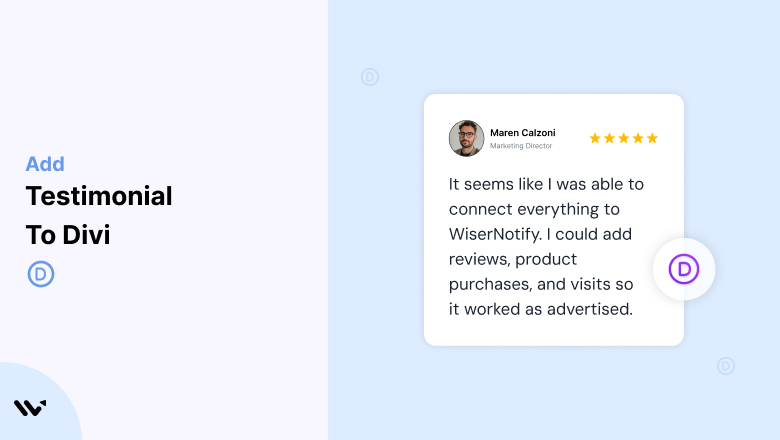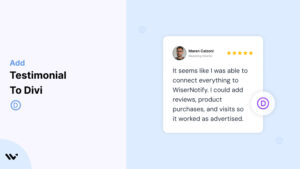Divi, with its intuitive visual builder and stunning design flexibility, empowers businesses to create unique, user-friendly websites.
While great design is crucial, testimonials are the secret sauce for fostering trust, enhancing credibility, and converting visitors into customers.
This guide explores why testimonials are vital for Divi websites, how to add them effectively, and best practices to maximize their impact.
Why Add Testimonials to Divi?
Build Trust and Social Proof: 88% of consumers trust online testimonials as much as personal recommendations. Adding testimonials to your Divi site helps establish credibility and sets the stage for meaningful customer engagement.
Increase Conversion Rates: Strategically placed testimonials on key pages can increase conversions by up to 34%. Divi’s modular layout system allows for optimal placement to capture visitor attention.
Showcase Your Unique Selling Points (USPs): Testimonials help highlight your brand’s key strengths, such as exceptional customer service, quality products, or fast delivery, offering real-world validation of your claims.
Enhance SEO: User-generated content like testimonials contributes to SEO by naturally incorporating keywords. Structured data (schema markup) enhances search engine visibility, creating rich snippets that boost click-through rates.
Mitigate Purchase Hesitation: Displaying testimonials at critical points in the user journey, such as product or checkout pages, reduces hesitation and helps close sales.
Build trust & FOMO
Highlight real-time activities like reviews, sales & sign-ups.
How to Add Testimonials to Divi
Now let’s get into how to embed a testimonial on your site or store, whether it’s text, photo, or video.
First, sign up for WiserReview. There is a free plan if you are just starting, but there are also upgrades available for SMBs and enterprise businesses.

Once you sign up for your account, you can see the WiserReview dashboard.
This dashboard is your control center, where you can manage all aspects of your testimonial management. It provides a clear overview of your testimonial collection, moderation, and display processes.

Don’t be overwhelmed. WiserReview is a comprehensive testimonial management software that not only helps you add testimonials but also collects and moderates them.
And the best part? It’s designed to be user-friendly, so you’ll find it easy to navigate and use.
From the dashboard:
Go to → Manage reviews section and click on the “Import” button.

From there, you have many options to import testimonials from; select any of them.

Once done, you have a testimonial showing in the manage reviews section.
Now let’s go to the “Widget” section.
Here, you have a wide range of widgets to choose from. Simply click on “configure” for any widget you need.
Each one is designed to build trust, credibility, and drive more conversions and sales through immediate consumer decision-making.

For example, we chose the “Review wall” widget for our second product.
This widget displays a dynamic wall of your testimonials, creating a visually appealing and trustworthy display for your potential customers. And yes, we use Wiserreview’s testimonial widget for this purpose.
Once you click on configure, you can see the widget customization dashboard. In it, click on “Filter”.
In it, select the Review source.

Now your testimonial appears on the widget, and you can easily customize the widget to match your brand’s style.
It’s a straightforward process, and we’re confident you’ll find it intuitive and user-friendly.
Now, once it’s done, click on “Install” and choose from any of the three options.
- JavaScript – Insert this script where you want the testimonial widget to appear on your website.
- Iframe – Use this iframe code to embed the testimonial widget in a specific section of your site.
- URL – Share this URL to display the testimonial widget on a separate page.
Now the widget is live and ready to build trust and drive conversions.
We are also using this on our site, WiserReview, and Wisernotify.
Here is an example of it:

And wait, that’s just the tip of the iceberg of what Wiserreview can do for testimonial management.
WiserReview can:
Automated testimonial collection
Create a smart testimonial form with the following setup:
- Set up your testimonial submission link.
- Add buttons for easy interaction.
Display a star rating or feedback question on the first screen to assess intent. If the feedback is low, prompt for detailed comments. If the feedback is positive, direct the user to submit their testimonial.
WiserReview simplifies the process of requesting testimonials, automating personalized requests via email, SMS, or other messaging channels, making it easier for businesses to collect testimonials.
Integrate the testimonial form link with your existing POS, email, and SMS systems.
You can also post new sales data to the WiserNotify webhook API to automate the process. This streamlines testimonial requests and enhances customer engagement through your existing channels.
Centralized Testimonial Management

Testimonial Aggregation: WiserReview aggregates testimonials from various platforms (emails, forms, social, etc.), bringing them into one central dashboard. This helps businesses track their testimonials and gain real-time insights.
Testimonial Monitoring: The platform notifies businesses whenever a new testimonial is submitted, allowing them to stay up-to-date with feedback.
AI reply: WiserReview helps businesses respond to customer testimonials automatically with AI.
AI-powered testimonial display and sharing

- Automatically select positive sentiment testimonials.
- Publish them live on your site.
- Convert these testimonials into graphics and post them on your social media channels.
This enhances customer trust and promotes positive feedback across platforms.
Using Divi’s Testimonial Module
1. Open the Divi Builder
- Navigate to the page or post where you want to add testimonials.
- Click “Enable Visual Builder” to start editing.
2. Add a Testimonial Module
- Click the “+” button to add a new module.
- Search for “Testimonial” and select it from the module list.
3. Customize Content
- Add customer quotes, names, and titles.
- Upload photos or use placeholders for added authenticity.
4. Style Your Testimonials
- Use Divi’s design tab to customize fonts, colors, borders, and backgrounds.
- Add animations or hover effects for a dynamic user experience.
Integrating WiserNotify Testimonials
1. Create a Testimonial Widget
- Log in to WiserNotify and set up a widget for testimonials.
2. Copy the JavaScript Code
- Generate and copy the provided JavaScript snippet.
3. Embed in Divi
- Go to your WordPress dashboard and navigate to Divi > Theme Options > Integration.
- Paste the code in the “Add code to the <head> of your blog” section.
- Save changes and preview your site.
Using Divi Add-Ons for Advanced Testimonial Features
Install a Divi Add-On
- Use plugins like Divi Plus or Divi Supreme to access advanced testimonial layouts.
Explore Dynamic Features
- Add testimonial sliders, carousels, or grids for a visually appealing presentation.
Best Places to Show Testimonials on Divi
Homepage
- Place testimonials near the top of the homepage to build trust instantly. Pair them with a call-to-action (CTA) to guide visitors further.
Product or Service Pages
- Include product-specific testimonials that highlight customer satisfaction and unique features to influence purchasing decisions.
Checkout Page
- Position testimonials near the checkout section to reassure customers and reduce cart abandonment.
About Page
- Use testimonials to emphasize your brand’s story, values, and commitment to customers.
Landing Pages
- Display testimonials near CTAs to reinforce credibility and encourage conversions.
Blog Posts
- Embed testimonials in blog content to add social proof and support claims discussed in the article.
Other Ways to Add Testimonials to Divi
Video Testimonials
- Video testimonials are highly engaging and persuasive. Use Divi’s video module to embed customer videos from YouTube or Vimeo.
Testimonial Carousels
- Leverage Divi’s slider or carousel module to display rotating testimonials, making the most of limited screen space.
Social Proof Notifications
- Integrate WiserNotify to display real-time customer actions like recent purchases, signups, or reviews. These notifications create urgency and enhance trust.
Dedicated Testimonial Page
- Design a dedicated page to showcase a comprehensive collection of testimonials, blending text, video, and images for maximum impact.
Email Campaigns
- Incorporate testimonials into your email marketing campaigns to drive traffic back to your Divi site.
3 Testimonial Optimization Tips for Divi
Personalize Testimonials: Include customer details like names, photos, or locations (with permission) to add authenticity and relatability.
Align Design with Branding: Ensure testimonial sections follow your website’s overall aesthetic. Use Divi’s design tools to maintain consistency in fonts, colors, and layouts.
Update Testimonials Regularly: Refresh testimonials periodically to showcase recent feedback and keep content engaging.
3 Testimonial Mistakes to Avoid on Divi
Overloading Pages
- Cluttering a page with excessive testimonials can overwhelm visitors. Focus on a few impactful reviews instead.
Neglecting Mobile Optimization
- Testimonial sections must be fully responsive. Use Divi’s mobile preview tool to ensure a seamless experience across devices.
Using Vague Testimonials
- Avoid generic feedback like “Great service!” Instead, use detailed testimonials that address specific pain points or outcomes.
Wrap-Up
Testimonials are a cornerstone of trust and credibility for any Divi website. With Divi’s robust builder, pre-designed modules, and seamless integration with tools like WiserNotify, adding testimonials has never been easier.
Start showcasing testimonials on your Divi site today and watch your conversions soar. Let your happy customers do the talking and transform their words into a powerful marketing asset.
Related Posts: