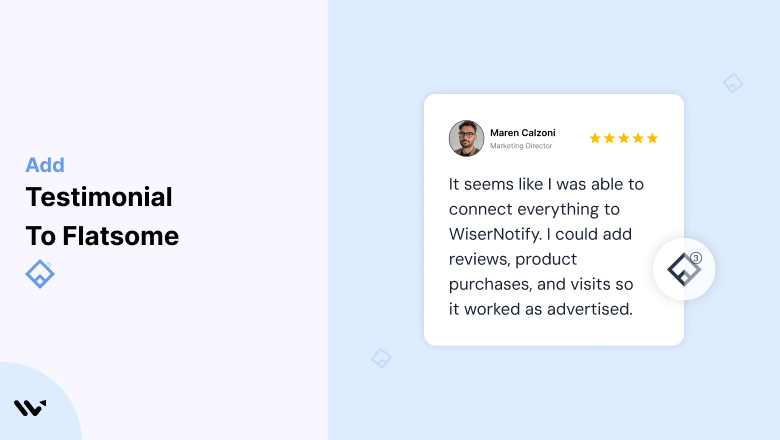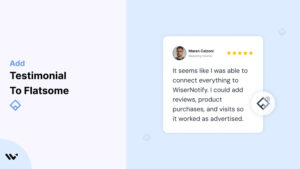Flatsome is a popular WordPress theme known for its versatility, speed, and intuitive design. Ideal for e-commerce stores, businesses, and creatives, Flatsome offers numerous customization options to enhance user experience.
However, in today’s competitive online market, a visually stunning website alone won’t suffice. Testimonials are a proven method to establish trust, drive engagement, and boost conversions.
This comprehensive guide delves into why testimonials are vital for Flatsome-powered sites, how to integrate them seamlessly, and best practices to optimize their impact.
Why Add Testimonials to Flatsome?
Build Social Proof: Trust is one of the most significant factors influencing online purchases. A staggering 88% of customers trust online testimonials as much as personal recommendations. By adding testimonials to your Flatsome site, you give potential buyers the confidence to move forward with their decisions.
Boost Conversion Rates: Strategically placed testimonials can increase conversion rates by up to 34% on sales pages. Flatsome’s flexible design capabilities make it easy to showcase testimonials where they’re most impactful.
Highlight Unique Selling Points (USPs): Testimonials are a powerful way to communicate your USPs. Whether it’s fast delivery, excellent customer service, or product quality, customer reviews can highlight what sets you apart.
Improve SEO: Customer-generated content like testimonials can contribute to SEO performance, especially when enriched with keywords and schema markup. Flatsome supports easy integration of SEO tools to make the most of this opportunity.
Reduce Cart Abandonment: Display testimonials at critical junctures—like the checkout page—to address buyer hesitation and reduce cart abandonment rates.
Build trust & FOMO
Highlight real-time activities like reviews, sales & sign-ups.
How to Add Testimonials to Flatsome
Now let’s get into how to embed a testimonial on your site or store, whether it’s text, photo, or video.
First, sign up for WiserReview. There is a free plan if you are just starting, but there are also upgrades available for SMBs and enterprise businesses.

Once you sign up for your account, you can see the WiserReview dashboard.
This dashboard is your control center, where you can manage all aspects of your testimonial management. It provides a clear overview of your testimonial collection, moderation, and display processes.

Don’t be overwhelmed. WiserReview is a comprehensive testimonial management software that not only helps you add testimonials but also collects and moderates them.
And the best part? It’s designed to be user-friendly, so you’ll find it easy to navigate and use.
From the dashboard:
Go to → Manage reviews section and click on the “Import” button.

From there, you have many options to import testimonials from; select any of them.

Once done, you have a testimonial showing in the manage reviews section.
Now let’s go to the “Widget” section.
Here, you have a wide range of widgets to choose from. Simply click on “configure” for any widget you need.
Each one is designed to build trust, credibility, and drive more conversions and sales through immediate consumer decision-making.

For example, we chose the “Review wall” widget for our second product.
This widget displays a dynamic wall of your testimonials, creating a visually appealing and trustworthy display for your potential customers. And yes, we use Wiserreview’s testimonial widget for this purpose.
Once you click on configure, you can see the widget customization dashboard. In it, click on “Filter”.
In it, select the Review source.

Now your testimonial appears on the widget, and you can easily customize the widget to match your brand’s style.
It’s a straightforward process, and we’re confident you’ll find it intuitive and user-friendly.
Now, once it’s done, click on “Install” and choose from any of the three options.
- JavaScript – Insert this script where you want the testimonial widget to appear on your website.
- Iframe – Use this iframe code to embed the testimonial widget in a specific section of your site.
- URL – Share this URL to display the testimonial widget on a separate page.
Now the widget is live and ready to build trust and drive conversions.
We are also using this on our site, WiserReview, and Wisernotify.
Here is an example of it:

And wait, that’s just the tip of the iceberg of what Wiserreview can do for testimonial management.
WiserReview can:
Automated testimonial collection
Create a smart testimonial form with the following setup:
- Set up your testimonial submission link.
- Add buttons for easy interaction.
Display a star rating or feedback question on the first screen to assess intent. If the feedback is low, prompt for detailed comments. If the feedback is positive, direct the user to submit their testimonial.
WiserReview simplifies the process of requesting testimonials, automating personalized requests via email, SMS, or other messaging channels, making it easier for businesses to collect testimonials.
Integrate the testimonial form link with your existing POS, email, and SMS systems.
You can also post new sales data to the WiserNotify webhook API to automate the process. This streamlines testimonial requests and enhances customer engagement through your existing channels.
Centralized Testimonial Management

Testimonial Aggregation: WiserReview aggregates testimonials from various platforms (emails, forms, social, etc.), bringing them into one central dashboard. This helps businesses track their testimonials and gain real-time insights.
Testimonial Monitoring: The platform notifies businesses whenever a new testimonial is submitted, allowing them to stay up-to-date with feedback.
AI reply: WiserReview helps businesses respond to customer testimonials automatically with AI.
AI-powered testimonial display and sharing

- Automatically select positive sentiment testimonials.
- Publish them live on your site.
- Convert these testimonials into graphics and post them on your social media channels.
This enhances customer trust and promotes positive feedback across platforms.
Embedding Testimonials in Flatsome
1. Using the UX Builder
- Access your WordPress dashboard and navigate to the page or post where you want to add testimonials.
- Open UX Builder, Flatsome’s drag-and-drop page editor.
- Add a Text Block, Image Block, or Slider Element to your desired section.
- Input the testimonial text, add customer photos, and style the section to match your theme.
2. Using Flatsome Pre-Built Testimonial Elements
- Flatsome includes a pre-designed testimonial slider in its UX Builder.
- Drag and drop the Testimonial Slider element onto the page.
- Customize text, images, and animations to suit your brand’s style.
3. Integrating WiserNotify
- Log in to your WiserNotify dashboard and create a testimonial widget.
- Copy the JavaScript code provided.
- Go to Appearance > Theme Editor in your WordPress dashboard.
- Insert the code into the
<head>section of your Flatsome child theme. - Save changes and verify that the widget displays correctly.
4. Adding Schema Markup
- Use a plugin like Rank Math or Yoast SEO to add structured data for testimonials.
- This enhances your visibility in search results by enabling rich snippets.
5. Dedicated Testimonials Page
- Create a dedicated page for customer reviews using Flatsome’s customizable page builder.
- Showcase a mix of text, image, and video testimonials to create an engaging experience.
Best Places to Show Testimonials on Flatsome
Homepage
- Your homepage is often the first impression for visitors. Place testimonials near the top to establish trust instantly.
Product Pages
- Include product-specific reviews and testimonials to address buyer concerns and highlight features.
Checkout Page
- Showcase testimonials at the checkout stage to reassure customers and reduce last-minute doubts.
About Page
- Add testimonials that emphasize your brand’s story, values, or customer-centric approach. These resonate well with visitors exploring your credibility.
Blog Posts
- Embed relevant testimonials in blog posts to reinforce points and provide social proof for the solutions you discuss.
Footer or Sidebar
- Utilize Flatsome’s footer and sidebar widgets to display testimonials site-wide.
Other Ways to Add Testimonials to Flatsome
Video Testimonials
- Video testimonials are highly engaging and persuasive. Use Flatsome’s video elements or embed YouTube/Vimeo links to showcase customer success stories.
Dynamic Testimonial Widgets
- Integrate WiserNotify to display live social proof notifications, such as recent purchases, reviews, or signups, to create urgency and trust.
Testimonial Sliders
- Flatsome supports elegant sliders, allowing you to display multiple testimonials without overwhelming the page.
Social Media Testimonials
- Embed social media posts or reviews directly into your Flatsome site using plugins or iframe code.
Email Marketing
- Incorporate customer testimonials into email campaigns to drive traffic back to your Flatsome-powered website.
3 Testimonial Optimization Tips for Flatsome
Personalize Testimonials: Include specific customer details such as names, photos, or locations (with permission) to add authenticity and relatability.
Align Design with Branding: Ensure testimonial sections follow your website’s color scheme, typography, and overall aesthetic for a cohesive look.
Regularly Update Testimonials: Rotate fresh testimonials to keep the content relevant and showcase recent success stories.
3 Testimonial Mistakes to Avoid on Flatsome
Using Generic Testimonials
- Avoid vague reviews like “Great product!” Opt for testimonials that detail the benefits or outcomes customers experienced.
Overcrowding Pages
- Don’t overload your pages with too many testimonials. Focus on quality over quantity, and choose reviews that address common objections.
Ignoring Mobile Optimization
- Ensure your testimonial sections are fully responsive and look great on all devices, especially mobile, where a large portion of traffic originates.
Wrap-Up
Testimonials are a vital tool for building trust and boosting conversions on your Flatsome-powered site.
By leveraging Flatsome’s UX Builder, pre-built elements, and integrations like WiserNotify, you can seamlessly showcase testimonials in a way that resonates with your audience. Take the first step today and make testimonials a cornerstone of your online presence.
Related Posts:
- Add Testimonial to Google Site
- Add Testimonial to BigCartel
- Add Testimonial to Squarespace