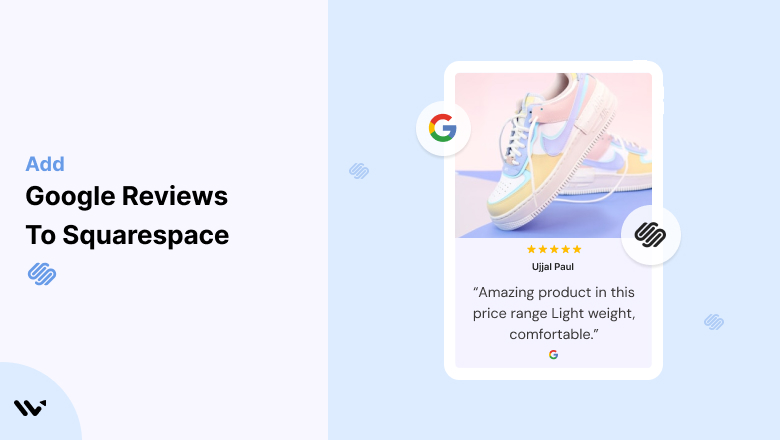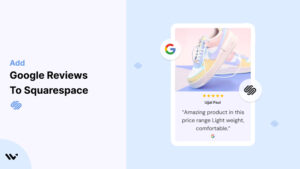Want to add Google reviews on Squarespace to build trust and credibility with your website visitors instantly?
Even the most polished Squarespace site can struggle to convert potential customers if they don’t see evidence of your business’s reliability.
Without readily available social proof, they might hesitate and look elsewhere.
Fortunately, there are 4 quick hacks you can implement right now to seamlessly integrate your positive Google Reviews and turn those hesitations into confident conversions.
Why Add Google Reviews Widget to Squarespace?
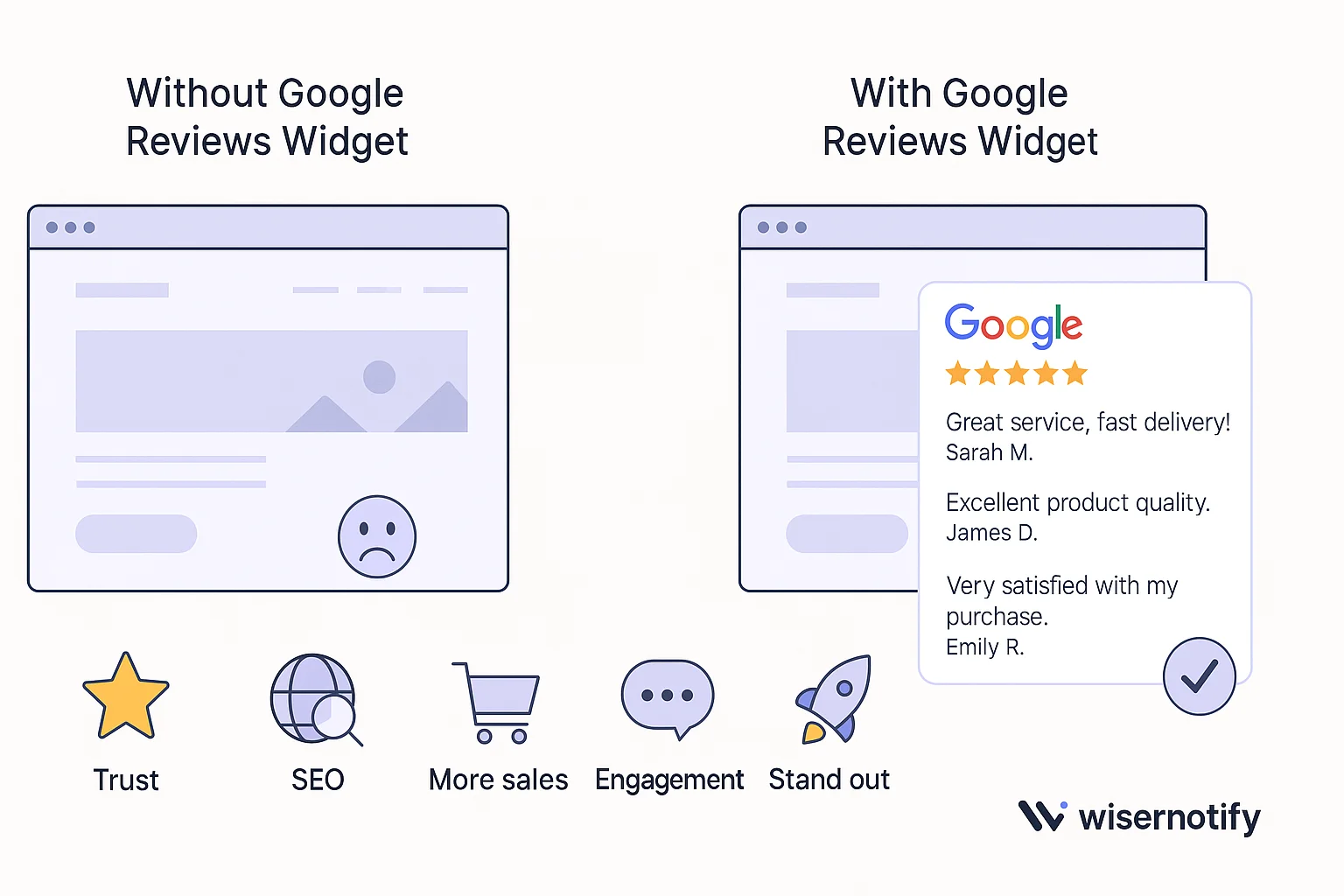
Google Reviews are like online recommendations from your customers. Adding them to your Squarespace website can really help your business.
Here’s why it’s a good idea:
1. Builds Trust Right Away
When people visit your website, they want to know if you’re reliable.
Real Opinions: Google Reviews come from actual customers, so they feel honest and trustworthy. This helps new visitors feel more comfortable with your business.
Good First Impression: Seeing good reviews early on tells people that others have had positive experiences with you. This makes them more likely to trust you from the start.
2. Helps People Find You Online
Google Reviews can also make it easier for people to find your website on search engines like Google.
Better Search Results: When customers write about your business in their reviews, it can help your website show up higher in search results for relevant words.
Eye-Catching Search Listings: Google sometimes shows star ratings from reviews right in the search results. This makes your listing stand out and encourages more people to click on your site.
3. Gets More Customers
Ultimately, you want more people to buy from you or use your services. Google Reviews can help with that.
Proof That You’re Good: Positive reviews show potential customers that your products or services are good. This makes them more likely to buy from you.
Makes People Feel Sure: Reading good reviews can answer people’s questions and make them feel more confident about choosing your business.
4. Makes Your Website More Interesting
Google Reviews can also make your website more engaging for visitors.
Keeps People Looking Around: Seeing good reviews can make people curious to learn more about what you offer.
Happy Existing Customers: Showing reviews reminds your current customers that they made a good choice, which can make them want to come back.
5. Makes You Stand Out
There are many websites out there. Google Reviews can help yours look better than the rest.
Always New Information: Google Reviews are updated regularly with new feedback. This keeps your website fresh and shows people what others are saying now.
Better Than the Competition: When people are comparing businesses, having good Google Reviews on your site can be the reason they choose you.
In short, putting Google Reviews on your Squarespace website is a simple way to show people you’re trustworthy, help them find you online, get more customers, make your site more interesting, and stand out from the crowd. It’s all about letting your happy customers speak for you!
All your Google reviews in one place
Collect Google reviews, manage every response, and display them where they matter most.
How to Add Google Reviews to Squarespace
Now, let’s see how to add Google reviews to your website or store.
First, sign up for WiserReview. There is a free plan if you are just starting, but there are also upgrades available for medium and enterprise businesses.

Once you sign up for your account, you can see the WiserReview dashboard.
This dashboard is your control center, where you can manage all aspects of your review management. It provides a clear overview of your review collection, moderation, and display processes.

Don’t be overwhelmed. WiserReview is a comprehensive Google review management software that not only helps you add Google reviews but also collects and moderates them.
And the best part? It’s designed to be user-friendly, so you’ll find it easy to navigate and use.
From the dashboard:
Go to → Manage review section and click on the “Import” button.

From there, you have many options to import reviews from, select “Google review” or “Import Reviews via CSV”

Once done, you have a review showing in the manage review section.
Now let’s go to the “Widget” section.
Here, you have a wide range of widgets to choose from. Simply click on “configure” for any widget you need.
Each one is designed to build trust, credibility, and drive more conversions and sales through immediate consumer decision-making.

For example, we chose the “Review wall” widget for our second product.
This widget displays a dynamic wall of your Google reviews, creating a visually appealing and trustworthy display for your potential customers. And yes, we use Wiserreview’s Google review widget for this purpose.
Once you click on configure, you can see the widget customization dashboard. In it, click on “Filter”.
In it, select the “Review source” as Google review or CSV.
Now your review appears on the widget, and you can easily customize the widget to match your brand’s style.
It’s a straightforward process, and we’re confident you’ll find it intuitive and user-friendly.
Now, once it’s done, click on “Install” and choose from any of the three options.

- Javascript – Insert this script where you want the review widget to appear on your website.
- Iframe – Use this iframe code to embed the review widget in a specific section of your site.
- URL – Share this URL to display the review widget on a separate page.
Now the widget is live and ready to build trust and drive conversions.
We are also using this on our site, WiserReview and Wisernotify.
Here is an example of it:

And wait, that’s just the tip of the iceberg of what Wiserreview can do for Google review management.
WiserReview can:
1. Automated Review Collection
Create a smart Google review form with the following setup:
- Set up your Google review link.
- Add buttons for easy interaction.
- Display a star rating on the first screen to assess intent. If the rating is low, prompt for feedback. If the rating is high, direct the user to post their review on Google.
WiserReview simplifies the process of requesting Google reviews, automating personalized requests via email, SMS, or other messaging channels, making it easier for businesses to collect reviews.
Integrate the review form link with your existing POS, email, and SMS systems.
You can also post new sales data to the WiserNotify webhook API to automate the process. This streamlines review requests and enhances customer engagement through your existing channels.
2. Centralized Review Management

- Review Aggregation: WiserReview aggregates reviews from various platforms (Google Reviews, Yelp, Facebook, etc.), bringing them into one central dashboard. This helps businesses track their reviews and see insights in real-time.
- Review Monitoring: The platform notifies businesses whenever a new review is posted, allowing them to stay up-to-date with feedback.
- AI reply: WiserReview helps businesses respond to customer reviews automatically with AI.
3. AI-powered review display and sharing

- Automatically select positive sentiment reviews.
- Publish them live on your site.
- Convert these reviews into graphics and post them on your social media channels.
This enhances customer trust and promotes positive feedback across platforms.
Embed Google Reviews on Squarespace
The most straightforward way to embed Google Reviews on your Squarespace site is by utilizing third-party widgets.
These services typically provide a simple interface to connect to your Google Business Profile (formerly Google My Business), customize the look and feel of the review display, and generate a code snippet that you can easily add to your Squarespace pages.
Here’s a general step-by-step process that applies to most Google Review widget providers (like Elfsight, EmbedSocial, Wisernotify, etc.):
Step 1: Choose a Google Review Widget Provider
Several reputable third-party services offer Google Review widgets. Consider the following factors when making your choice:
Features and Customization Options: Look for widgets that allow you to filter reviews (e.g., by star rating), customize the layout (grid, carousel, list), match your website’s branding (colors, fonts), and control the number of reviews displayed.
Ease of Use: The platform should be intuitive and easy to navigate, allowing you to connect your Google Business Profile and customize the widget without requiring coding knowledge.
Pricing: Most widget providers offer tiered pricing plans, often with free trials or basic free options with limited features. Evaluate your needs and budget accordingly.
Customer Support: Check for the availability of documentation, tutorials, and responsive customer support in case you encounter any issues.
Responsiveness: Ensure the widget is responsive, meaning it will adapt seamlessly to different screen sizes (desktops, tablets, and mobile devices).
Popular Google Review Widget Providers
Wisernotify: Focuses on social proof and is Known for its wide range of customizable widgets and user-friendly interface.
Step 2: Connect Your Google Business Profile
Once you’ve chosen a widget provider and signed up for an account (if necessary), the next step is to connect it to your Google Business Profile. This usually involves the following:
Locate the “Connect Google” or similar option within the widget provider’s dashboard.
You will likely be redirected to a Google login page. Sign in with the Google account associated with your Google Business Profile.
Grant the widget provider permission to access your Google Business Profile data. This is necessary for the widget to fetch your reviews.
Select the specific Google Business Profile location you want to display reviews from if you have multiple locations.
Step 3: Customize Your Review Widget
After successfully connecting your Google Business Profile, you can customize how your Google Reviews are displayed on your Squarespace website. Standard customization options include:
Layout: Choose from various layouts like grid, list, slider/carousel, badge, or floating button. Select the one that best fits the design and available space on your page.
Number of Reviews: Specify how many reviews you want to display initially. Some widgets offer options to load more reviews.
Filtering: Filter reviews based on star rating (e.g., show only 4-star and 5-star reviews) or keywords.
Sorting: Choose how to sort the reviews (e.g., most recent, highest rating, lowest rating).
Design and Styling: Customize the colors, fonts, button styles, and other visual elements to match your Squarespace website’s branding.
Review Snippet Length: Control how much of each review is displayed.
Call to Action: Some widgets allow you to add a button that directs users to your full Google Reviews page.
Take your time to explore the available customization options and preview how the widget will look on different devices.
Step 4: Generate the Embed Code
Once you’re satisfied with the customization of your Google Review widget, the provider will generate a unique embed code snippet. This code is typically in HTML or JavaScript.
Look for a button or section labeled “Get Code,” “Embed,” or similar.
Copy the provided code snippet to your clipboard. Make sure to copy the entire code.
Step 5: Add the Code to Your Squarespace Page
Now, you’ll need to add the embed code to the specific page on your Squarespace website where you want the Google Reviews to appear.
Log in to your Squarespace account and navigate to the page where you want to embed the reviews.
Enter Edit Mode for that page.
Click the “+” icon in the section where you want to add the reviews. This will open the block menu.
Search for and select the “Code” block. It’s usually located under the “Basic” or “More” section.
Paste the embed code that you copied from the widget provider into the text area of the Code block.
Important: Ensure that the “HTML” option is selected in the Code block editor (it’s usually the default).
Click “Apply” to save the Code block.
Save the changes to your page by clicking “Save” in the top left corner of the editor.
Publish your site or the specific page to make the changes live.
You should now see your embedded Google Reviews widget displaying on your Squarespace website.
Best Spots for Google Reviews on Your Squarespace Site

Putting your Google Reviews in the right places on your Squarespace website is key to getting the most out of them.
Adding them isn’t enough; you want people to see them when it matters most. Here’s what you should think about showing them:
Homepage: Making a Good First Impression
Your homepage is often the first thing people see. Showing good reviews here can quickly build trust. You could use a moving display of top reviews near the top of the page so people immediately see them.
Another idea is to have a special section like “What People Are Saying” with a few good Google Reviews that look good with your website’s style.
When you pick reviews for your homepage, try to show different things people liked, like how good your products are or how helpful your service is.
For example, if you have a bakery, imagine someone seeing great reviews right away about your tasty treats and friendly staff. That makes them want to look around more.
Product or Service Pages: Helping People Decide
People on your product or service pages are usually thinking about buying. Seeing good reviews here can help them make up their minds.
Try putting reviews right next to what you’re selling or the button to buy it. This gives them confidence right when they need it.
You could also have a separate tab or section for reviews on these pages so people can read more. If your review tool lets you try to show reviews about the specific product or service someone is looking at.
For instance, if you sell a face cream, it can be really helpful to show reviews from people who say it works well for their skin.
Contact Page: Feeling Good Before Reaching Out
When people visit your contact page, they’re often ready to ask questions or contact you. Showing some positive reviews here can make them feel even better about contacting you.
You could have a short display of good reviews near your contact form or phone number.
You can also add a link so they can see all your reviews. For example, if someone is considering hiring a web designer, seeing good reviews about their professional work can make them more likely to send a message.
Footer Section: Showing Trust on Every Page
Your footer is at the bottom of every page, so it’s a good place always to show that you’re trusted.
You could put a small badge or a quick summary of your good Google Review score in your website’s footer.
Also, add a clear link there to a page with all your Google Reviews so people can easily find more proof that you’re reliable no matter what page they’re on.
For example, an online store could always display its 4.8-star rating in the footer, reminding people it’s a well-liked business.
About Us Page: Sharing Your Story and Values
Your “About Us” page lets you talk about your business and connect with people. Including good reviews here can strengthen your story and show that your customers like what you stand for.
Try to show reviews that mention good experiences with your team, how you help customers or the good things people say about your business.
Pick reviews that match what you say is important to you.
For example, a clothing brand that cares about the environment could show reviews that praise its eco-friendly materials and good business practices.
Other Ideas:
Besides these main pages, you could also have small pop-up messages showing recent good reviews but don’t use these too much so they don’t bother people. Having a separate “Reviews” page with all your Google Reviews is also a great idea, and you can link to it from other places on your site.
Things to Keep in Mind:
Put reviews where they make the most sense for the page’s topic. Make sure the reviews look good with your website’s design.
Check that they look good on phones, too. Don’t put too many reviews on one page; pick the best ones.
While good reviews are great, showing a mix of feedback (and how you handle any issues) can build more trust.
By thinking about these best spots and putting your Google Reviews in the right places, you can really help people trust your Squarespace website, increase their interest, and ultimately attract more customers.
Remember to check how well your reviews are doing and change things if you need to!
Other Ways to Add Google Reviews to Squarespace
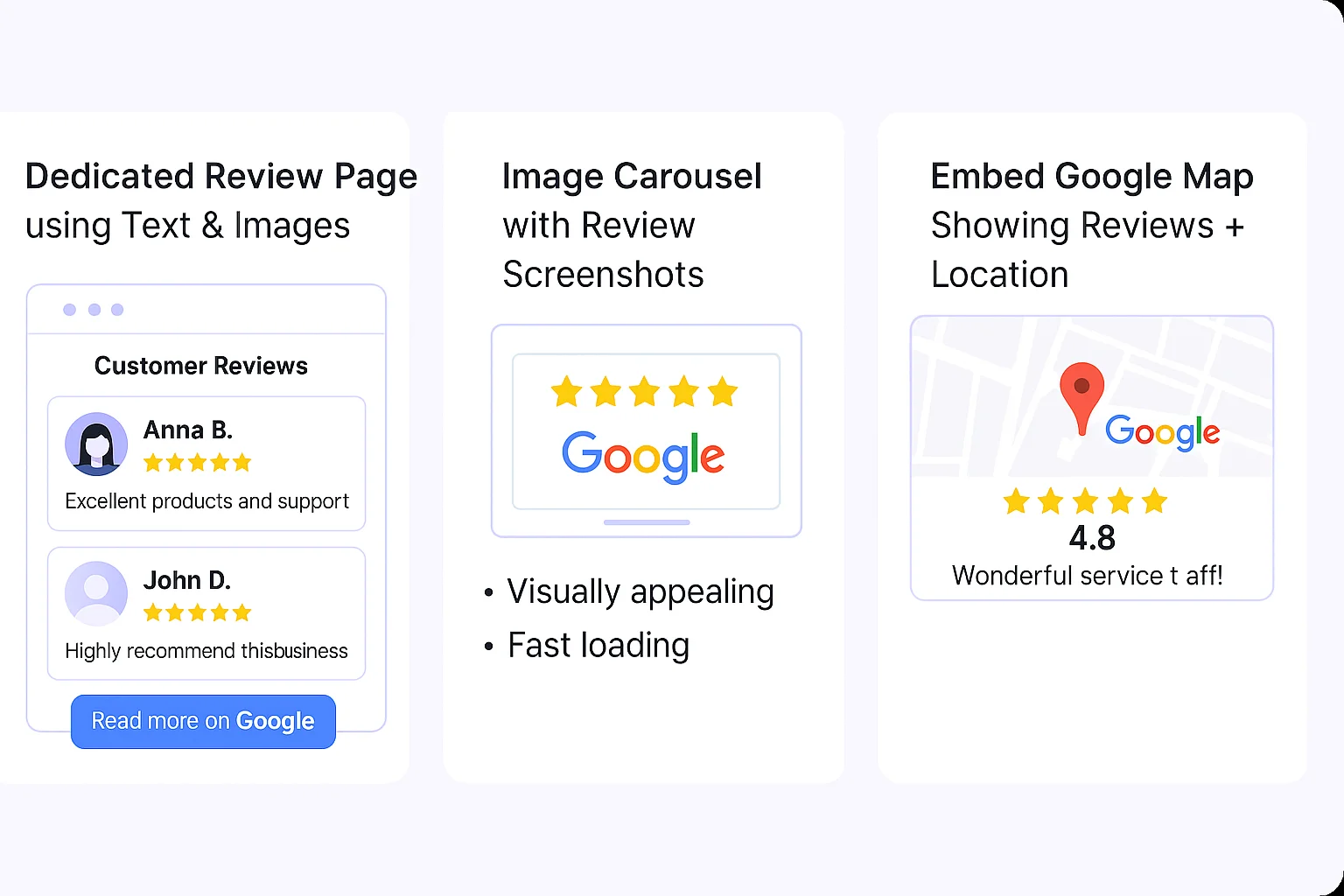
If you prefer not to use a review widget or are exploring more creative ways to showcase your Google Reviews on Squarespace, here are three simple yet effective methods. These don’t require coding knowledge and can be implemented with the built-in Squarespace tools.
1. Add a Dedicated Google Reviews Page Using Text & Images
Create a clean and styled page dedicated to your customer feedback. This method works well for businesses that want a testimonial-like layout but still use actual Google reviews.
How to Do It:
- Go to your Google Business Profile and select reviews that best represent your brand.
- Copy the review text manually.
- Optionally, take a screenshot of the star rating or reviewer’s profile icon.
- Log in to your Squarespace dashboard.
- Create a new page and title it something like “What Customers Say” or “Client Feedback.”
- Use Text Blocks to paste the review content.
- Optionally, add Image Blocks next to the text for visual appeal (such as stars, profile icons, or a screenshot).
- Use Spacer Blocks or layout blocks to keep everything neatly aligned.
Bonus Tip:
Add a “Read more on Google” button that links to your full Google Reviews page to build further trust.
2. Use the Image Carousel or Gallery Block to Highlight Review Screenshots
This is a great visual way to showcase your top Google Reviews without embedding anything. By using Squarespace’s Gallery Block, you can display multiple review screenshots in a sliding carousel or grid.
How to Do It:
- Take clear screenshots of selected Google Reviews.
- Crop the images so only the review content and star ratings are visible.
- In Squarespace:
- Navigate to the page where you want to display the reviews.
- Add a Gallery Block or Image Carousel Block.
- Upload your screenshots into the block.
- Customize the layout (carousel, grid, slideshow) to fit your site’s style.
- Optionally, add captions or alt text with the reviewer’s name and date.
Why It Works:
- Easy to implement with no external services.
- Keeps your site fast and clean.
- Great visual proof of credibility.
3. Embed a Google Maps Location with Review Preview
Your Google Business Profile is linked to a map location—and that location card often shows your average rating and review snippets. Embedding this map not only helps people find you but also subtly shows your positive feedback.
How to Do It:
- Go to Google Maps and search your business name.
- Click the “Share” button on your business map listing.
- Click on the “Embed a map” tab.
- Copy the provided HTML embed code.
- Go to Squarespace and open the page where you want to show the map.
- Add a “Code” Block and paste the embed code.
- Save and publish the page.
Benefits:
- Shows your Google rating and business location at the same time.
- Adds local credibility, especially for service businesses or brick-and-mortar stores.
- Helps with local SEO and user trust.
| Method | Best For | Auto Updates | Customizable | Requires Coding |
|---|---|---|---|---|
| WiserNotify Widget | Business owners focused on conversions | ✅ Yes | ✅ High | ❌ No |
| Static Screenshots | Highlighting a few hand-picked reviews | ❌ No | ⚠️ Limited | ❌ No |
| Manual Text Reviews | SEO-friendly, styled testimonial layout | ❌ No | ✅ Yes | ❌ No |
All your Google reviews in one place
Collect Google reviews, manage every response, and display them where they matter most.
3 Google Review Mistakes on Squarespace Websites
Adding Google Reviews to your Squarespace site is a powerful way to build credibility—but only if done right.
Many website owners unknowingly make mistakes that reduce the impact of their reviews or even hurt their trust factor.
Here are three common mistakes to avoid when adding Google Reviews to your Squarespace site, and what to do instead:
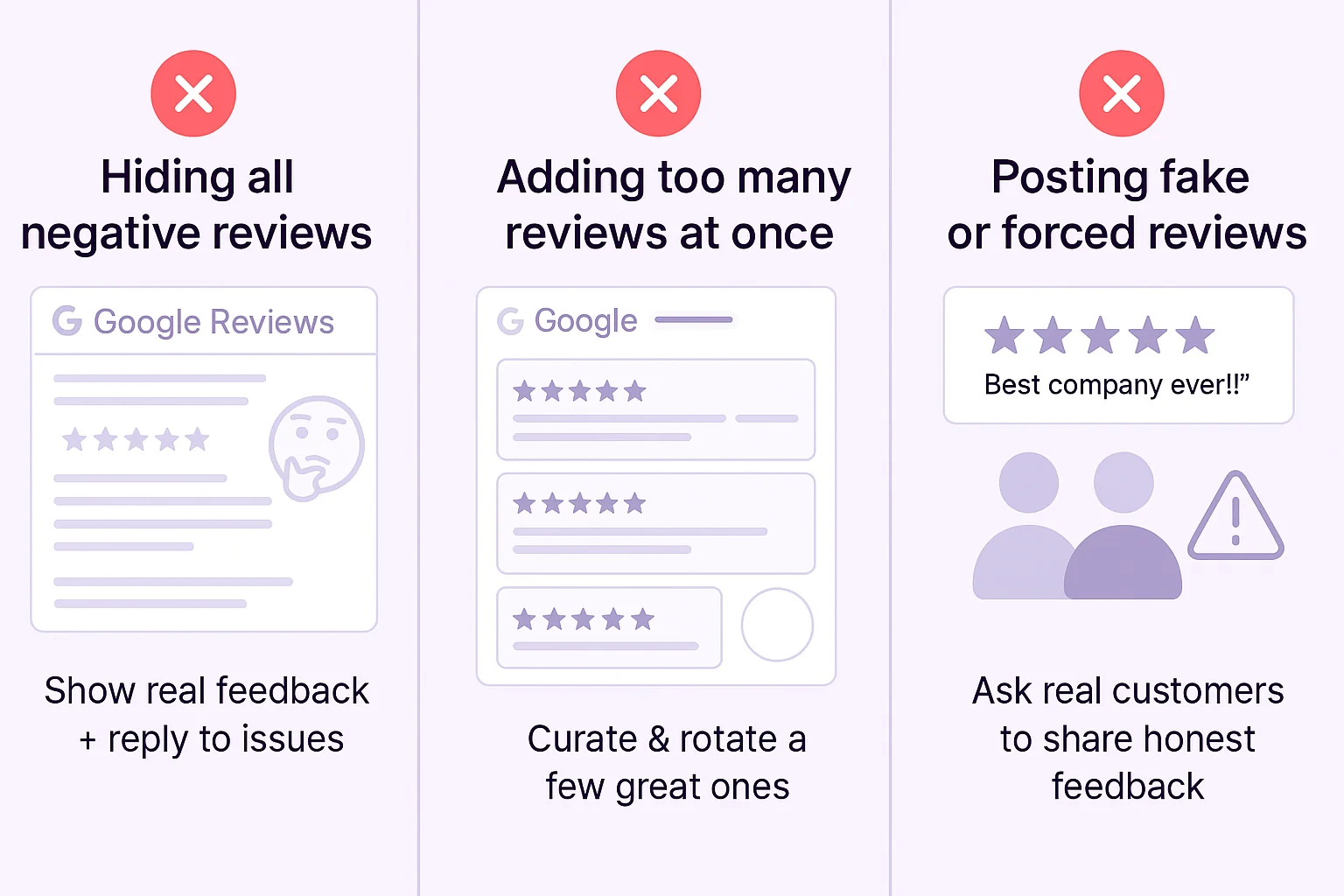
1. Ignoring Negative Reviews Completely
The Mistake:
Hiding or deleting all negative reviews in an effort to look flawless.
Why It’s a Problem:
Visitors today are savvy. A perfect 5-star record with no criticism can look suspicious or fake. It may actually lower trust instead of boosting it.
The Smarter Way:
Embrace transparency. If your widget tool (like WiserNotify) allows, display a mix of reviews—highlight the positives, but don’t completely erase constructive feedback. If there’s a negative comment, respond to it professionally on your Google Business Profile to show you care and resolve issues.
Tip: WiserNotify gives you control over which reviews to display (like only 4- and 5-star ones), but maintaining authenticity should always be the goal.
2. Overloading Pages with Too Many Reviews
The Mistake:
Flooding your page with every single review you’ve ever received.
Why It’s a Problem:
Too many reviews can overwhelm visitors, make your page look cluttered, and distract from your core message. It also affects page load speed and overall user experience.
The Smarter Way:
Curate your best reviews. Choose 5–10 powerful ones that highlight different strengths—like customer service, product quality, and speed of delivery. Tools like WiserNotify let you set a display limit, apply filters, or rotate reviews in a carousel format, so your reviews stay fresh without overloading the page.
Pro Tip: Strategically place reviews on pages where trust is critical—like product pages, checkout, or lead generation forms.
3. Using Fake or Inauthentic Reviews
The Mistake:
Adding made-up reviews or asking friends to write reviews without actually using your service.
Why It’s a Problem:
Google’s algorithms can detect suspicious review patterns, and customers can too. Getting flagged for fake reviews can lead to penalties or a loss of visibility in search results.
The Smarter Way:
Encourage real customers to leave honest feedback. After a sale or service, ask for a quick review via email or SMS. WiserNotify can display those genuine Google Reviews dynamically, keeping your reputation strong and believable.
Bonus: Consider linking directly to your Google Review form after a positive customer interaction to make leaving a review easy and frictionless.
Wrap Up
Your Squarespace site deserves more than just a great design—it needs proof that people trust your business.
Adding Google Reviews is one of the fastest ways to build credibility, boost engagement, and turn visitors into customers.
Whether you embed them using a dynamic tool like WiserNotify or showcase them manually, the key is to make your happy customers visible.
Start small, be authentic, and place reviews where they matter most.
Let your reviews speak—and sell—for you.
Related Posts: