Integrating WiserNotify with Thinkific, a platform for creating and selling online courses, allows you to enhance your course pages, sales pages, and checkout process with social proof and FOMO notifications.
Install WiserNotify Pixel Code to Thinkific pages
Step 1: Get your wisernotify pixel code
- Log in to your WiserNotify account.
- Navigate to the Install Pixel page.
- Copy your Pixel Code.

Step 2: Add the Pixel Code to Thinkific
Login with Thinkific,
1. Click on the SETTINGS.
2. Click on the Code & analytics.
3. Paste the WiserNotify pixel code into the Site footer code.
4. Click on the Save button.
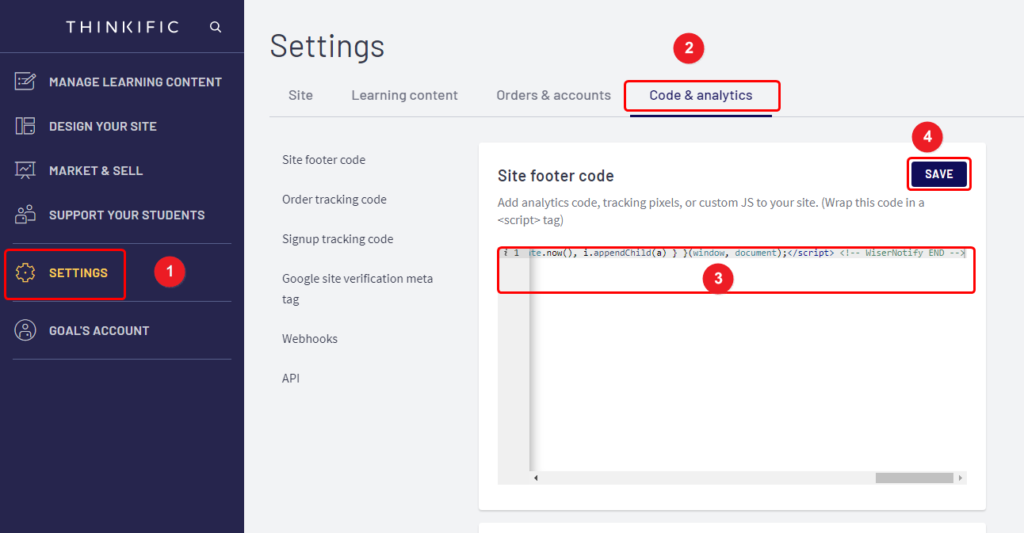
Step 3: Verify Installation
- Go back to your Wisernotify pixel page.
- Click on verify pixel installation to check if the pixel is active.
- If installed correctly, you will see a “Pixel Active” successfully message.
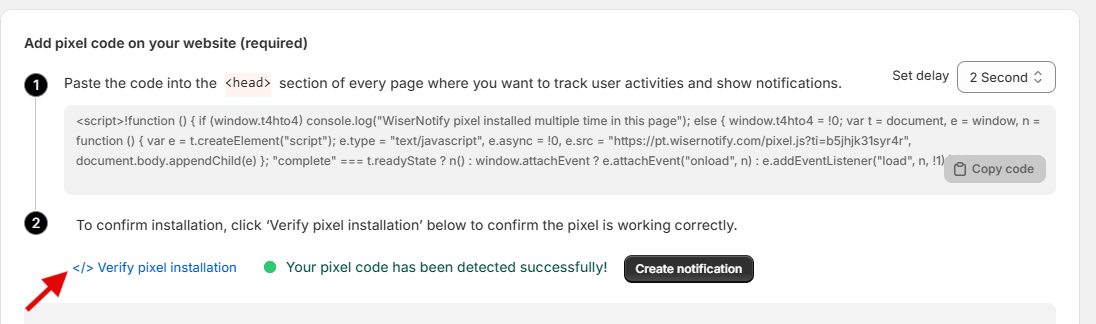
Note: This pixel script tag is required on every page wherever you want to track visitor activities, capture form submit events & display notifications.
Step 2:- Add Wisernotify services to your site
1. Install the Wisernotify app from the thinkific app store
2. Accept the terms & Install the app

- Click the link above
- Accept the terms & Install the app
Done.
Now, visit your Thinkific site & reload or refresh it.
We have created two notifications on behalf of you.
- Live Notification
- Purchase Notification
Since Wisernotify is collecting sign-ups & enrollment data, store owners can create conversion & conversion count notifications to show recent sign-up data & sign-up counters. Similarly, they can show sales & sales count notifications.
As of now, Thinkific doesn’t capture the geolocation in notifications; you can set a default location by using the location fallback value option.
You will have options to customize notifications while editing the notification. Options are as follows:
Design section: This section allows you to customize the design, edit text, CTA, icon, etc.
Display Rules: Here, you can add multiple websites and define page rules to show the notification. Also, Define the audience & set conditions to show or hide the notification to new visitors or returning visitors coming from specific sites or through campaigns.
Data source: Use external data sources like email marketing tools or your CRM ( apart from thinkific) & display them into a notification. We have direct integrations with 200+ platforms.
If you use other websites to sell your courses, you can fetch sign-up & enrollment data from thinkific and show them on any site you want.


