If you’re using Landingi for your website, you can easily install WiserNotify by adding the tracking code to your site’s <head> section. Follow these steps:
Step 1: Copy the WiserNotify Pixel Code
- Go to Install Pixel page
- Click Copy Code to copy your script.

Step 2: Add the Pixel Code to Landingi
Login with Landingi,
- Go to the Landing page and edit it.

- Click on the Javascript Code option.

- Click on Add Script.

- Enter the Name of the script.
- Paste WiserNotify Pixel Code into the Content option.
- Select the Head option of Position.
- Select Both options of Page.
- Enabled true.
- Click on Add.

Done,
Step 3: Verify Installation
- Go back to your Wisernotify pixel page.
- Click on verify pixel installation to check if the pixel is active.
- If installed correctly, you will see a “Pixel Active” successfully message.
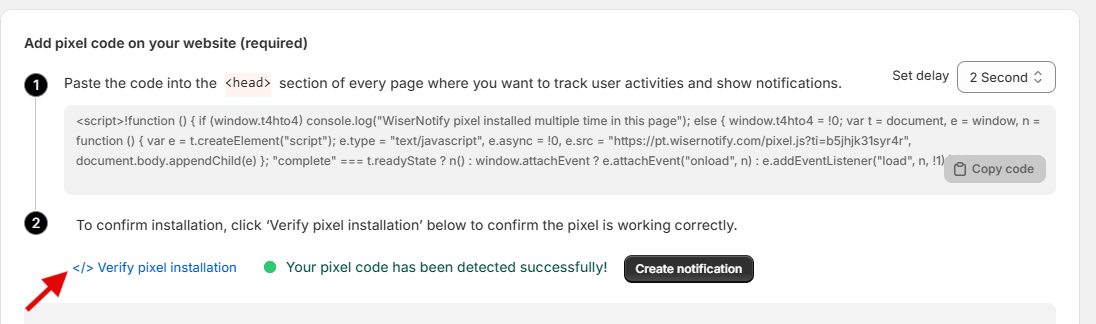
Note: This pixel script tag is required on every page wherever you want to track visitor activities, capture form submit events & display notifications.


