This guide will walk you through:
Capturing Lead Activities: Connect Stamped with WiserNotify using a webhook to fetch real-time lead data.
Add API Key to Connect Stamped to pull the events lead data
Step 1. Get the API Key from the Stamped
- Go to WiserNotify > Stamped Integration.
- Click on the Integrate button inside the Integration box.
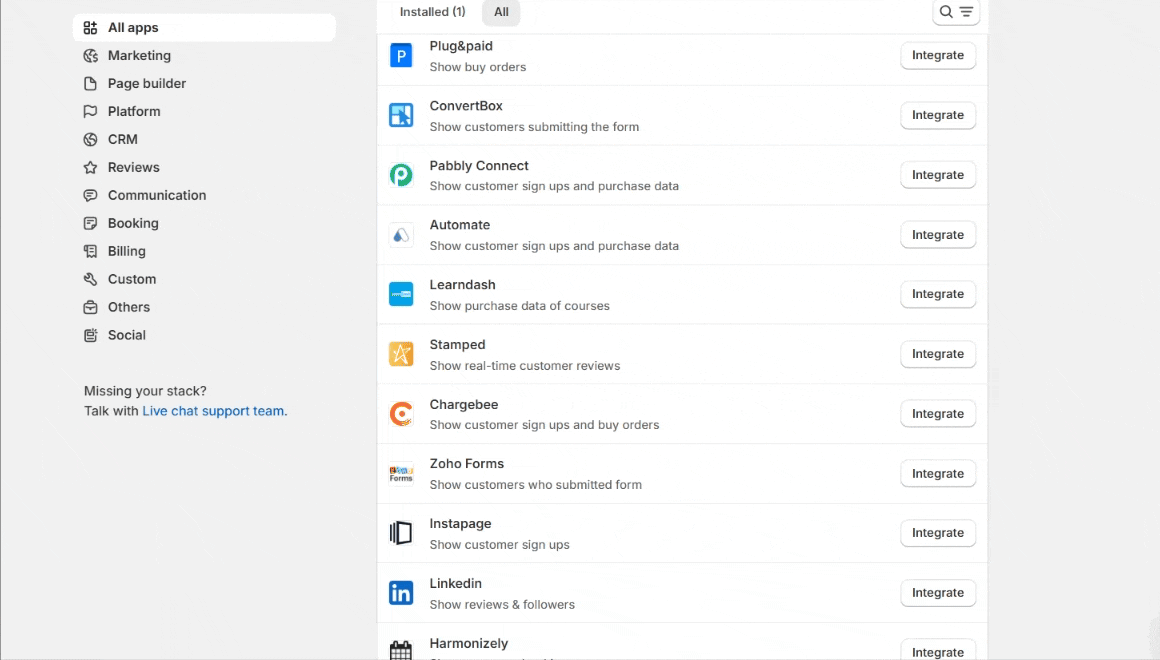
Login with stamped
- Navigate to settings.

- Click on API Keys.
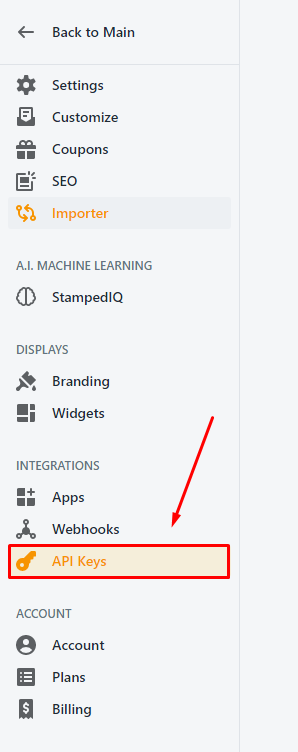
Step 2. Configure API Key in Wisernotify.
- Copy API Key Public.
- Paste into the Public API Key field in the WiserNotify Stamped popup.
- Copy API Key Private.
- Paste into the Private API Key field in the WiserNotify Stamped popup.
- Copy Store hash.
- Paste into the Store hash field in the WiserNotify Stamped popup.
- Enter the Name of the connection.
- Click on the Create button.

Done.
The last 30 entries from the API key will be fetched automatically once you provide the correct details. This enables you to start displaying the existing old data in the notifications.
Please do the test by adding new data & visit the WiserNotify Dashboard – Data page. Here, You can see all the captured/ received data with its source name.


