This guide will walk you through:
- Capturing Lead Activities: Connect Spotify with WiserNotify using a webhook to fetch real-time lead and customer activity data.
Add Playlist ID Key to Connect Spotify to pull the events lead data
Get the Artist ID, Playlist ID & Album ID Key from Spotify and Configure the API Key in Wisernotify.
1. Navigate to WiserNotify > Spotify Integration.
2. Click on the Connect button.
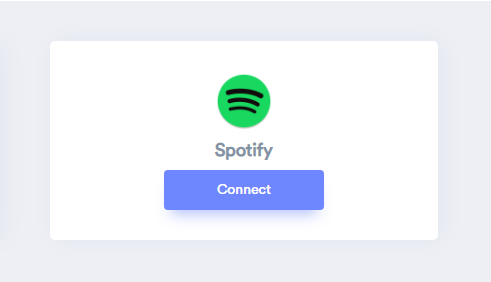
3. Click on Authorization.
Login with Spotify.
1. Click on Agree.

A) Artist
1. Search Artist in Spotify.
2. Copy the Artist ID From the URL.

3. Paste into the Artist ID field in the WiserNotify Spotify popup.
4. Click on the Create button.

B) Album
1. Click on the Album radio button.
2. Search Album on Spotify.
3. Copy the Album ID From the URL.

4. Paste into the Album ID field in the WiserNotify Spotify popup.
5. Click on the Create button.
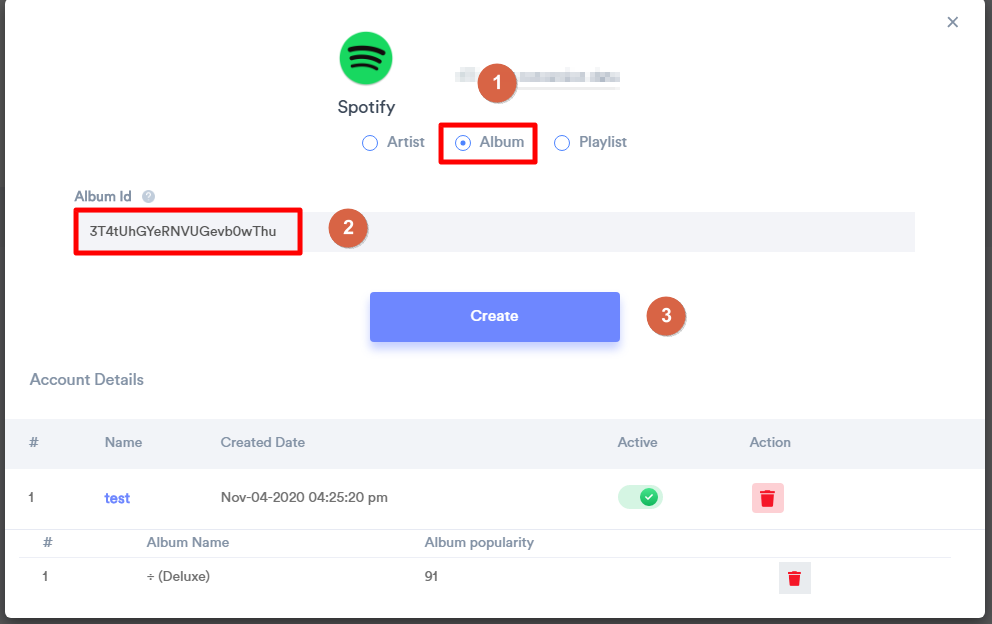
C) Playlist
1. Click on the Playlist radio button.
2. Search Playlist in Spotify.
3. Copy the Playlist ID From the URL.

4. Paste into the Playlist ID field in the WiserNotify Spotify popup.
5. Click on the Create button.
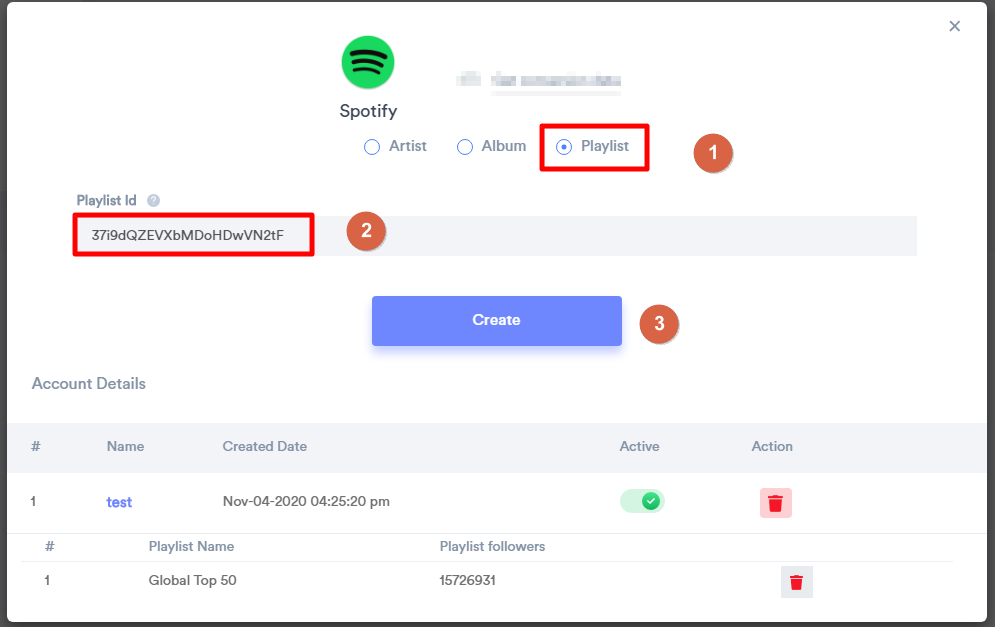
Please test by adding new data & visit the WiserNotify Dashboard – Data page. Here, You can see all the captured/ received data with its source name.


