This guide will walk you through:
- Capturing Lead Activities: Connect SendGrid with WiserNotify using a webhook to fetch real-time subscriber and email event data.
Add Webhook Integration to Connect SendGrid to pull the events sales & lead data
Step 1: Get the Webhook URL from WiserNotify
- Go to WiserNotify > Sendgrid Integration.
- Click on the Integrate button inside the Integration box.
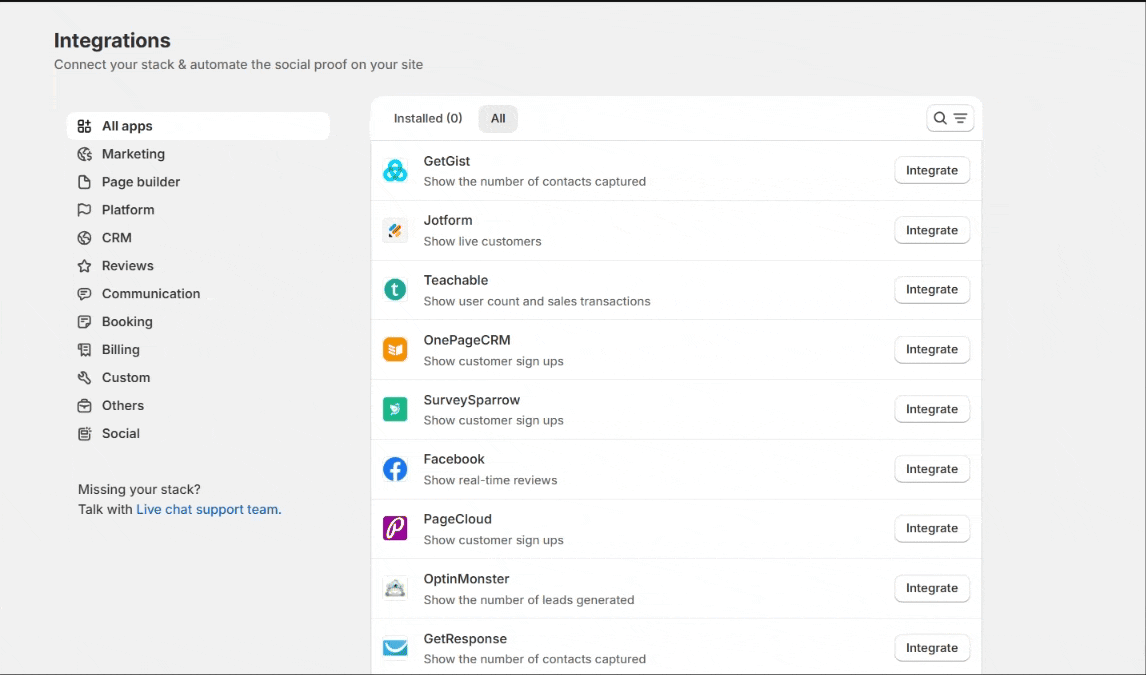
1. Enter Connection Name
2. Click on the Create button.
3. Click and copy the URL.

Step 2: Configure Webhook in Sendgrid
Login with Sendgrid,
- In the sidebar click on Mail Settings inside a subsection of Settings.
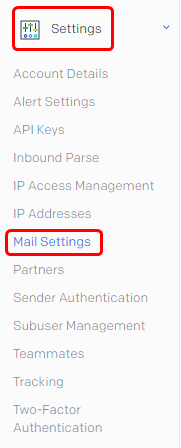
- Edit Event Webhook inside Event Settings.

- Select Authentication method None.
- Paste copied WiserNotify webhook URL.
- Select Delivered Event.
- Enabled Event Webhook Status.
- Click on the Save button.

Please test by adding new data & visit the WiserNotify – Dashboard Data page. Here, You can see all the captured/ received data with its source name.


