This guide will walk you through:
- Capturing Sales & Lead Activities: Connect Selz with WiserNotify using a webhook to fetch real-time order and customer signup data.
Add Webhook Integration to Connect Selz to pull the events sales & lead data
Step 1: Get the Webhook URL from WiserNotify
- Go to WiserNotify > Selz Integration.
- Click on the Integrate button inside the Integration box.
1. Enter Name of your connection

Login with Selz,
2. Navigate to Settings > Developer.
3. Click on Get API Token.
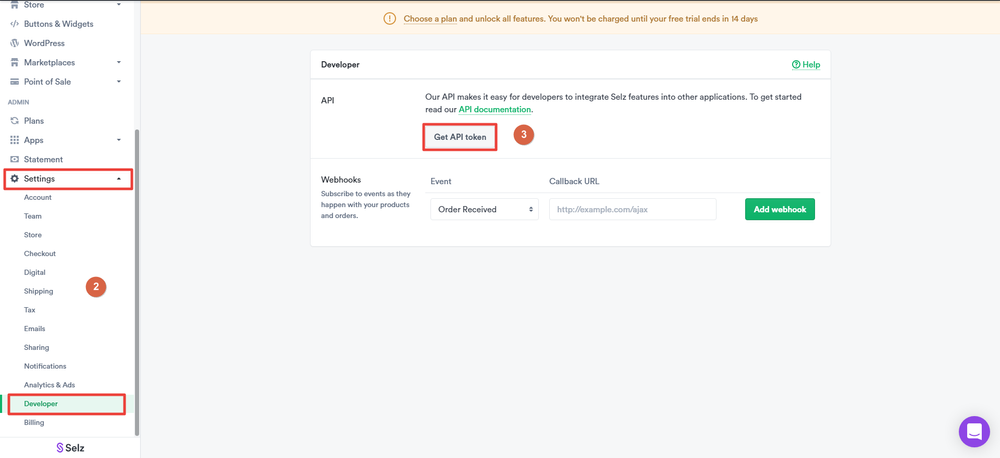
4. Click on the Copy API Token.

5. Paste into the API Token field in the WiserNotify Selz popup.
6. Click on the Create button.
7. Click and copy the URL.

Step 2: Configure Webhook in Selz
Login with Selz,
- In the sidebar click on developer into a subsection of setting.

- Select Order received event.
- Paste URL into Callback URL.
- Click on the Add webhook button.
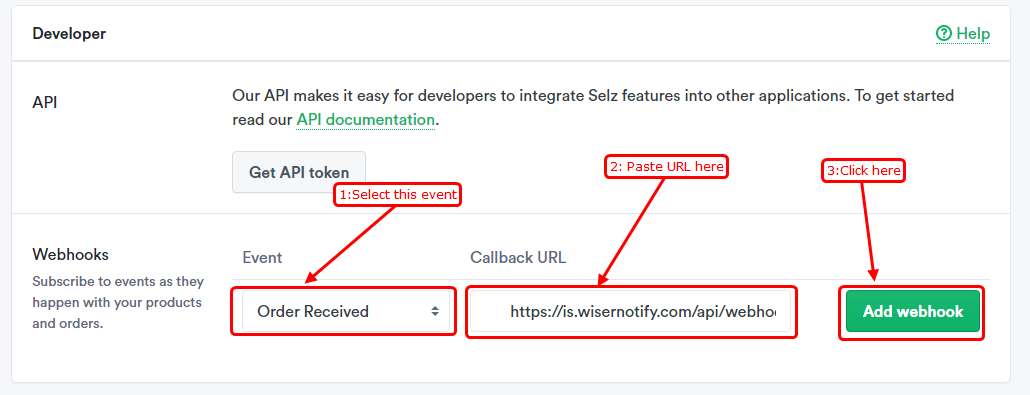
The last 30 entries from the API key will be fetched automatically once you provide the correct details. This enables you to start displaying the existing old data in the notifications.
Please test by adding new data & visit the WiserNotify – Dashboard Data page. Here, You can see all the captured/ received data with its source name.


