This guide will walk you through:
- Capturing Lead & Sales Activities: Connect Salesmate with WiserNotify using a webhook to fetch real-time lead, contact, and deal updates.
Add Webhook Integration to Connect Salesmate to pull the events sales & lead data
Step 1: Get the Webhook URL from WiserNotify
- Go to WiserNotify > Salesmate Integration.
- Click on the Integrate button inside the Integration box.
- Enter Name of your connection
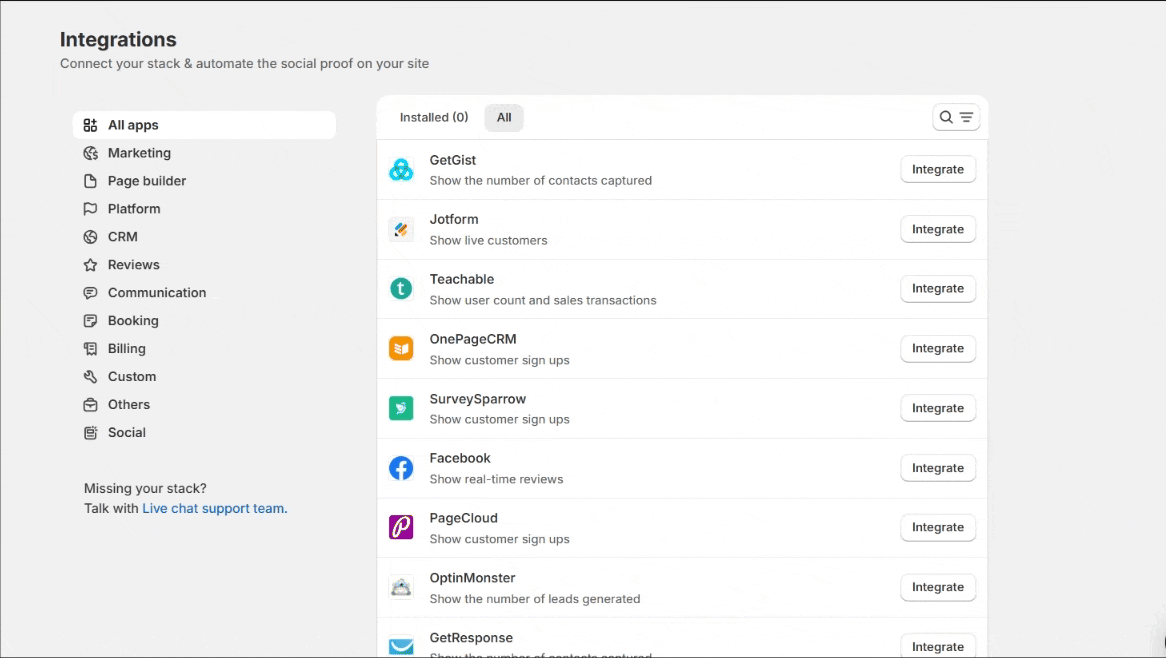
- Click on the Create button.
- Click on the copy button.
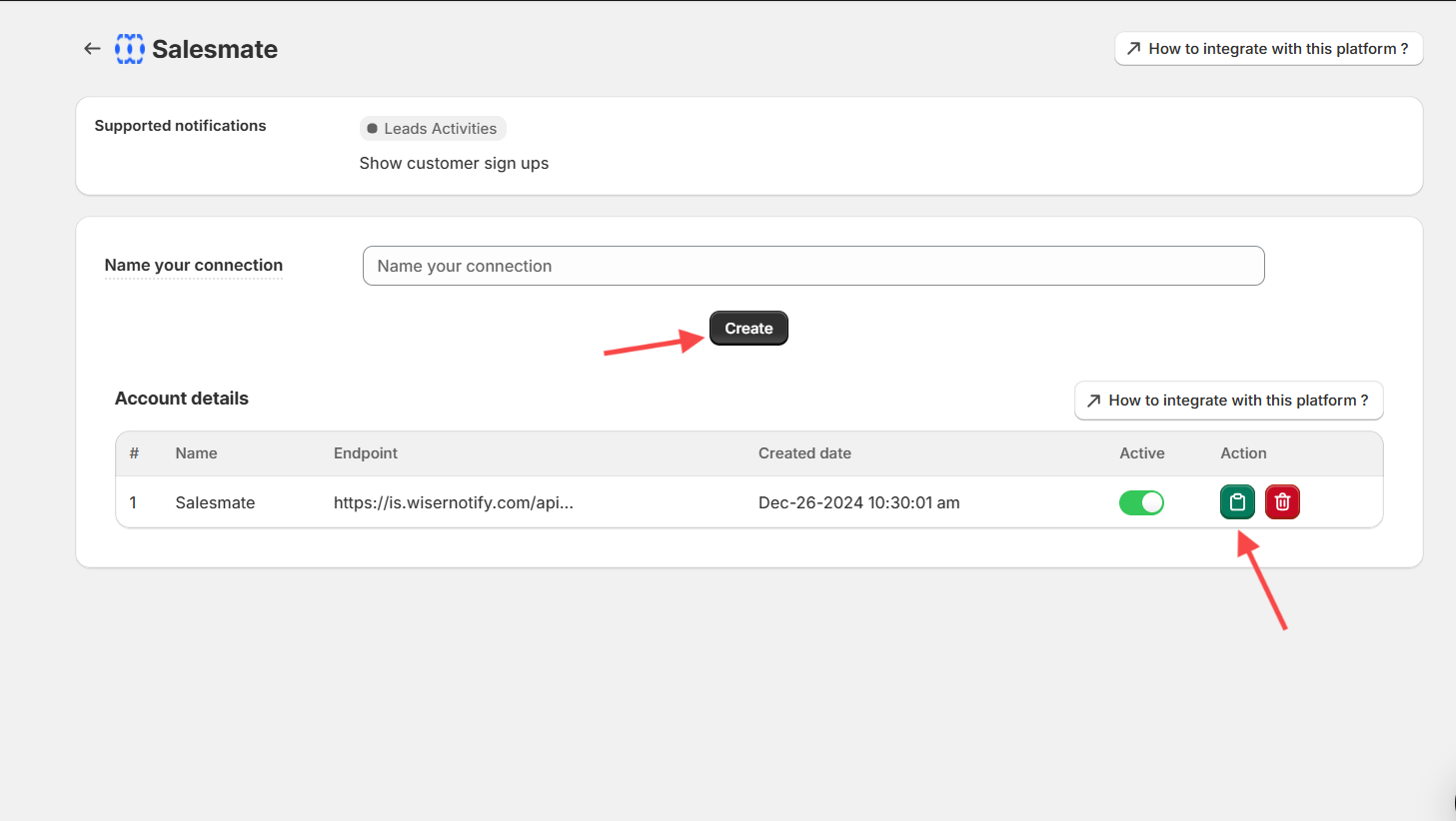
Step 2: Configure Webhook in Salesmate
- Click on the profile logo on the right side. Click on the Setup option in the dropdown.
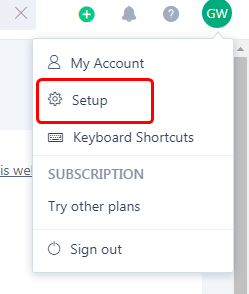
- Click on Workflow automation in the sales automation section.
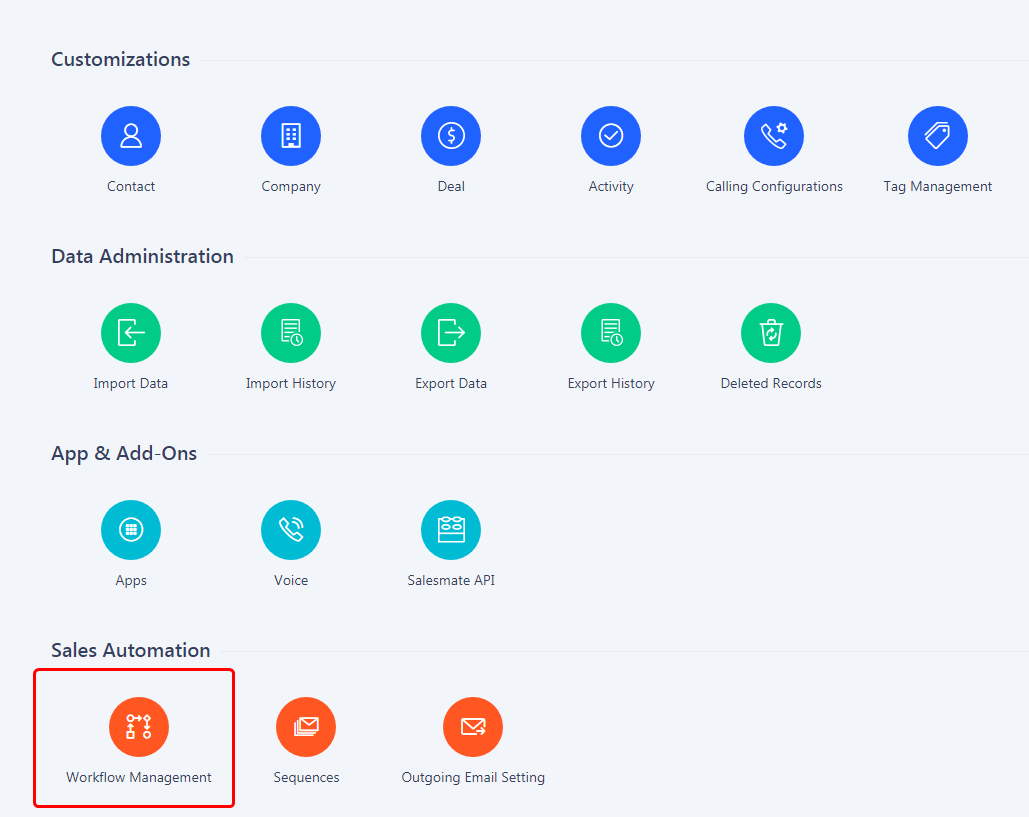
- Click on the new rule button.
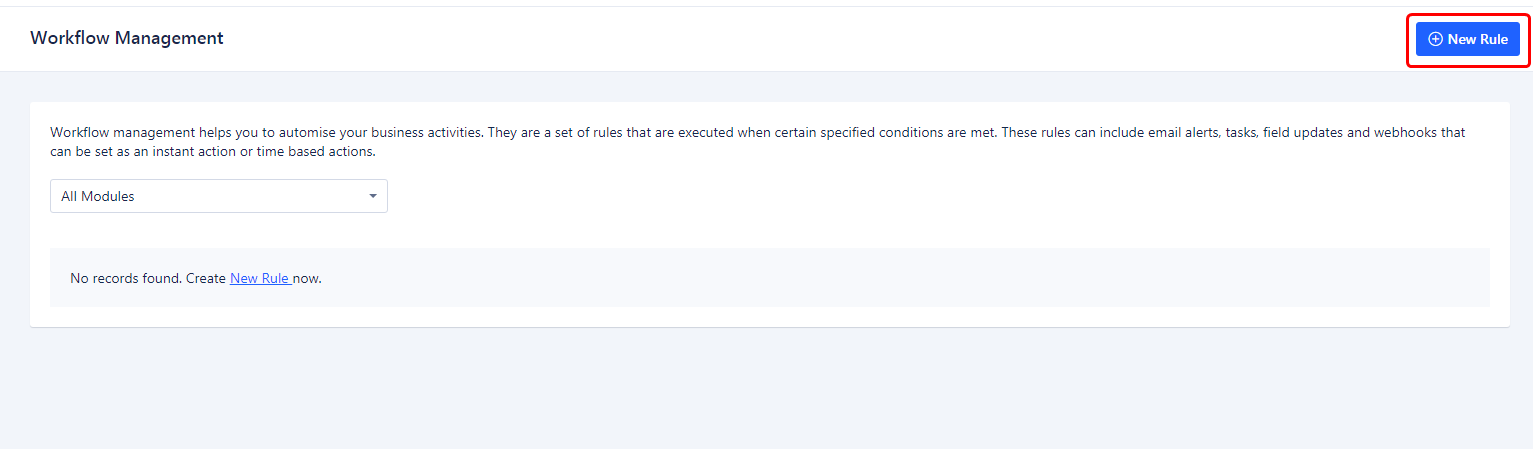
1. Select the Contact module.
2. Enter the rule name.
3. Click on the Next button.
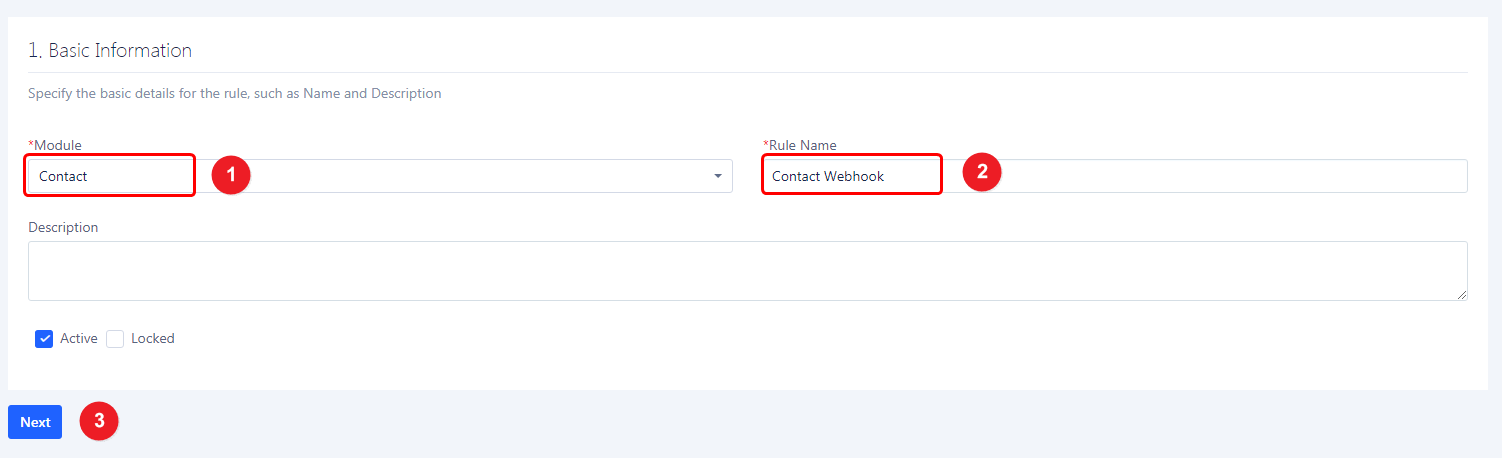
4. Select Create action to execute the On section.
5. Click on the Next button.
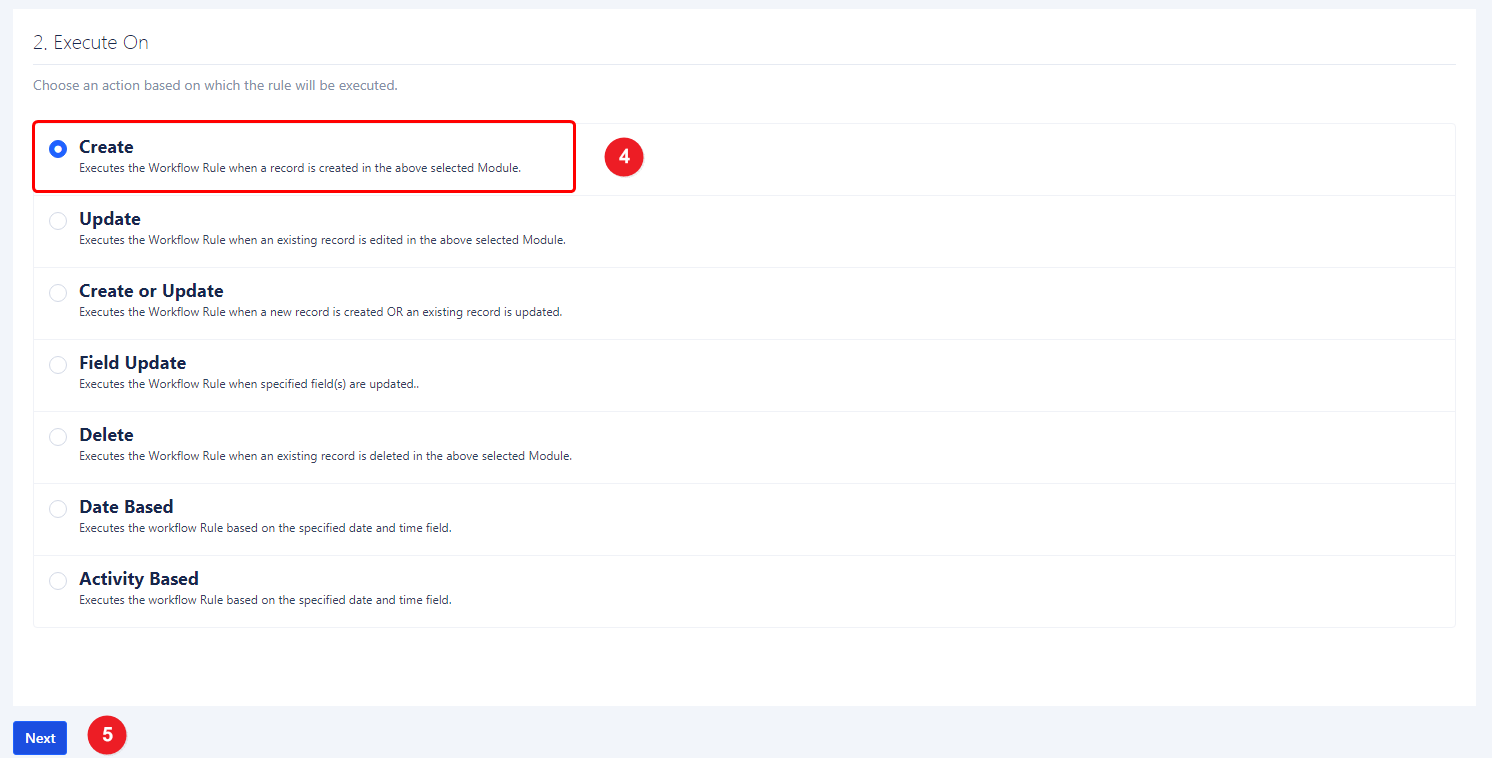
6. Add Rule criteria.
- Select the OR option.
- Add condition: In the first dropdown select the “First Name” option & In 2nd dropdown “is not empty” option.
- Click on the “Next” button.
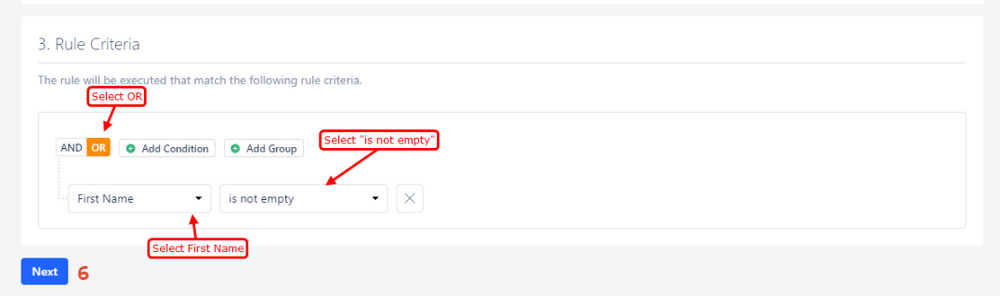
7. Call Webhook -> Click on the “Add” link.
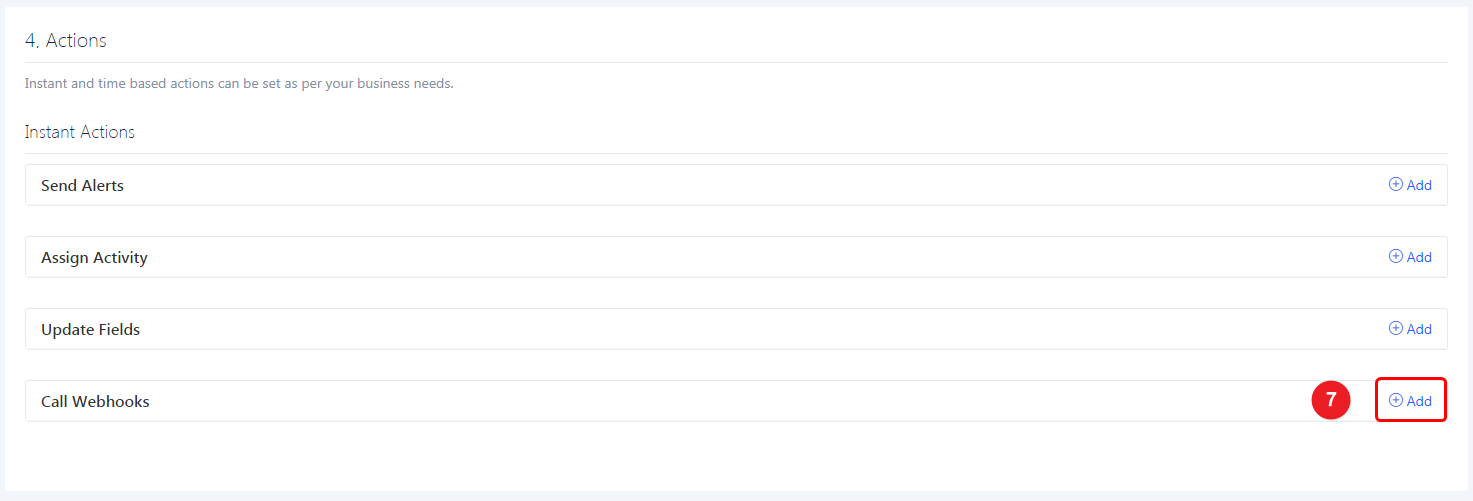
8. Enter the webhook name.
9. Select the POST Method.
10. Enter Copied URL here.
11. Navigate to the Body tab.
12. Select the raw option.
13. Select JSON(application/JSON) option.
14. Copy and paste this raw body.
{ “fn”: “{{Contact.firstName}}”, “ln”: “{{Contact.lastName}}”, “e”: “{{Contact.email}}”, “ct”: “{{Contact.billingCity}}”, “cn”: “{{Contact.billingCountry}}”, “st”: “{{Contact.billingState}}”, “lt”: “{{Contact.latitude}}”, “lg”: “{{Contact.longitude}}” }
15. Click on the Save button.

Please do the test by adding new data & visit the WiserNotify – Dashboard Data page. Here, You can see all the captured/ received data with its source name.


