This guide will walk you through:
- Capturing Lead & Customer Activities: Connect Pabbly Connect with WiserNotify using a webhook to fetch real-time form submissions, purchases, subscriptions, and other event data.
Add Webhook Integration to Connect Pabbly Connect to pull the events lead data
Step 1: Get the Webhook URL from WiserNotify
– Go to WiserNotify > Connect Integration.
– Click on the Integrate button inside the Integration box.
1. Enter Connection Name
2. Click on the Create button.
3. Click on the copy button.
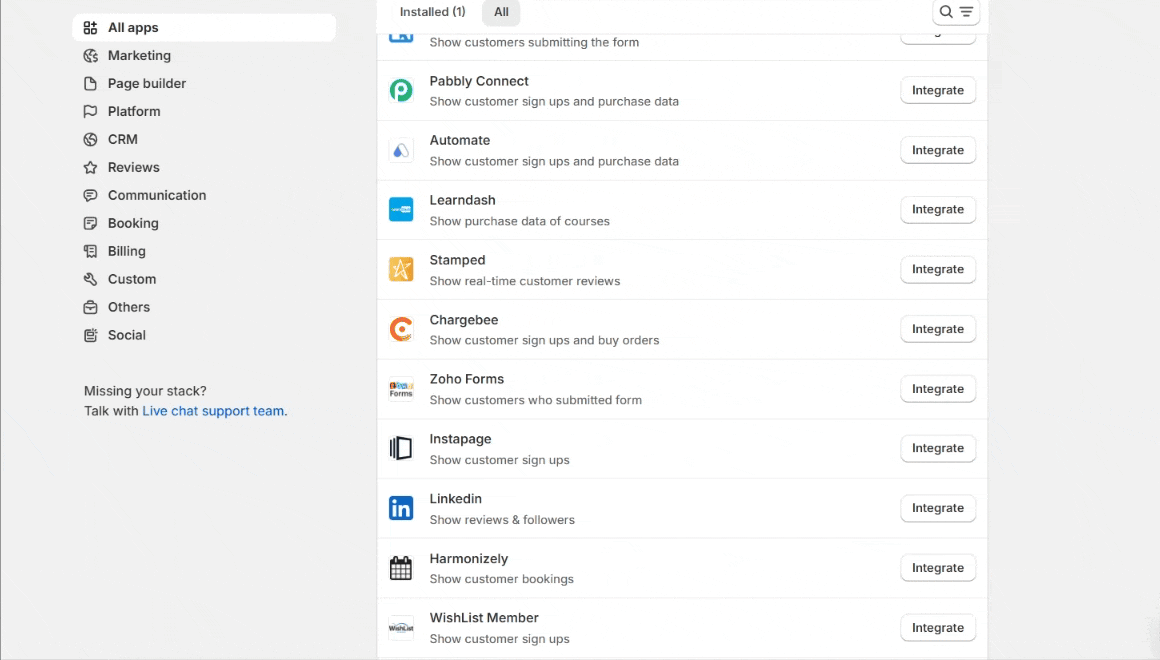
Step 2: Configure Webhook in Pabbly
Login with Pabbly.
- Click on the Access Now button inside the Connect box.
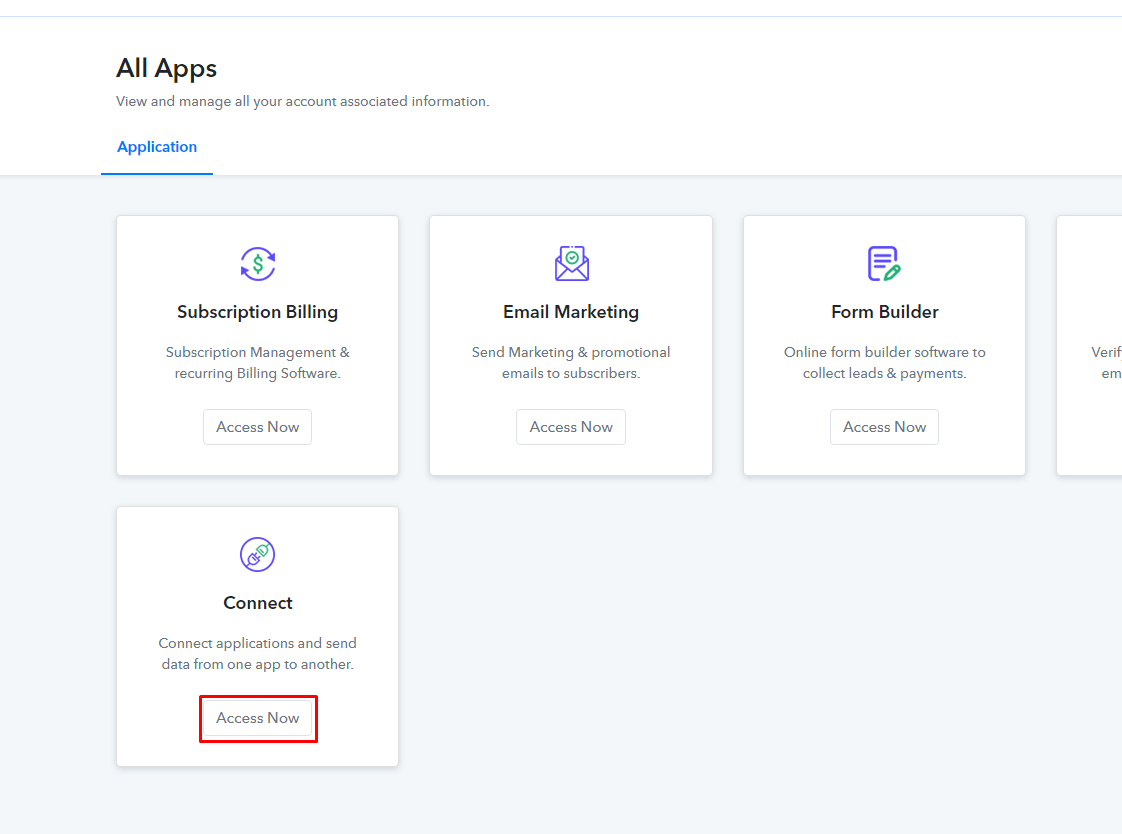
- Click on the Create WorkFlow button.
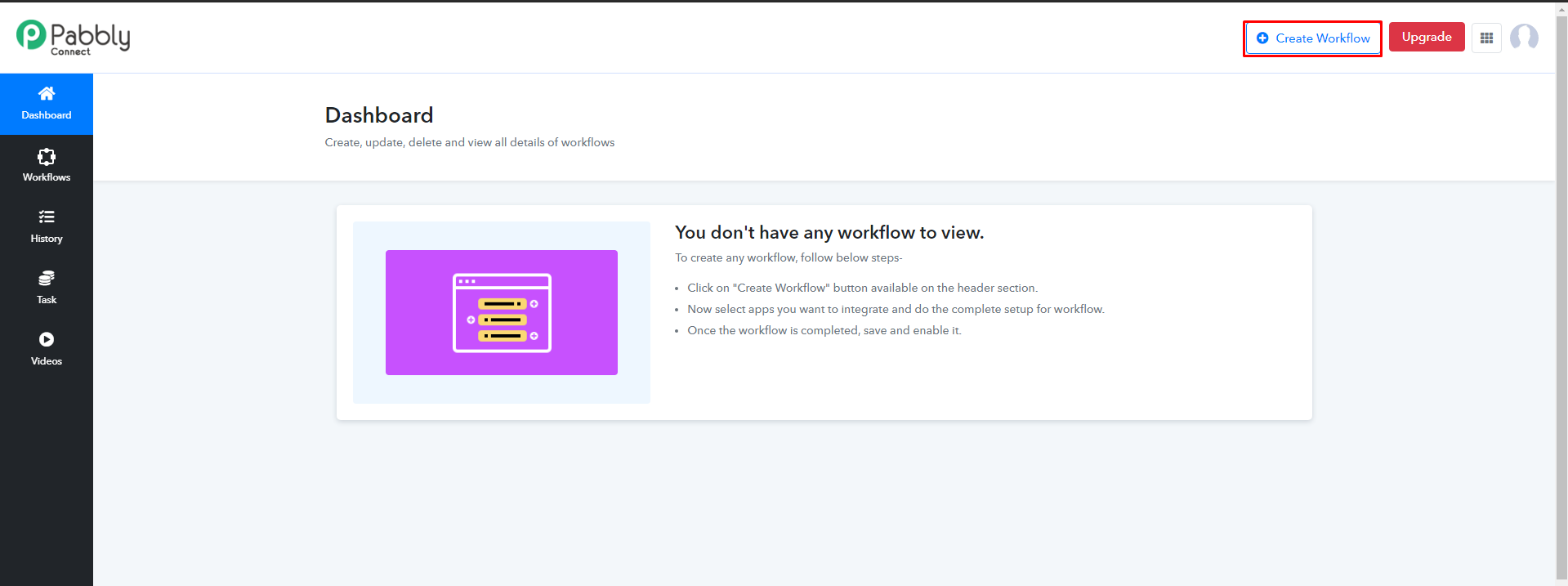
- Enter WorkFlow name.
- Click on Create.
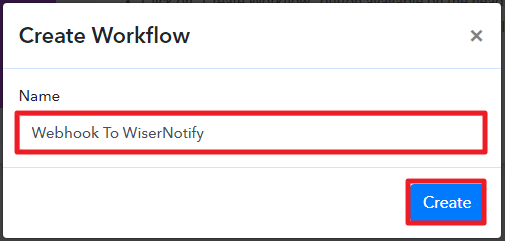
- Search and Select the app (Here, E.g., We are using Pabbly Webhook integration. Search Webhook and select it )
- Click on Save.

- Search and select the WiserNotify app.
- Select Event (Here, E.g., We are using Create Purchase event.)
- Click on Connect With WiserNotify.

- Now, Go to https://app.wisernotify.com/profile & Copy this API key.

- Paste the Copied API key into the API Key input box.
- Click on Save.

- Select Your Integration name and map the fields.

- Click on Sthe ave button.

Please do the test by adding new data & visit the WiserNotify- Databoard Data page. Here, You can see all the captured/ received data with its source name.


