This guide will walk you through:
- Capturing Lead Activities: Connect OpenTable with WiserNotify using a webhook to fetch real-time Lead data.
Add Product Url to Connect OpenTable to pull the events Lead data
Step 1. Get the Room URL from OpenTable
- Go to WiserNotify >OpenTable Integration.
- Click on the Integrate button inside the Integration box.

- Copy your OpenTable profile review URL from OpenTable.

Step 2. Configure Product Url in Wisernotify.
- Paste the product URL here.
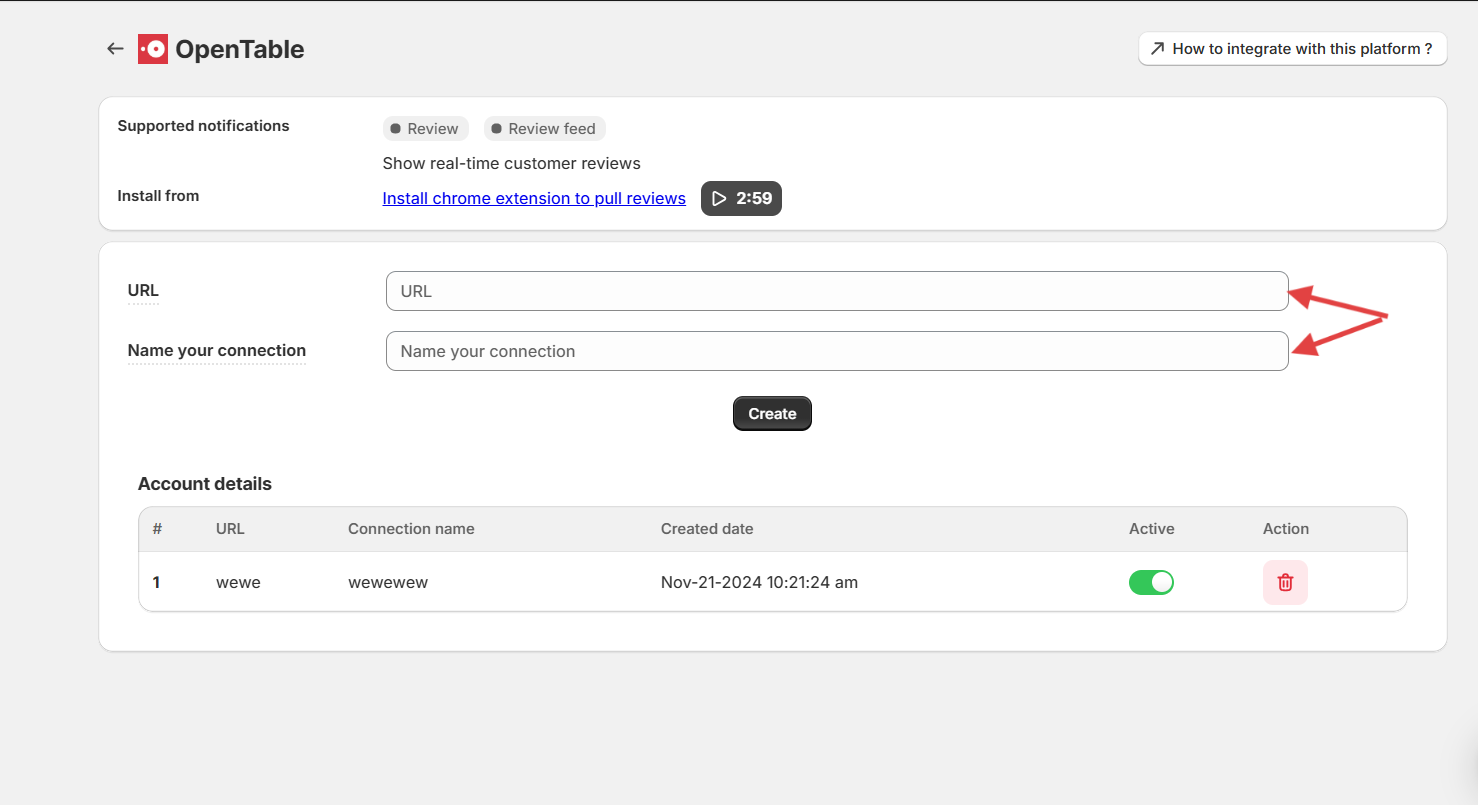
- Enter the connection name.
- Now click on the Create button.
Install WiserNotify Pixel Code
- Copy the API key from pixel page

- Install this WiserNotify Chrome extension https://chrome.google.com/webstore/detail/wisernotify/pejajkcjblmoidllgncbpahfadhlmimd
- Then Enter the API key in the text box in the Chrome extension.
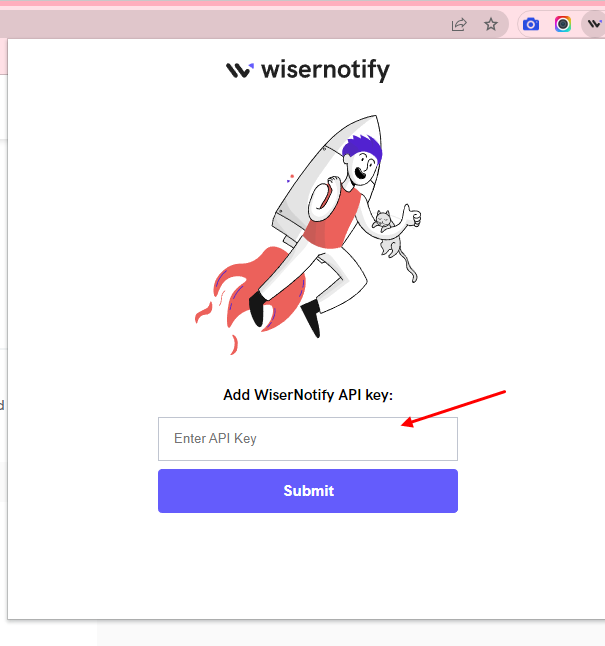
- Check your review integration list & click on button & sync the reviews.

Wait for progress & Then visit the WiserNotify- Dashboard Data page. Here, You can see all the captured/ received data with its source name.
Watch this video on how to use chrome extension.


