This guide will walk you through:
- Capturing Lead & Sales Activities: Connect OnePageCRM with WiserNotify using a webhook to fetch real-time lead, contact, and deal updates.
Add Webhook Integration to Connect OnePageCRM to pull the events sales & lead data
Step 1: Get the Webhook URL from WiserNotify
- Go to WiserNotify > OnePageCRM Integration.
- Click on the Integrate button inside the Integration box.
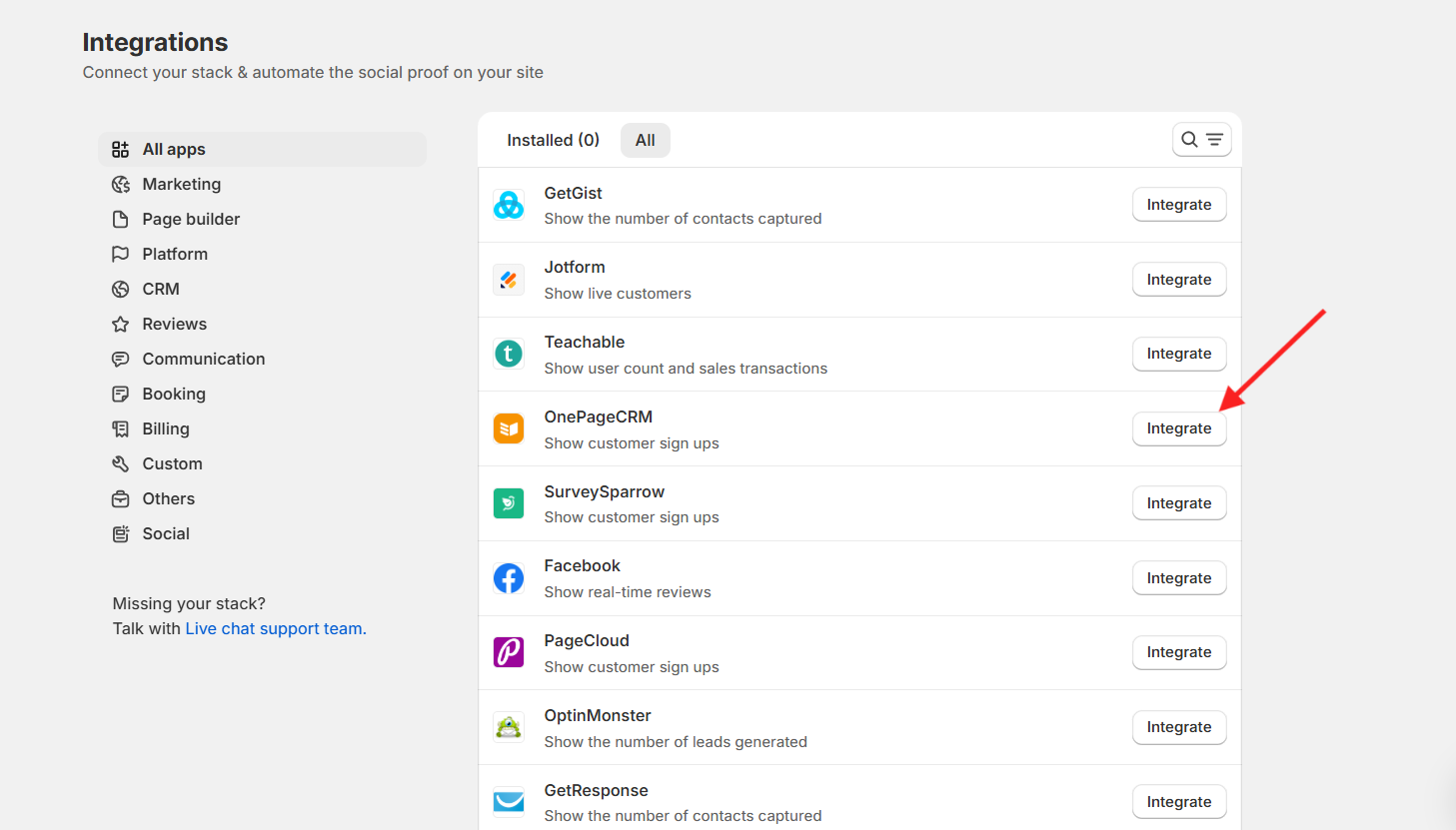
Login with OnePageCRM,
- Navigate to Apps and Integrations.
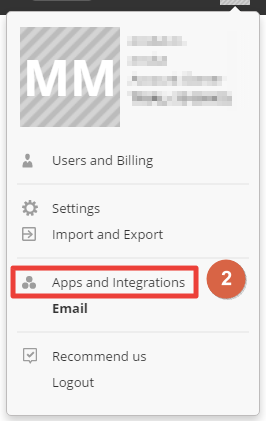
- Click on API inside the utility section.

- Click on the Configuration tab.
- Click on Show API Key.
- Copy Endpoint.
- Paste into the Endpoint field in the WiserNotify OnePageCRM popup.
- Copy User ID.
- Paste into the User ID field in the WiserNotify OnePageCRM popup.
- Copy API Key.
- Paste into the API Key field in the WiserNotify OnePageCRM popup.
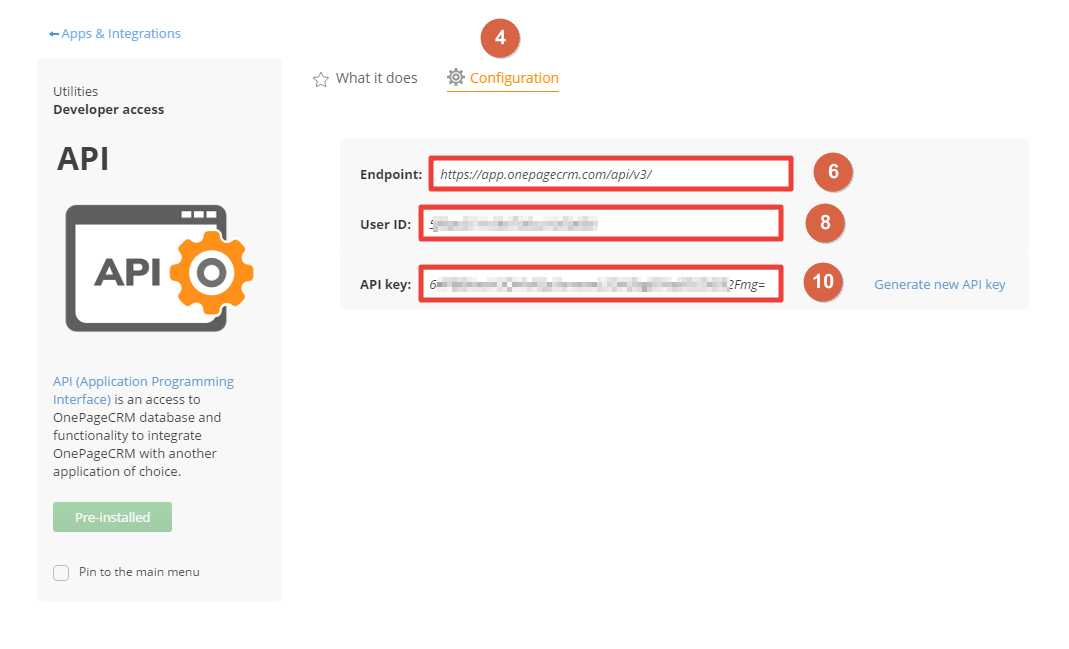
– Click on the Create button.
– Click and copy the URL.

Step 2: Configure Webhook in OnePageCRM
1. Into the OnePageCRM dashboard. Click on your profile logo on the right side.
2. One dropdown has been opened then select Athe pps and integration option.

- Inside the App and integration page click on the Webhooks box.
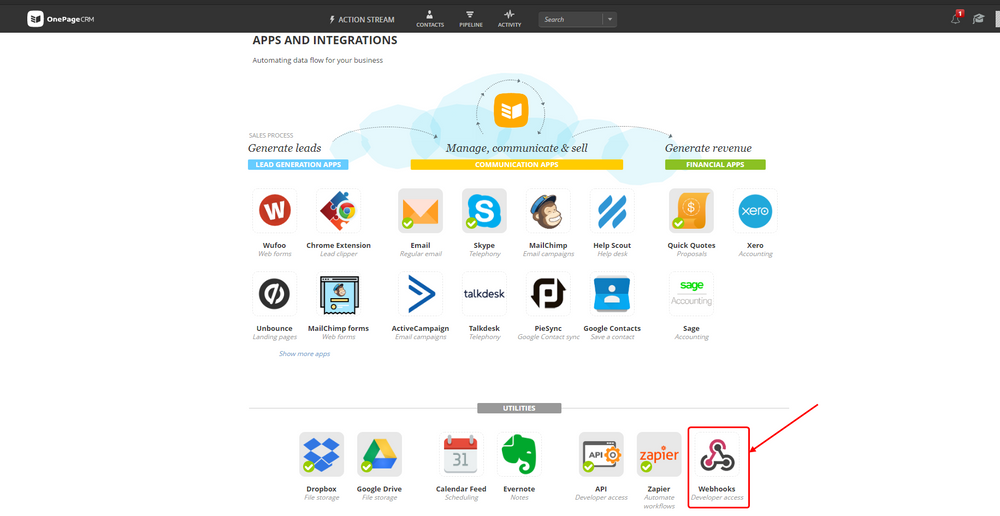
- Inside the Webhooks page Click on the install button.
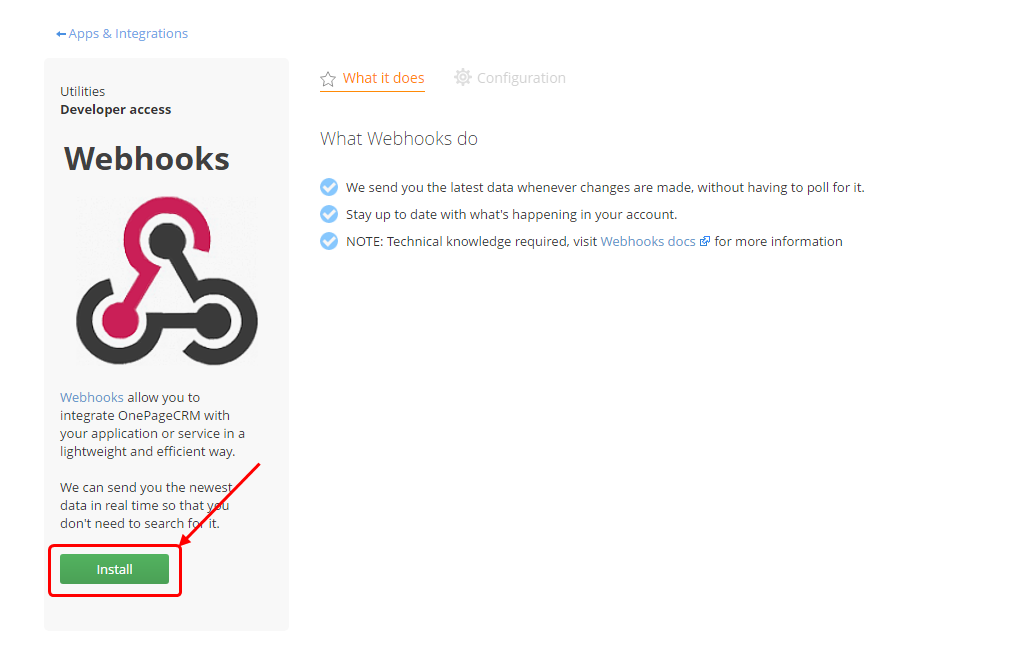
1. Enter the Webhook name.
2. Paste the copied URL here.
3. Select the data format to JSON.



