This guide will walk you through:
- Capturing Call Bookings: Connect Novocall with WiserNotify using a webhook to fetch real-time call scheduling data.
Add Webhook Integration to Connect Novocall to pull the events sales data
Step 1: Get the Webhook URL from WiserNotify
- Go to WiserNotify > Novocall Integration.
- Click on the Integrate button inside the Integration box.
- Enter Name of your connection
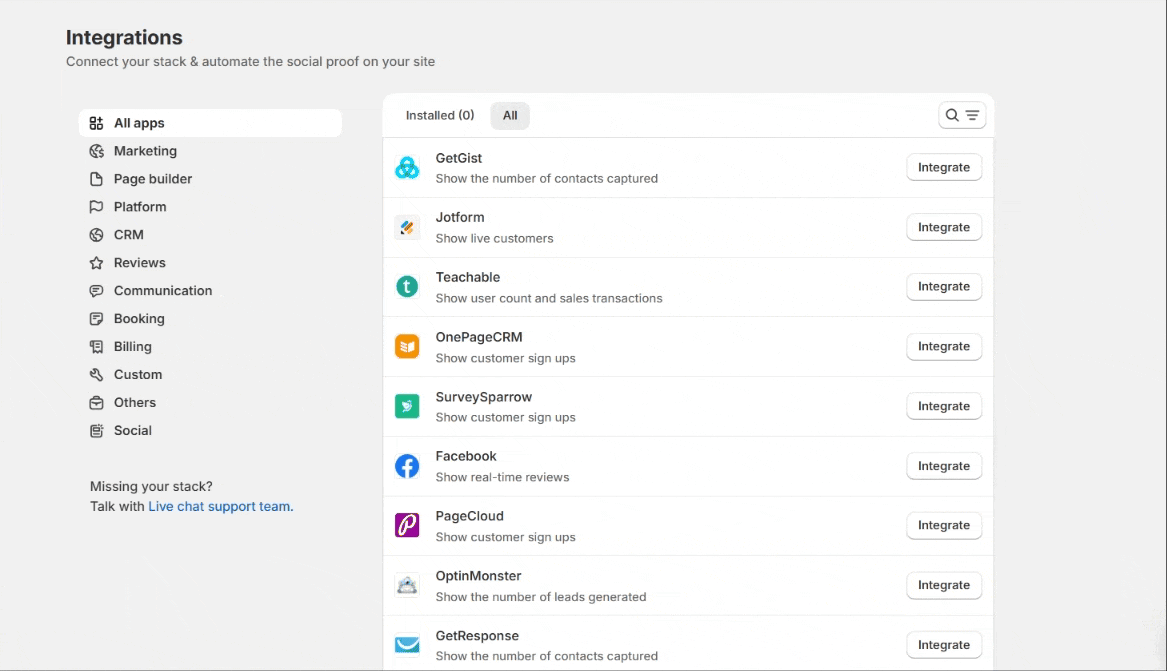
Step 2
- Click on the Create button.
- Click on the copy button.
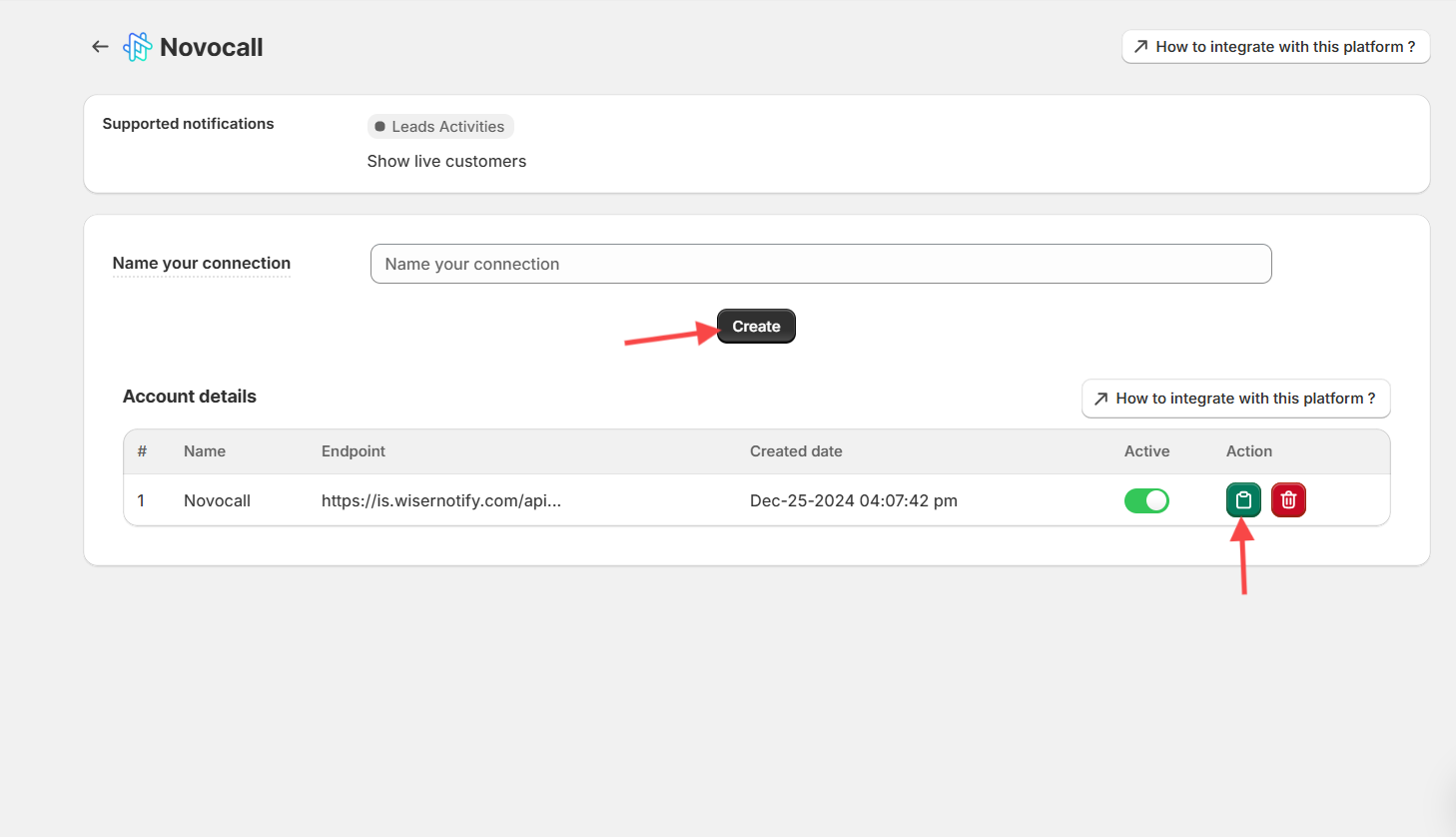
Step 2: Configure Webhook in Novocall
Login with Novocall,
1. Click on the integrations tab sidebar.
2. Inside Notification, Click on the webhook box.
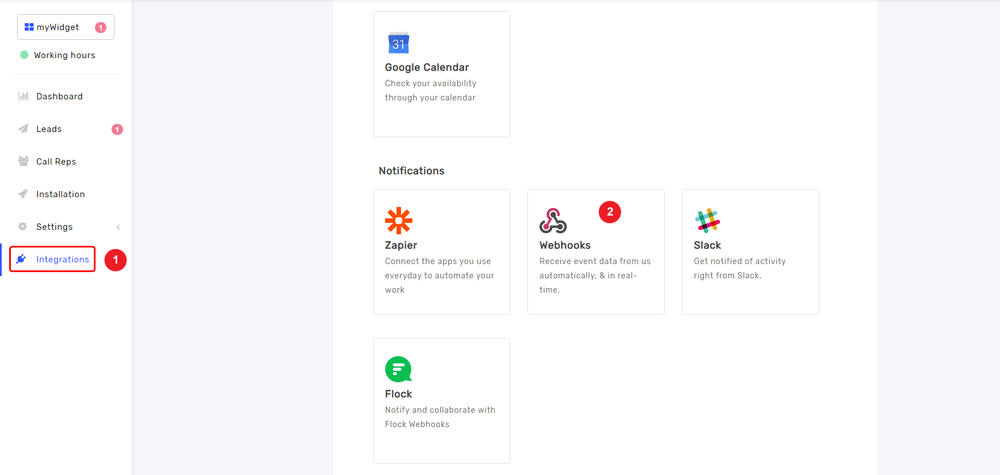
1. Select New Message Event.
2. Paste the Copied URL here.
3. Click on the Create Webhook button.
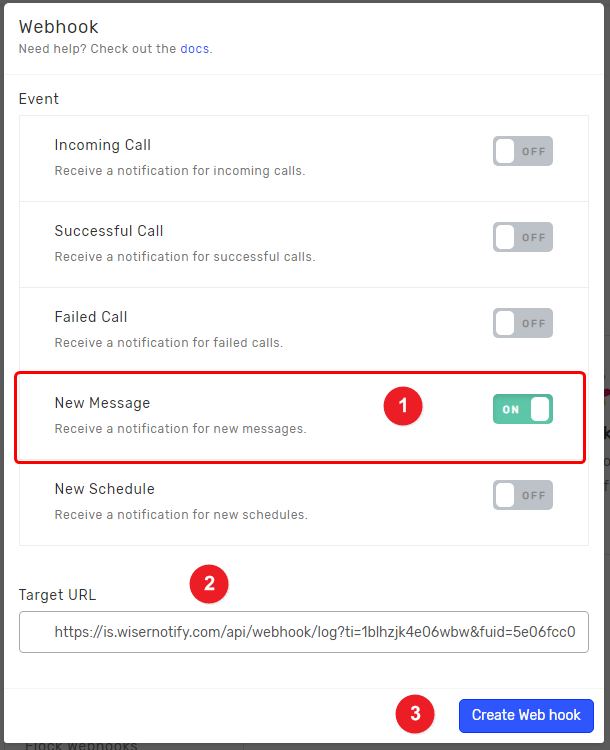
Please do the test by adding new data & visit the WiserNotify – Dashboard data page. Here, You can see all the captured/ received data with its source name.


