This guide will walk you through:
Capturing Chat Activities: Connect LiveChat with WiserNotify using a webhook to fetch real-time chat engagement and lead data.
Add Webhook Integration to Connect LiveChat to pull the events sales & lead data
Step 1: Get the Webhook URL from WiserNotify
– Go to WiserNotify > LiveChat Integration.
– Click on the Integrate button inside the Integration box.
1. Enter Connection Name
2. Click on the Create button.
3. Click on the copy button.
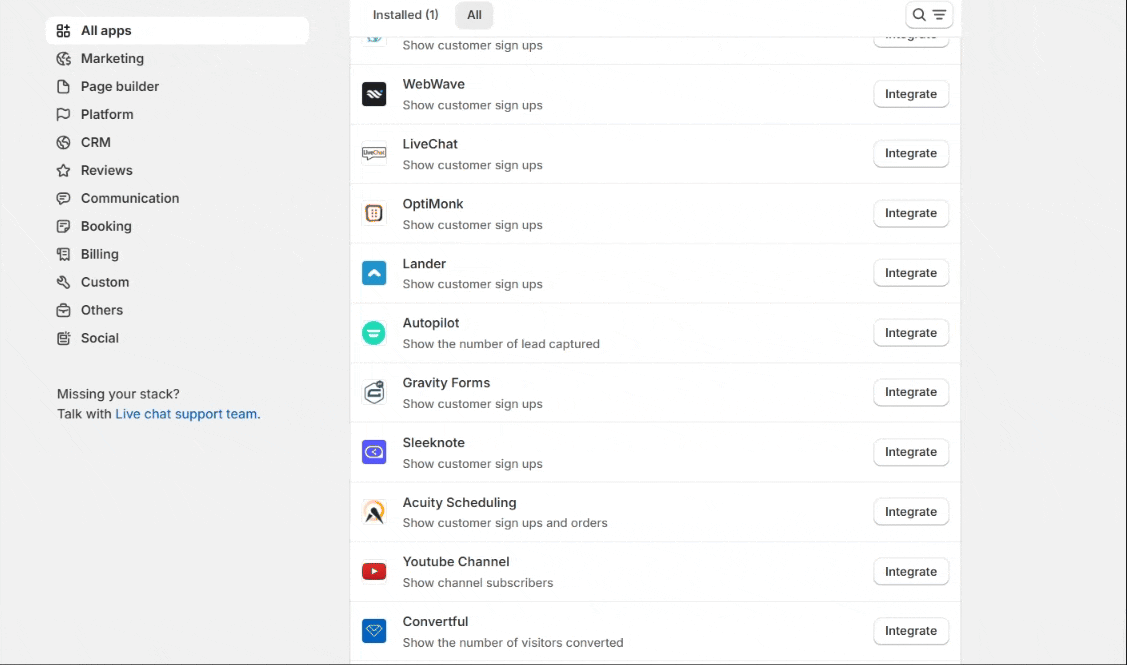
Step 2: Configure Webhook in LiveChat
1. Navigate to settings> Integrations > Webhooks.
2. Click on the Add a Webhook button.

1. Select chat to start the event.
2. Check the visitor’s data type.
3. Paste the copied URL here.
4. Click on the Add a Webhook button.

Please test by adding new data & visit the WiserNotify – Dashboard Data page. Here, You can see all the captured/ received data with its source name.


