This guide will walk you through:
- Capturing Event Activities: Connect Hopin with WiserNotify using a webhook to fetch real-time event registrations, attendee check-ins, ticket purchases, and other engagement activities.
Add Webhook Integration to Connect Hopin to pull the events lead & Sales data
Step 1: Get the Webhook URL from WiserNotify
– Go to WiserNotify > Hopin Integration.
– Click on the Integrate button inside the Integration box.
1. Enter Connection Name
2. Click on the Create button.
3. Click on the copy button.
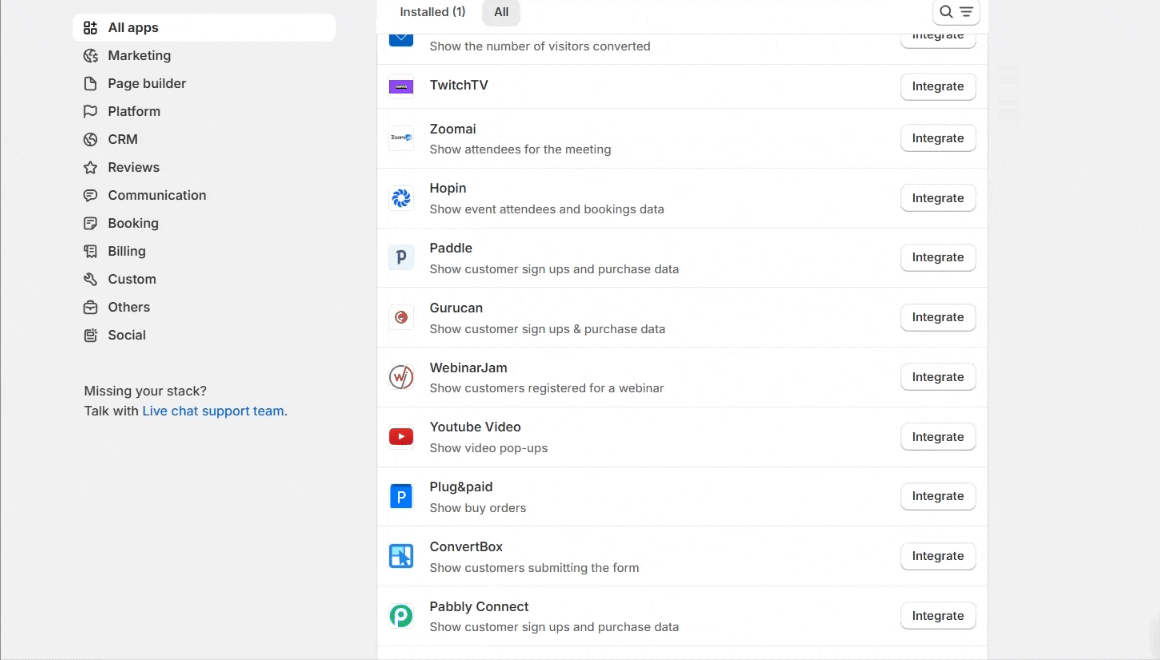
Step 2: Configure Webhook in Hopin
Login with Hopin
- Go to Your Organization.
- Click on the Integrations tab.
- Paste the copied Webhook URL.
- Click on the Save button.

Please do the test by adding new data & visit the WiserNotify- Databoard Data page. Here, You can see all the captured/ received data with its source name.


