This guide will walk you through:
- Capturing Lead Activities: Connect GetDrip with WiserNotify using a webhook to fetch real-time lead data.
Add API Key to Connect GetDrip to pull the events lead data
Step 1. Get the API Key from GetDrip
Login with GetDrip,
- Go to User Setting.
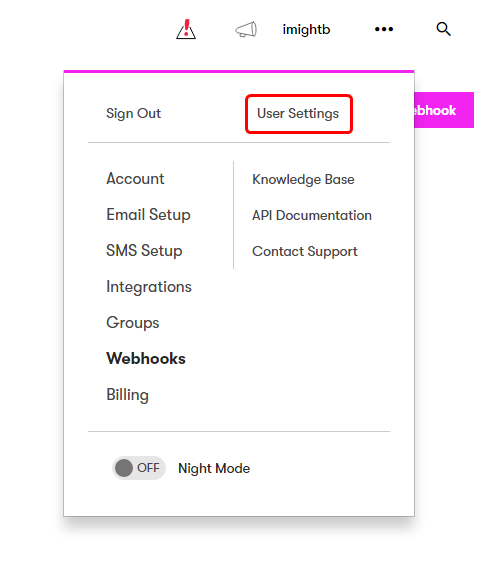
- Copy API Token.
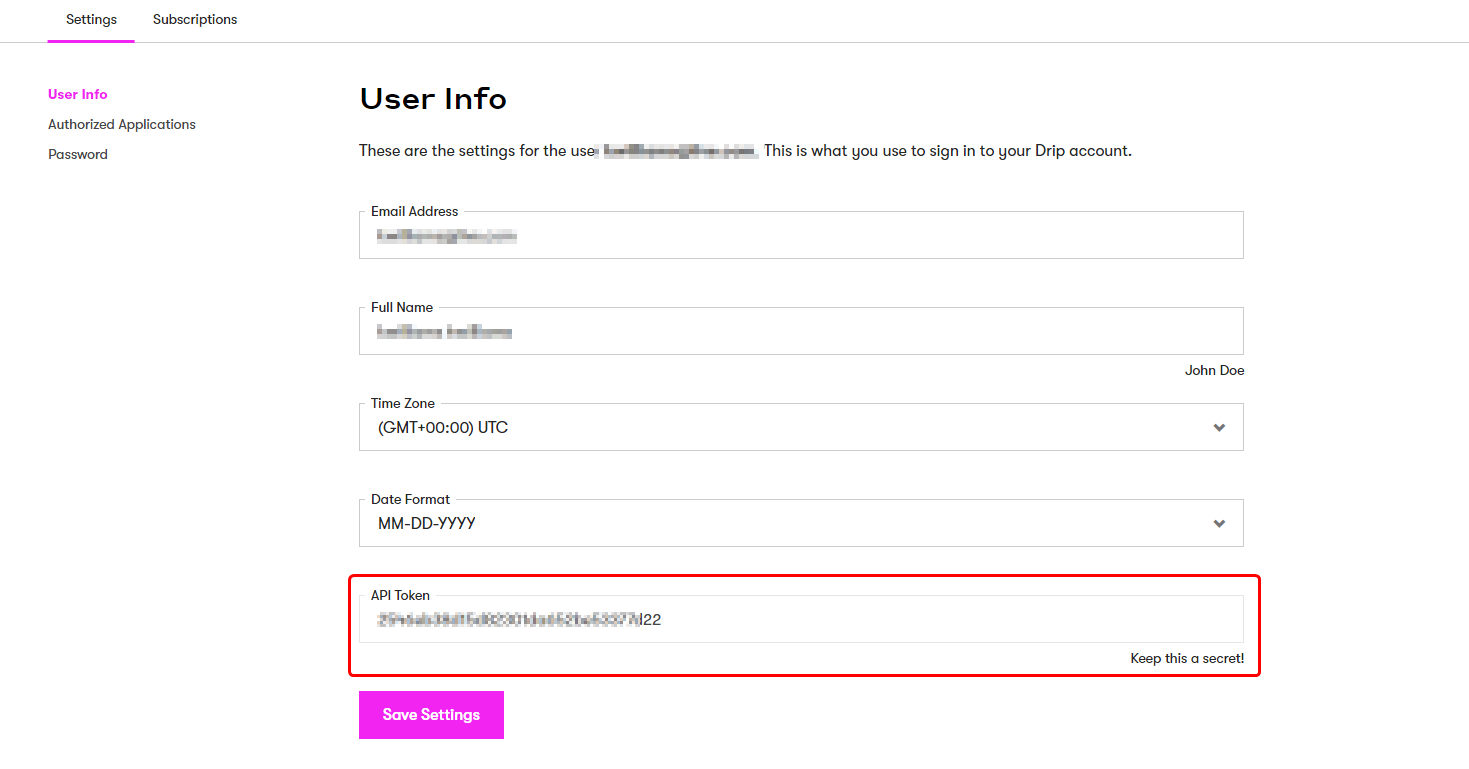
Step 2. Configure API Key in Wisernotify.
- Go to WiserNotify > GetDrip Integration.
- Click on the Integrate button inside the Integration box.
- Paste API token.
- Go to Account.
- Paste into the Account ID field in GetDrip popup.
- Enter the Name of the connection.
- Click on the Create button.
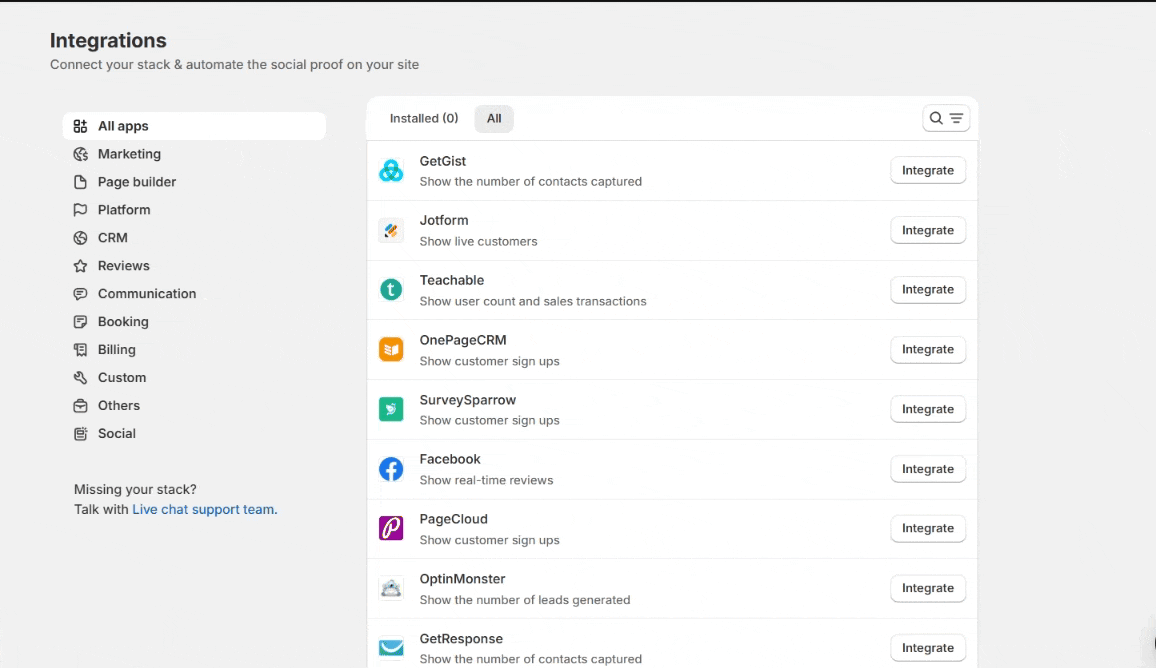
Done.


