This guide will walk you through:
Capturing Sales & Lead Activities: Connect Funnel WL with WiserNotify using a webhook to fetch real-time sales & lead data.
Add API Key to Connect Funnel WL to pull the events sales & lead data
Step 1: Get the API Key from Funnel WL
Login with Funnel WL.
1. You can view your API key in your Funnel WL website > Website Settings > Applications > API Key.
2. Reveal the API Key and Copy.
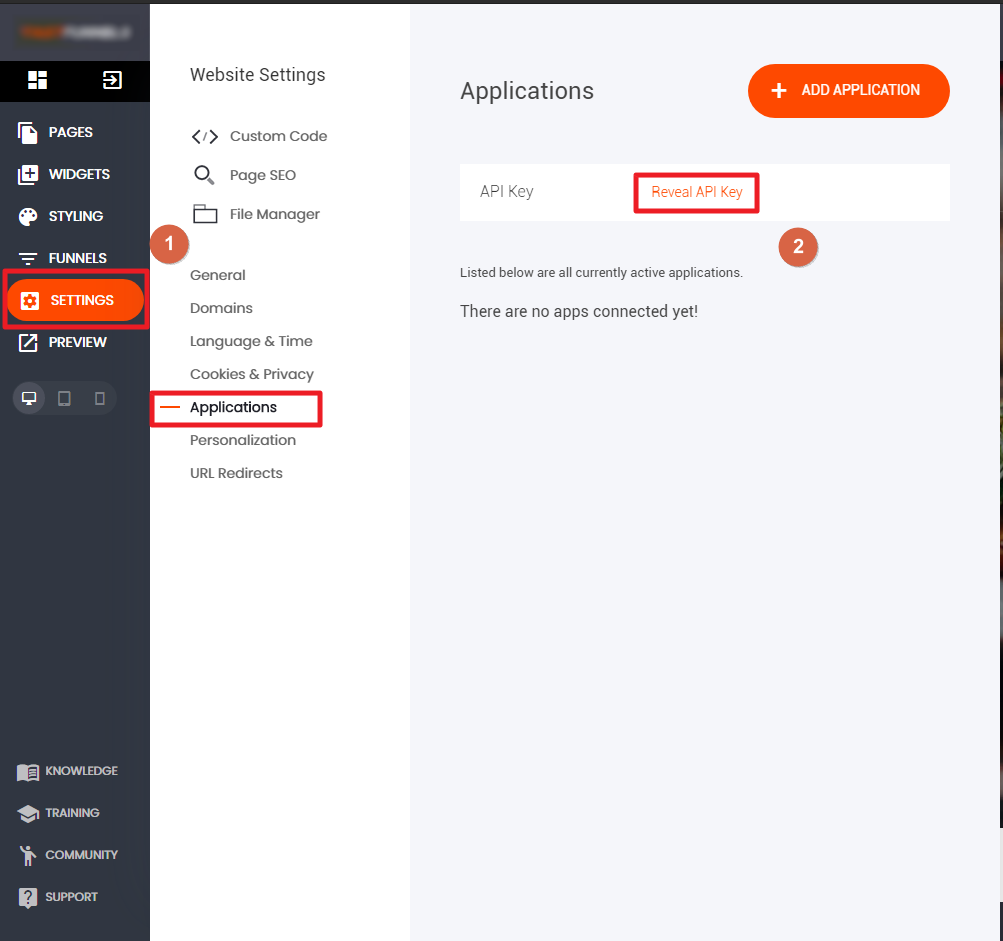
Step 2: Configure API Key in WiserNotify
– Go to WiserNotify > Funnel WL Integration.
– Click on the Integrate button inside the Integration box.

3. Paste into the API Key field in the WiserNotify Funnel WL popup.
4. Copy Funnel WL Website or Funnels URL.
![]()
5. Paste into the Store URL field in the WiserNotify Funnel WL popup.
6. Enter the Name of the connection.
7. Click on the Create button.

Done.
The last 30 entries from the API key will be fetched automatically once you provide the correct details. This enables you to start displaying the existing old data in the notifications.


