This guide will walk you through:
Capturing Sales Activities: Connect FastSpring with WiserNotify using an API Key to fetch real-time sales data.
Add API Key to Connect FastSpring to pull the events sales data
Step 1: Get the Webhook URL from WiserNotify
– Go to WiserNotify > FastSpring Integration.
– Click on the Integrate button inside the Integration box.

Step 2
1. Enter Name of connection.
Login with FastSpring,
2. Navigate to Integration > API Credentials.

3. Create API Credentials.
4. Copy User Name.

5. Paste into User Name field in WiserNotify FastSpring popup.
6. Copy Password.

5. Paste into User Name field in WiserNotify FastSpring popup.
6. Copy Password.

Step 2 : Configure Webhook in FastSpring
1. Navigate to Integrations > Webhooks.
2. Click on the Add Webhook button.
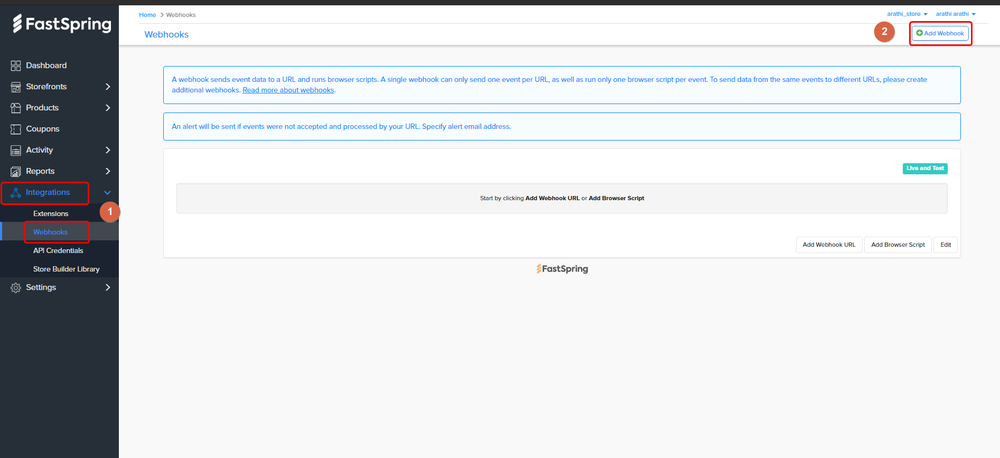
3. Add the webhook title.
4. Select Live Orders in the dropdown.
5. Click on the Add button.

6. Click on Add Webhook URL button.

7. Paste copied WiserNotify webhook URL.
8. Select order completed event.
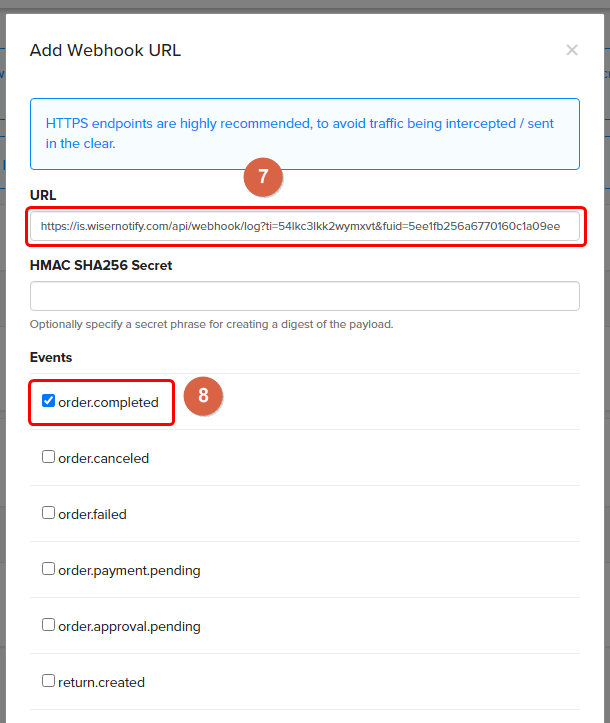
9. Click on the Add button.

Please test by adding new data & visit the WiserNotify- Dashboard Data page. Here, You can see all the captured/ received data with its source name.


