This guide will walk you through:
- Capturing Lead Activities: Connect eWebinar with WiserNotify using a webhook to fetch real-time Lead data.
Add Webhook Integration to Connect eWebinar to pull the events lead data
Step 1: Get the Webhook URL from WiserNotify
– Go to WiserNotify > eWebinar Integration.
– Click on the Integrate button inside the Integration box.
1. Enter Connection Name
2. Click on the Create button.
3. Click on the copy button.
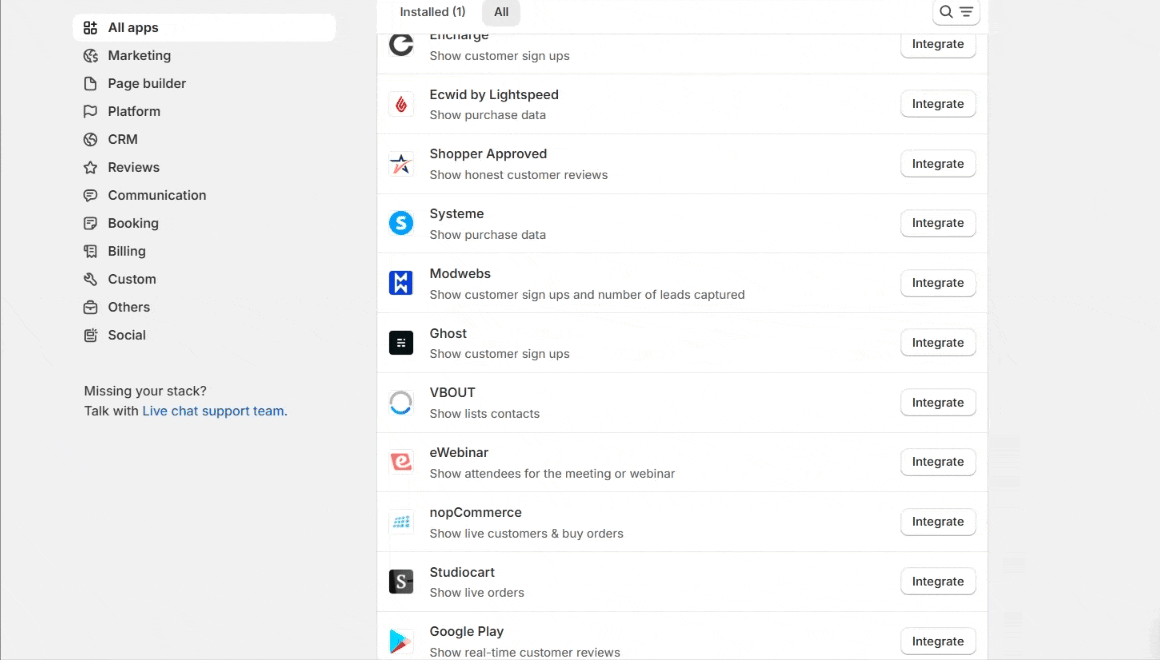
Step 2: Configure Webhook in eWebinar
- Click on profile
- Click on Integration

- Click on webhook

- Select Registered for a webinar trigger
- Paste Wiser notify Webhook URL

Done.
Please do the test by adding new data & visit the WiserNotify Dashboard – Data page. Here, You can see all the captured/ received data with its source name.


