This guide will walk you through:
- Capturing Customer Testimonials & Reviews: Connect Endorsal with WiserNotify using a webhook to fetch real-time new reviews, ratings, and testimonials.
Add Webhook Integration to Connect Endorsal to pull the events lead data
Step 1: Get the Webhook URL from WiserNotify
- Go to WiserNotify > Endorsal Integration.
- Click on the Integrate button inside the Integration box.
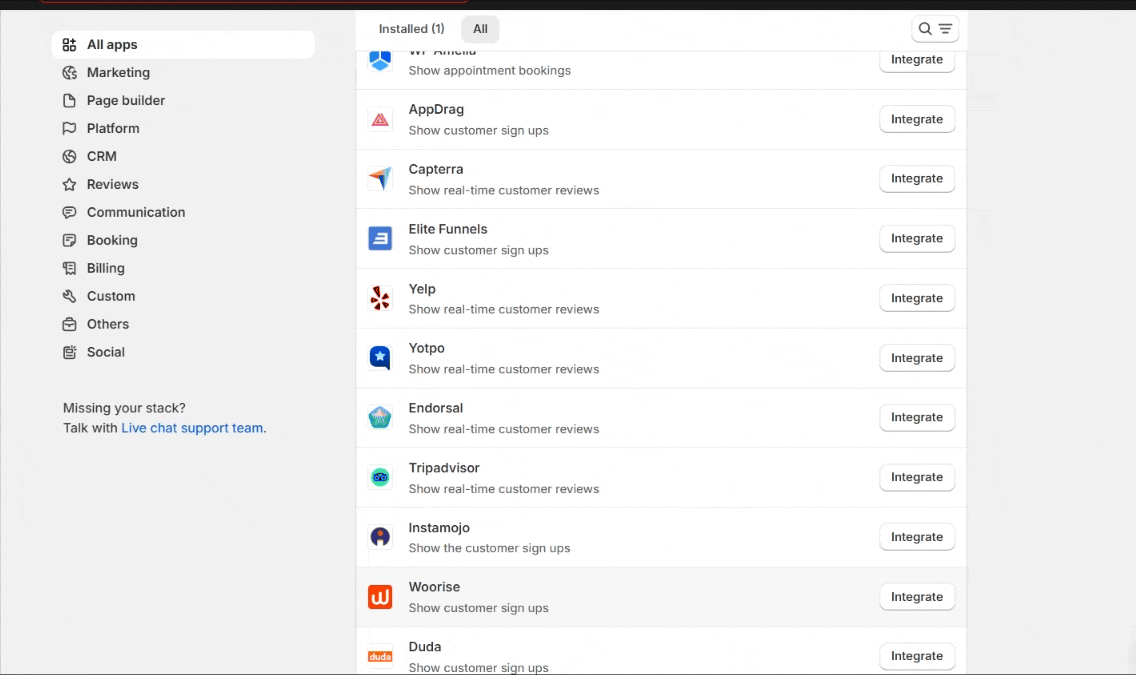
Step 2: Configure Webhook in Endorsal
1. Enter the Name of the connection,
Login with Endorsal.
2. Navigate to API.
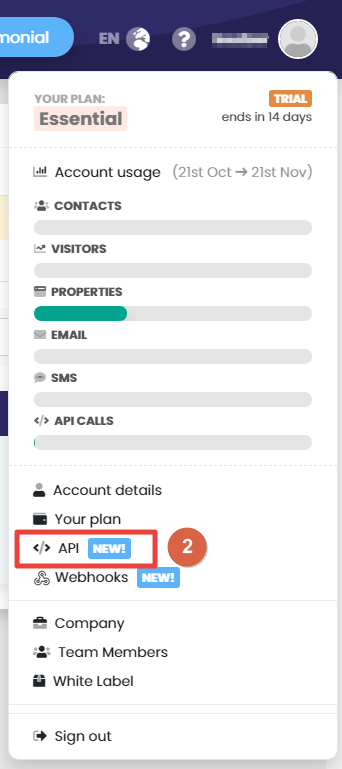
3. Click on the Generate New API key.
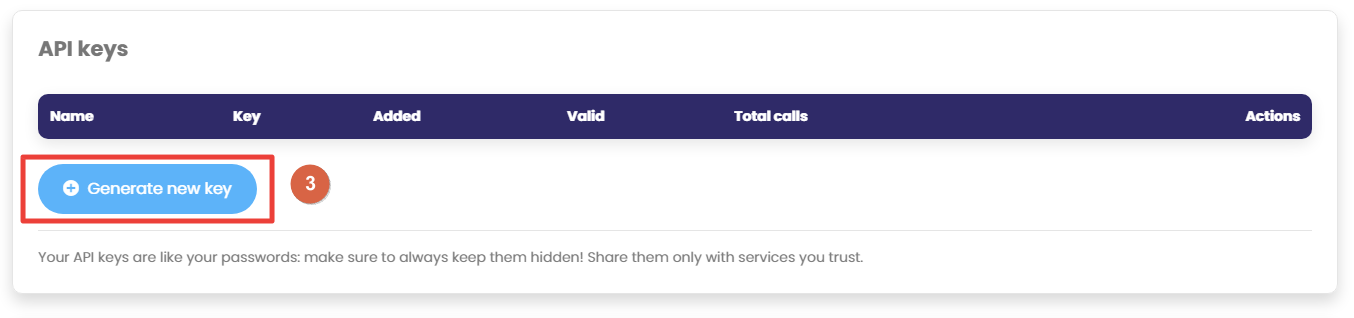
4. Copy API key.
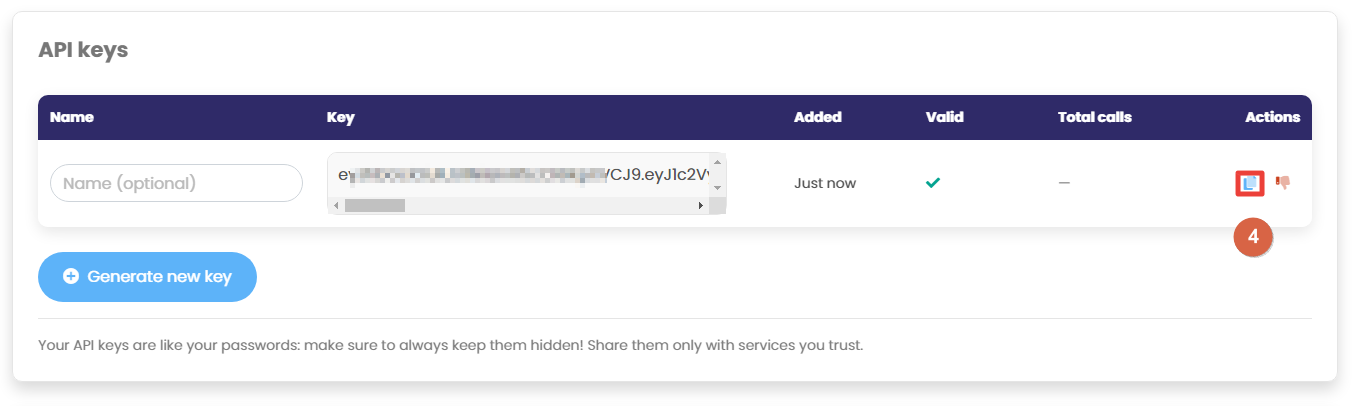
5. Paste into the API Key field in the WiserNotify Endorsal popup.
6. Click on the Create button.
7. Click and copy the URL.

8. Navigate to Webhook.

9. Click on New Webhook.

10. Enter Webhook Name.
11. Select Outgoing.
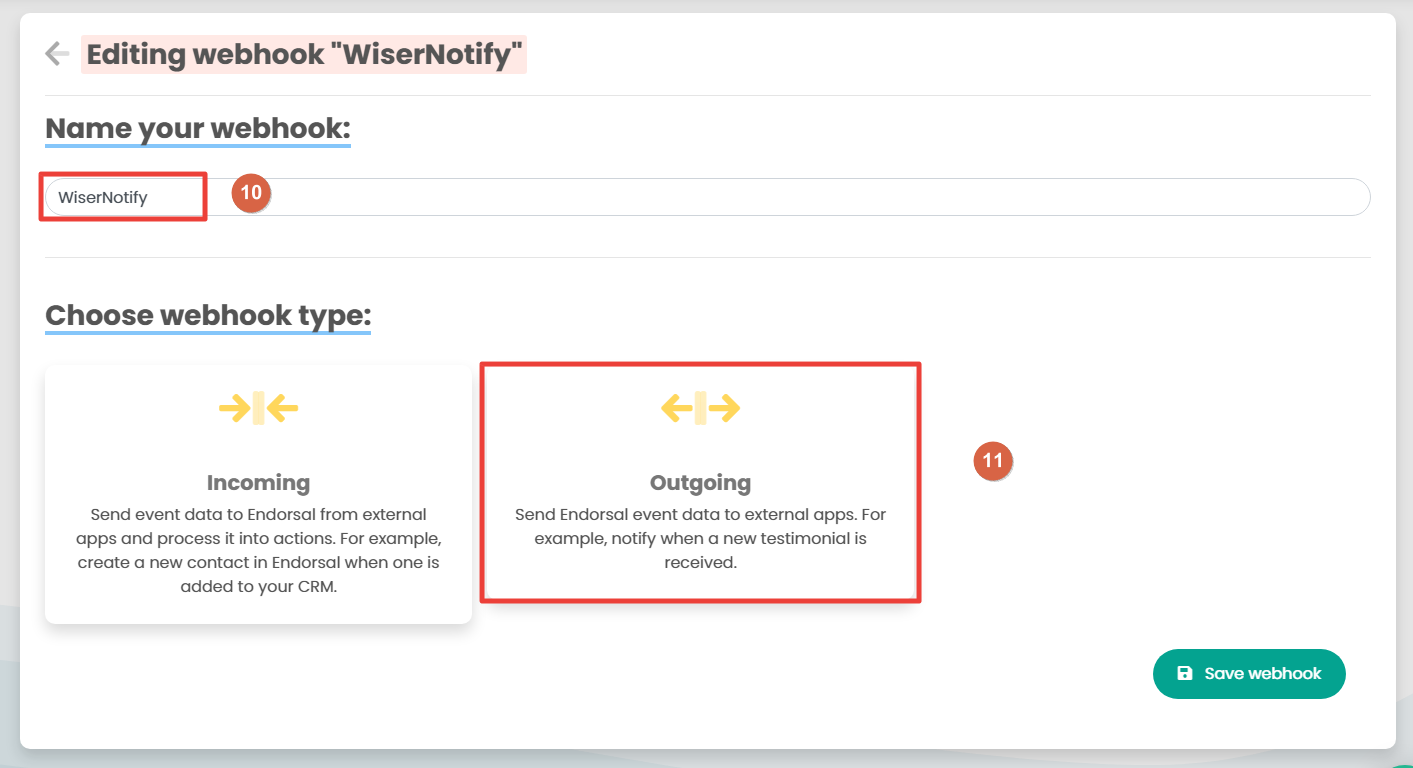
12. Select Testimonial in the category.
13. select action created.
14. Paste the copied WiserNotify Webhook URL.
15. Click on Save Webhook.

Done.
The last 30 entries from the API key will be fetched automatically once you provide the correct details. This enables you to start displaying the existing old data in the notifications.
Please test by adding new data & visit the WiserNotify Dashboard – Data page. Here, You can see all the captured/ received data with its source name.


