This guide will walk you through:
- Capturing Lead Activities: Connect ConvertBox with WiserNotify using a webhook to fetch real-time lead data.
Add webhook to Popupsmart to receive the data for lead activities
Step 1: Get the Webhook URL from WiserNotify
– Go to WiserNotify > ConvertBox Integration.
– Click on the Integrate button inside the Integration box.
1. Enter Connection Name
2. Click on the Create button.
3. Click on the copy button.

Step 2: Configure Webhook in ConvertBox
- Login with ConvertBox.
- Edit your ConvertBox and select the form element.
- Then check the left sidebar, and select the Setup form actions button.
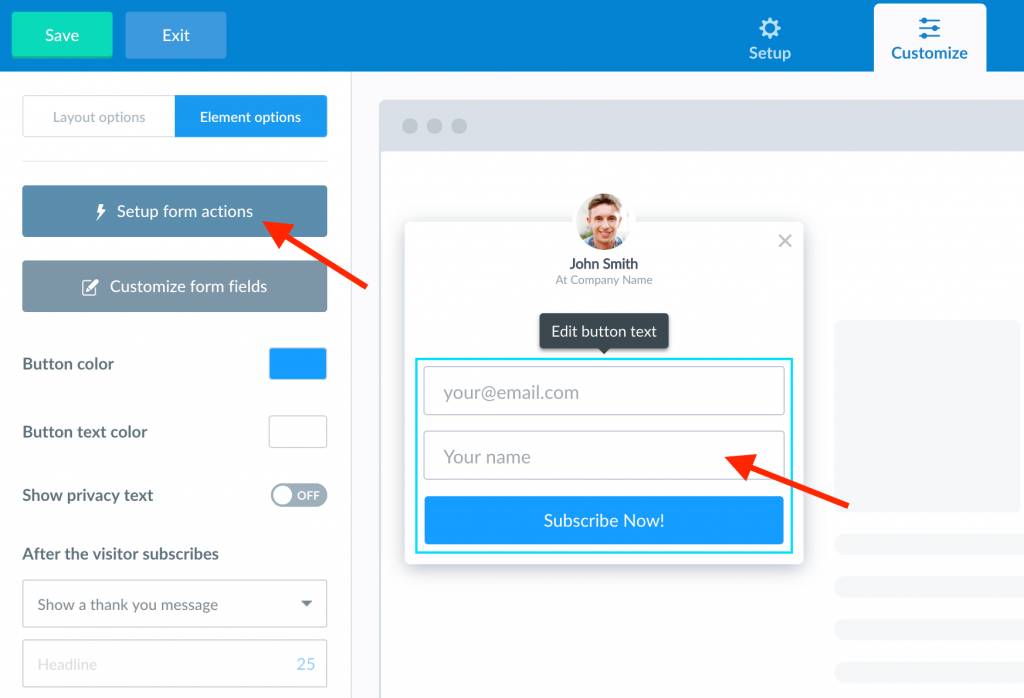
- Click on the Add a new form action button.

- In the Use integration dropdown, select Webhooks, next paste WiserNotify webhook URL into the Webhook URL field.
- Click Add form action.

- Your new Webhook action will now appear in your list of actions for this form.
- Click Done to close the Form actions modal and don’t forget to save the changes to your ConvertBox in the editor.

Please test by adding new data & visit the WiserNotify- Dashboard Data page. Here, You can see all the captured/ received data with its source name.


