This guide will walk you through:
Capturing Survey Responses: Connect BlockSurvey with WiserNotify using a webhook to fetch real-time survey submissions and feedback data.
Add Webhook Integration to Connect BlockSurvey to pull the events lead data
Step 1: Get the Webhook URL from WiserNotify
- Go to WiserNotify > Blocksurvey Integration.
- Click on the Integrate button inside the Integration box.
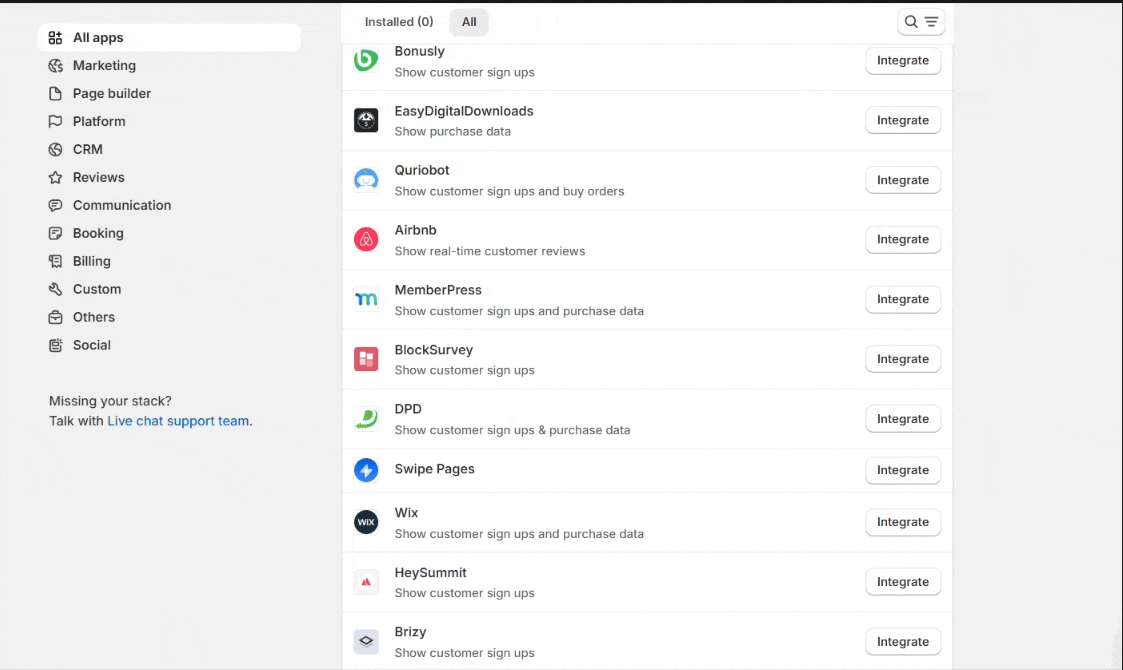
1. Enter Connection Name.
2. Click on the Create button.
3. Click on the copy button.

Step 2: Configure Webhook in BlockSurvey
Login with BlockSurvey.
1. Navigate to My Surveys.
2. Edit Survey.
3. Navigate to the Integrate tab.
4. Click on the Webhooks box.

5. Click on the Add New Webhooks button.

6. Enter the Webhook name.
7. Paste WiserNotify Webhook URL.
8. Click on the Save button.

Please do the test by adding new data & visit the WiserNotify- Dashboard Data page. Here, You can see all the captured/ received data with its source name.


