This guide will walk you through:
Capturing Sales & Lead Activities: Connect BigCommerce with WiserNotify using a webhook to fetch real-time order and customer signup data.
Add API Key to Connect BigCommerce to pull the events Sales & Lead data
Step 1. Get the API Key from BigCommerce
- Go to Advanced setting.

- Click on API Accounts

- Click on Create API account

1. Select token type V2/V3 API token
2. Enter name
3. Copy this store hash.
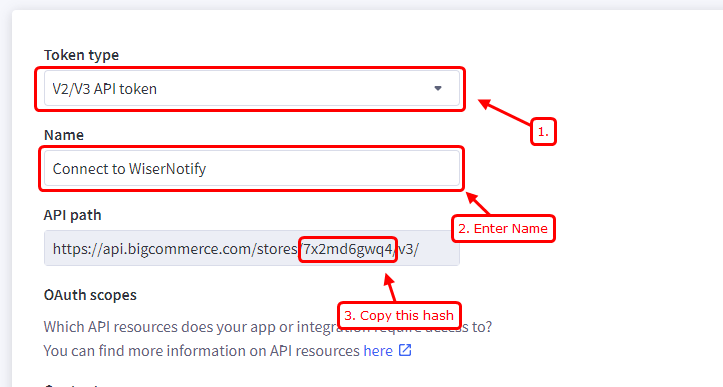
Step 2. Configure API Key in Wisernotify.
– Go to WiserNotify > BigCommerce Integration.
– Click on the Integrate button inside the Integration box.

- Select Oath scopes in Bigcommerce.
- Click on save.

1. Copy the client ID from BigCommerce API Credentials.
2. Paste the client ID in the WiserNotify integration Popup.
3. Copy the Access token from BigCommerce API Credentials.
4. Paste the Access Token in the WiserNotify integration Popup.
5. Enter the connection name.
6. Click on the “Create” button.

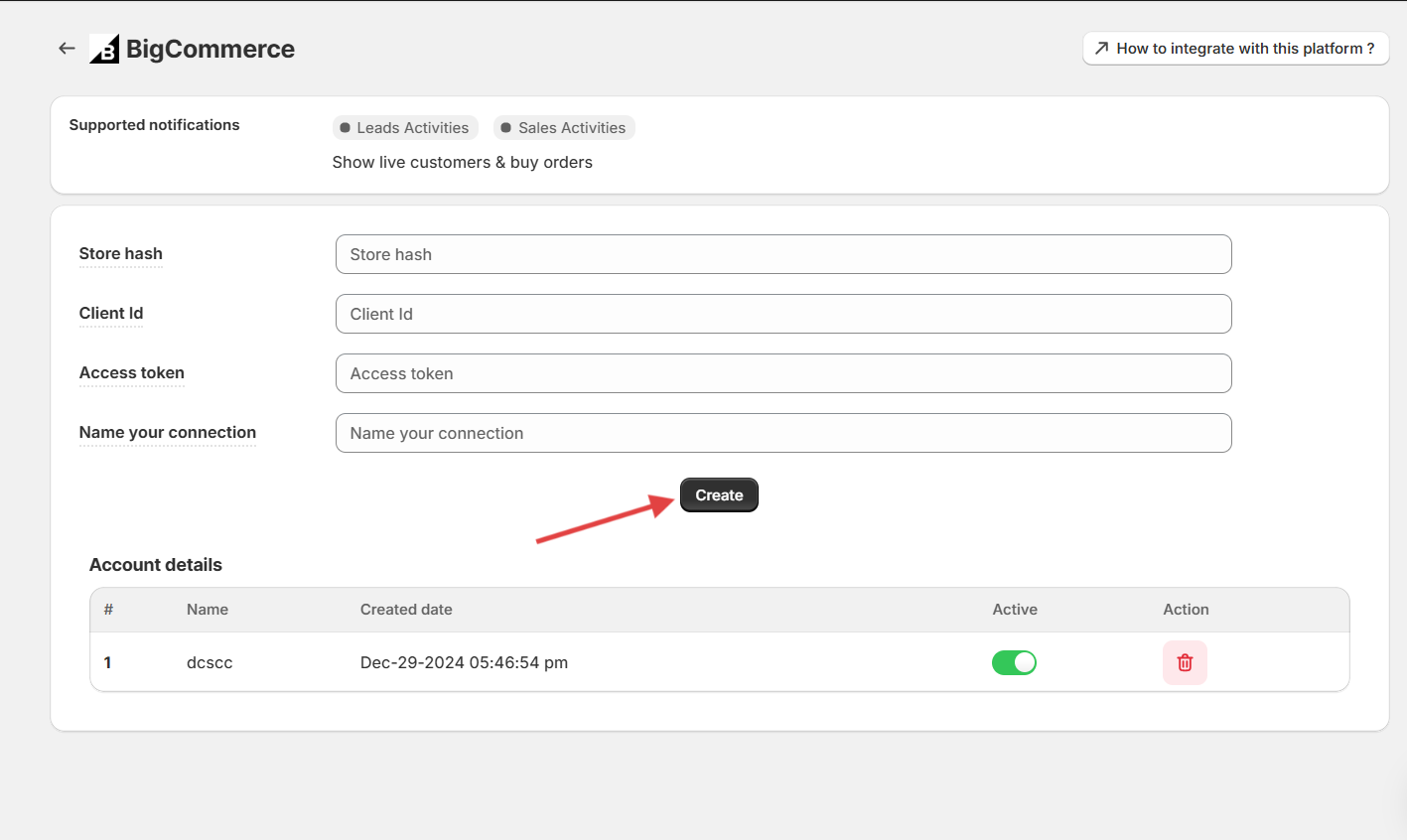
Using these credentials, we insert the WiserNotify pixel code on your Bigcommerce store & also start receiving real-time purchase data from the BigCommerce store to the WiserNotify server.
Please test by creating a purchase order & visit the WiserNotify – Dashboard Data page. Here, You can see all the captured/ received data with its source name.


