This guide will walk you through:
- Capturing Lead Activities: Connect ActiveCampaign with WiserNotify using a webhook to fetch real-time lead data.
Add Webhook Integration to Connect ActiveCampaign to pull the events lead data
Step 1: Get the Webhook URL from WiserNotify
- Go to WiserNotify > ActiveCampaign Integration.
- Click on the Integrate button inside the Integration box.
- Enter your Connection Name

- Click on the Create button.
- Click on the copy button.
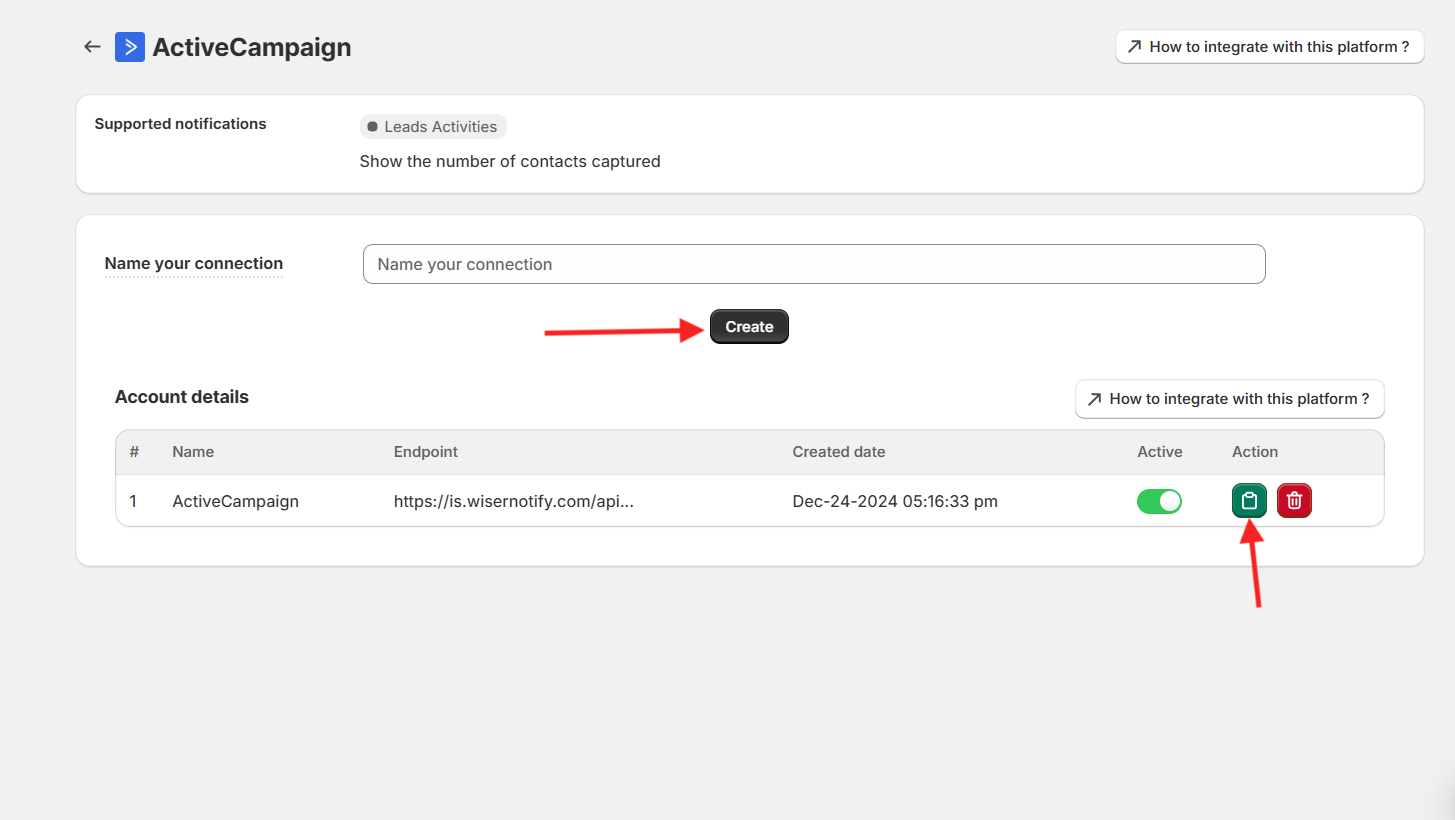
Step 2: Configure Webhook in ActiveCampaign
Login with ActiveCampaign,
- Navigate to Settings.

- Click on Developer and click on Manage webhook.

- Click on the Add button inside the Developer page.

– Now, select the list name if you want to display a specific list data or you can select “All list”.
1. Add a custom webhook Name.
2. Paste the copied URL from WiserNotify.
3. Select Contact Added Type.
4. Select all events into the Initialize Form.
5. Click on the Add button.

Done!
Please test by adding new data & visit the WiserNotify- Dashboard Data page. Here, You can see all the captured/ received data with its source name.


