This guide will walk you through:
- Display Notifications: Add the WiserNotify pixel code to your EliteFunnels pages.
- Capturing Sales Activities: Connect EliteFunnels with WiserNotify using a webhook to fetch real-time sales & lead data.
Install WiserNotify Pixel Code to EliteFunnels pages
Step 1: Get your wisernotify pixel code
- Log in to your WiserNotify account.
- Navigate to the Install Pixel page.
- Copy your Pixel Code.

Step 2: Add the Pixel Code to EliteFunnels
Login with Elite Funnels- Edit your website or funnels.
1. Navigate to Settings> Custom Code.

2. Go to Custom Head Markup and paste WiserNotify Pixel code.
3. Click on the Save button.

Step 3: Verify Installation
- Go back to your Wisernotify pixel page.
- Click on verify pixel installation to check if the pixel is active.
- If installed correctly, you will see a “Pixel Active” successfully message.
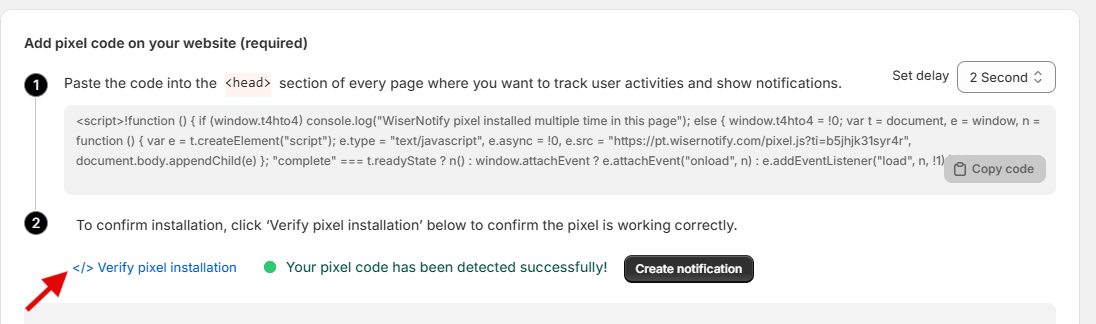
Note: This pixel script tag is required on every page wherever you want to track visitor activities, capture form submit events & display notifications.
Now, visit your site & reload or refresh it.
Add API Key to Connect EliteFunnels to pull the events Sales & Lead data
1. Get the API Key from EliteFunnels
Login with EliteFunnels
1. You can view your API key on your EliteFunnels website > Website Settings > Applications > API Key.
2. Reveal the API Key and Copy.

2. Configure API Key in WiserNotify.
- Go to WiserNotify >EliteFunnels Integration.
- Click on the Integrate button inside the Integration box.

3. Paste into the API Key field in the WiserNotify EliteFunnels popup.
4. Copy the EliteFunnels Website or Funnels URL.
![]()
5. Paste into the Store URL field in the WiserNotify EliteFunnels popup.
6. Enter the Name of the connection.
7. Click on the Create button.

Done.
The last 30 entries from the API key will be fetched automatically once you provide the correct details. This enables you to start displaying the existing old data in the notifications.
Please test by adding new data & visit the WiserNotify Dashboard – Data page. Here, You can see all the captured/ received data with its source name.


