This guide will walk you through:
- Displaying Notifications: Add the WiserNotify pixel code to your AMember pages.
- Capturing Sales & Membership Activities: Connect AMember with WiserNotify using a webhook to fetch real-time sales & membership data.
Install WiserNotify Pixel Code to AMember pages
Step 1: Get your wisernotify pixel code
- Log in to your WiserNotify account.
- Navigate to the Install Pixel page.
- Copy your Pixel Code.

Step 2: Add the Pixel Code to AMember
- Edit that page
- Paste pixel code with a script tag

Step 3: Verify Installation
- Go back to your Wisernotify pixel page.
- Click on verify pixel installation to check if the pixel is active.
- If installed correctly, you will see a “Pixel Active” successfully message.
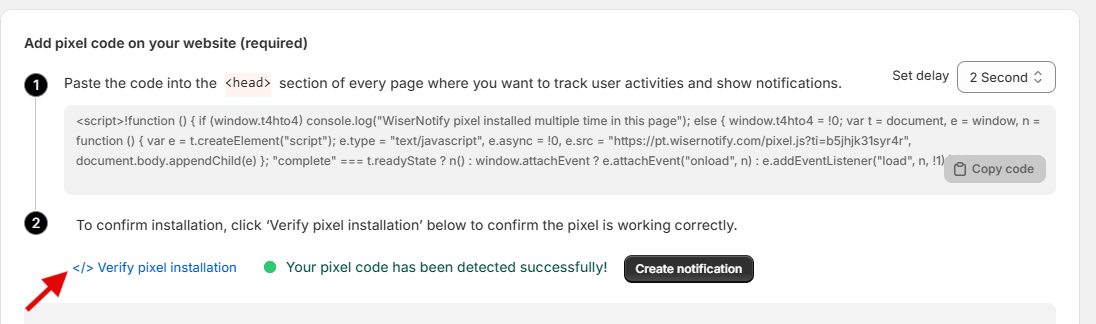
Note: This pixel script tag is required on every page wherever you want to track visitor activities, capture form submit events & display notifications.
Add Webhook to connect member pages to receive the data for Sales activities
Step 1. Get the Webhook cron URL from amember
Login with amember account.
1. Navigate to Webhooks > Configuration.
2. Copy the webhook cron URL.

Step 2: Paste the Webhook corn URL and Copy Webhook URL from WiserNotify
– Go to WiserNotify > Amember Integration.
– Click on the Integrate button inside the Integration box.
1. Enter Connection Name
2. Click on the Create button.
3. Click on the copy button.

Step 3: Configure Webhook in aMember
1. Click on the New Webhooks button.
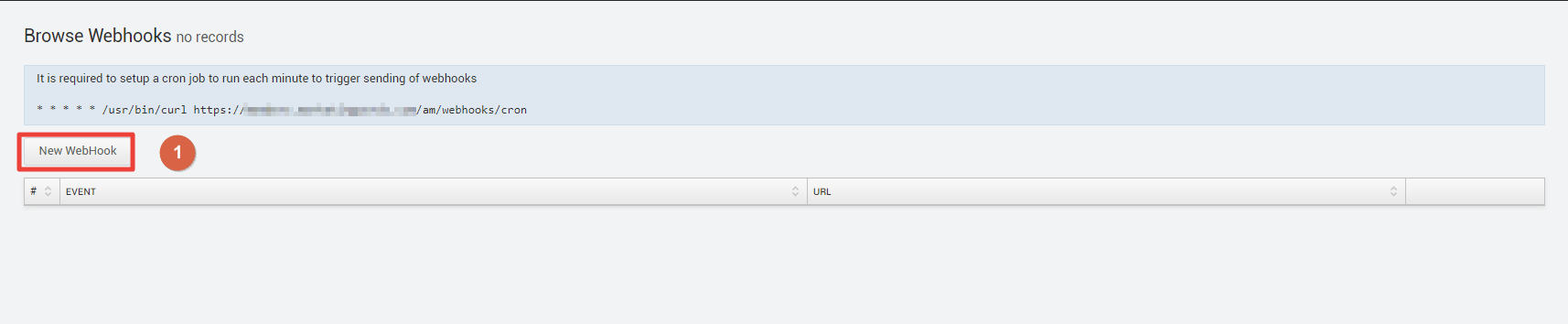
2. Select subscription Added event.
3. Paste copied WiserNotify URL into the URL box.
4. Click on the Save button.

Please test by adding new data & visit the WiserNotify- Dashboard Data page. Here, You can see all the captured/ received data with its source name.


