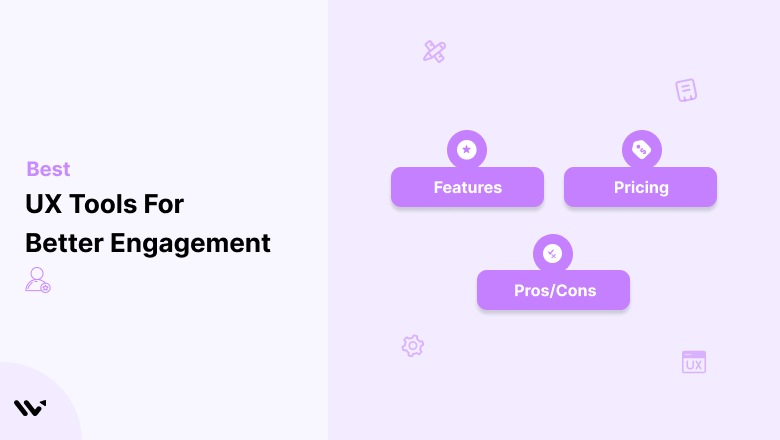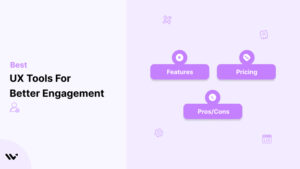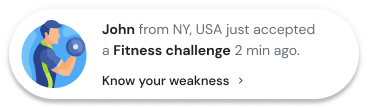Have you ever noticed how some apps and websites are just easy and fun to use? That’s the magic of good UX design! UX designers use special tools to understand how people behave and create products that feel intuitive.
These UX design tools assist with every step of the design process, from creating simple wireframes to building interactive prototypes that resemble the real thing.
They also help UX designers gather feedback from users to make sure their designs are on the right track.
This article explores the best UX design tools available in 2025.
Whether you want to map out user flows, create high-fidelity prototypes, or run usability testing, you’ll find the perfect tool to help you create fantastic user experiences.

What are UX Design Tools?
Have you ever wondered why some products are effective and others are not? It’s not magic – it’s UX design.
And behind every great UX design is a set of powerful UX design tools that help designers understand user behavior, test ideas, and create intuitive and enjoyable experiences.
From wireframing and prototyping to user testing and collaboration, these tools are essential for bringing your ideas to life and ensuring your product is right.
But with so many to choose from, how do you pick the right ones for you?
Here, we’ll break down UX design tools, their benefits, and some of the most popular ones. Whether you’re a seasoned professional or just starting, you’ll find some helpful information to level up your UX.
Benefits Of Using UX Tools
Simplify Your Workflow: Goodbye messy sketches and endless revisions! UX tools help you create, iterate, and refine your designs with ease. Think of it like having a digital assistant who keeps everything tidy and helps you work faster and smarter.
Collaboration is Easy: Have you ever tried wrangling feedback from multiple stakeholders? It’s like herding cats! UX tools make it easy to share your designs, collect feedback, and keep everyone on the same page. No more endless email chains or confusing version control issues.
Happy Users: The ultimate goal of UX design is to create products people love to use. By allowing you to create interactive prototypes and test with users, these tools help you find and fix usability issues early. That means less frustration for your users and more high-fives for you.
User Testing Tools
You can’t design a great user experience without understanding your users. These tools help you gather valuable insights into how people interact with your designs.
1. Maze
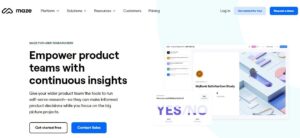
Want to see your product through your user’s eyes before it’s too late? Well, meet Maze, the UX design tool that’s about to change everything.
The Maze takes the pain out of user testing. Build interactive prototypes, collect feedback remotely, and identify those annoying pain points—all without lifting a finger.
No more guessing or relying on gut feelings. Just real user insights to inform your design decisions.
Best Features:
👉 Intuitive drag-and-drop interface
👉 Rich template library
👉 Collaboration features
Pros
- ✓Easy to set up and use
- ✓Integrates with popular prototyping tools
- ✓Provides actionable insights
Cons
- −Can be pricey for larger teams
- −Limited customization options
Pricing:
- Free plan with limited features
- Paid plans start at $99/month
Also see: 50 Tested Conversion Optimization Tools to Boost Sales
2. Lookback
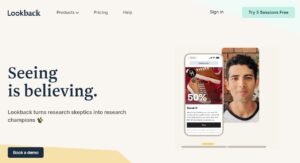
It’s a user research platform that lets you see the world through your users’ eyes so you can create experiences they’ll love.
You can watch real people use your product, hear them think out loud, and uncover those hidden pain points that are holding you back.
No more guessing, just real user insights to inform your decisions.
Best Features:
👉 Remote user interviews
👉 Session recording and playback
👉 Survey tools
Pros
- ✓Flexible and customizable
- ✓Great for qualitative research
- ✓Integrates with popular prototyping tools
Cons
- −Can be time-consuming to analyze data
- −Limited quantitative analysis tools
Pricing:
- Free trial available
- Paid plans start at $25/month
3. Hotjar
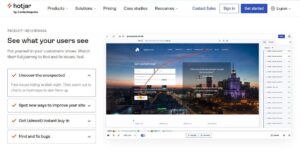
Hotjar provides a behind-the-scenes view of how people interact with your site. It’s like having X-ray vision for your website.
You’ll see where people click, how far they scroll, and even watch recordings of their sessions. It’s like being a fly on the wall, watching their behavior in real-time.
This helps you determine what’s working and what’s not, allowing you to make adjustments that lead to happier customers and better results.
Best Features:
👉 Heatmaps
👉 Session recordings
👉 Feedback polls and surveys
Pros
- ✓Easy to set up and use
- ✓Provides visual insights into user behavior
- ✓Affordable pricing
Cons
- −Can be overwhelming with large amounts of data
- −Limited integration options
Pricing:
- Free plan with limited features
- Paid plans start at $32/month
4. UsabilityHub
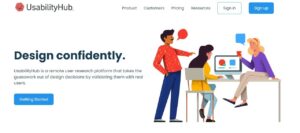
UsabilityHub is your quick fix when you need feedback on your designs. It’s for those moments when you have a burning question about your website or app, but don’t have time for a complete user research study.
You’re unsure where to place a call-to-action button or want to test two versions of a landing page. Instead of guessing or relying on internal opinions, you can use it.
Best Features:
👉 Straightforward tests
👉 Fast results
👉 Affordable pricing
Pros
- ✓Easy to set up and use
- ✓Great for quick feedback
- ✓Affordable pricing
Cons
- −Limited testing options
- −Not suitable for complex user research
Pricing:
- Free plan with limited features
- Paid plans start at $1/response
5. User Interviews
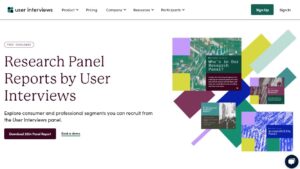
Product development and design, talking to your users is key. User interviews provide a direct line to your target audience, allowing you to understand their needs, pain points, and dreams.
By speaking with real users, you can uncover hidden opportunities, validate assumptions, and make informed decisions that drive product success.
Best Features:
👉 Large pool of potential participants
👉 Screening and scheduling tools
👉 Payment and incentive management
Pros
- ✓Saves time and effort in recruiting participants
- ✓Helps you find the right people for your research
- ✓Handles payment and incentive logistics
Cons
- −Can be pricey for larger studies
- −Limited control over participant selection
Pricing:
- Pay-per-participant model
- Paid plans start at $49/month
Build trust & FOMO
Highlight real-time activities like reviews, sales & sign-ups.
Wireframing Tools
Wireframing is like creating a blueprint for your design. These tools help you quickly and easily visualize your ideas and create low-fidelity prototypes.
6. Balsamiq
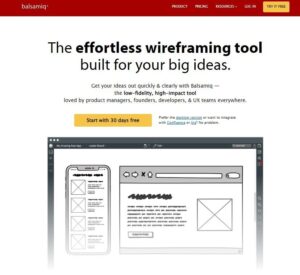
Where ideas are turned into interfaces, the choice of prototyping tool can make a significant difference in the design process. It is a go-to tool for UX designers due to its simplicity, speed, and low-fidelity wireframing capabilities.
By focusing on the core elements of user interaction and flow, Balsamiq enables designers to iterate quickly and receive feedback early.
Best Features:
👉 Hand-drawn aesthetic
👉 Drag-and-drop interface
👉 Large library of UI elements
Pros
- ✓Easy to learn and use
- ✓Encourages rapid iteration
- ✓Great for collaboration
Cons
- −Not suitable for high-fidelity prototypes
- −Limited customization options
Pricing:
- Free trial available
- Paid plans start at $9/month
7. Whimsical
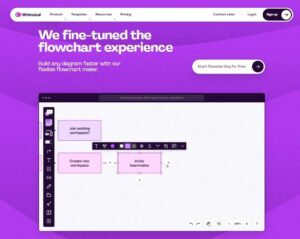
It’s a playground for your ideas. Whether you’re sketching out the first draft of a website wireframe, mapping out a complex user flow with a flowchart, or just jotting down ideas on digital sticky notes, Whimsical has you covered.
The drag-and-drop interface and massive library of pre-built elements make it easy to get your ideas out of your head and into the world, no matter your level of design skill.
But what really sets Whimsical apart is collaboration.
Best Features:
👉 Real-time collaboration
👉 Versatile tool for wireframes, flowcharts, and more
👉 Clean and intuitive interface
Pros
- ✓Easy to learn and use
- ✓Great for collaboration
- ✓Affordable pricing
Cons
- −Limited UI element library
- −Not suitable for high-fidelity prototypes
Pricing:
- Free plan with limited features
- Paid plans start at $10/month
8. Wireframe.cc
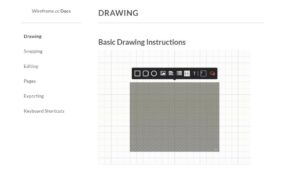
In the world of wireframing, where so many tools are vying for your attention with bells and whistles everywhere, Wireframe.cc takes a different approach.
It’s a space of simplicity designed for those who want a distraction-free environment to focus on the core of their wireframes.
Best Features:
👉 Minimalist interface
👉 Quick and easy to use
👉 Free to use
Pros
- ✓Easy to learn and use
- ✓Great for quick wireframes
- ✓Free to use
Cons
- −Limited features
- −Not suitable for complex wireframes
Pricing:
- Free to use
9. Figma
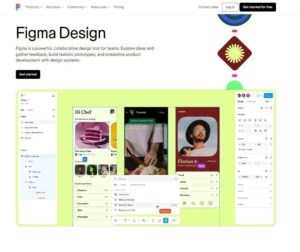
Figma is the new go-to tool for design and prototyping. Being cloud-based means no more complex installations or constant file syncing, so you can collaborate and access from anywhere with an internet connection.
Designers, developers, and stakeholders can collaborate in real-time, making the workflow more efficient. Beyond collaboratio,n Figma has a ton of features to cover the entire design process.
Best Features:
👉 Real-time collaboration
👉 Versatile tool for design and prototyping
👉 Growing community and resources
Pros
- ✓Easy to learn and use
- ✓Great for collaboration
- ✓Free plan available
Cons
- −Can be slow with large files
- −Steeper learning curve for advanced features
Pricing:
- Free plan with limited features
- Paid plans start at $15/editor/month
10. Sketch
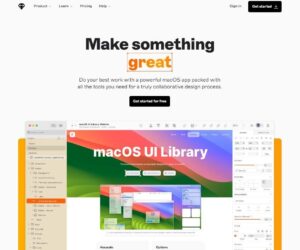
Sketch has become the go-to design tool, especially for Mac users who love the balance of power and simplicity. This vector-based software is ideal for creating high-fidelity mockups and prototypes that closely resemble the final product.
You can craft every pixel to ensure your ideas translate from concept to reality.
The interface and feature set are favored by UI/UX designers, allowing you to iterate quickly and experiment with various design ideas.
Best Features:
👉 Vector-based design
👉 Powerful tools for creating detailed designs
👉 Large community and resources
Pros
- ✓Great for high-fidelity designs
- ✓Powerful tools for creating complex layouts
- ✓Large community and resources
Cons
- −Only available for Mac
- −Can be expensive
Pricing:
- Free trial available
- Paid plans start at $10/editor/month
Build trust & FOMO
Highlight real-time activities like reviews, sales & sign-ups.
Prototyping Tools
Prototyping is where your designs start to feel real. These tools help you create interactive prototypes that simulate the user experience.
11. InVision
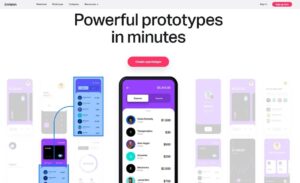
InVision is the platform designers and teams turn to when they want to bring their ideas to life. It’s more than just a prototyping tool – it’s a complete collaboration platform to streamline the entire design process.
At its core, you can create interactive prototypes that go beyond static mockups. You can add animations, transitions, and even gestures to make your final product come to life.
Stakeholders and users can experience your design firsthand and provide feedback early in the development cycle.
Best Features:
👉 Intuitive drag-and-drop interface
👉 Collaboration and feedback tools
👉 Integrations with popular design tools
Pros
- ✓Easy to learn and use
- ✓Great for collaboration
- ✓Free plan available
Cons
- −Can be slow with large prototypes
- −Limited animation capabilities
Pricing:
- Free plan with limited features
- Paid plans start at $15/user/month
12. Adobe XD
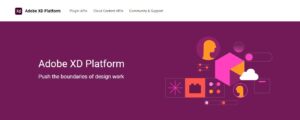
Adobe XD (Experience Design) is a powerful and flexible tool that has become a go-to choice for designers and developers who create interfaces and experiences.
It’s a vector-based design platform, so it works with scalable graphics that look great regardless of size, making it perfect for designing across multiple screen sizes.
As part of the Adobe Creative Cloud, Adobe XD has a seamless workflow for designers who are already familiar with other Adobe tools.
Best Features:
👉 Vector-based design
👉 Powerful tools for creating animations and transitions
👉 Integration with other Adobe products
Pros
- ✓Great for high-fidelity prototypes
- ✓Powerful animation capabilities
- ✓Familiar interface for Adobe users
Cons
- −Can be expensive
- −Steeper learning curve for non-Adobe users
Pricing:
- Free trial available
- Paid plans start at $9.99/month
13. Framer
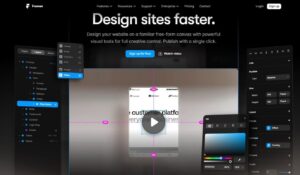
Framer is a prototyping tool that lets designers unleash their creativity and bring their wildest ideas to life.
Unlike traditional drag-and-drop builders that can feel restrictive, Framer utilizes code, allowing you to build complex interactions, smooth animations, and highly realistic prototypes that are indistinguishable from the final product.
This code-based approach enables you can get down to the details and customize like never before.
Best Features:
👉 Code-based prototyping
👉 Powerful tools for creating complex interactions
👉 Growing community and resources
Pros
- ✓Complete control over your prototypes
- ✓Great for complex interactions and animations
- ✓Free plan available
Cons
- −Requires coding knowledge
- −Steeper learning curve
Pricing:
- Free plan with limited features
- Paid plans start at $3.71/user/month
14. Origami Studio
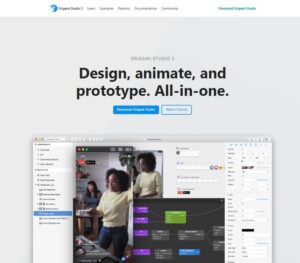
Origami Studio is a powerful and free prototyping tool from Facebook, explicitly designed for mobile app interactions. Say goodbye to static mocks and vague descriptions.
It lets you bring your app ideas to life with interactive, high-fidelity prototypes. Its most prominent feature is a visual interface that requires no coding.
Best Features:
👉 Visual interface
👉 Pre-built components for mobile apps
👉 Free to use
Pros
- ✓Easy to learn and use
- ✓Great for mobile app prototyping
- ✓Free to use
Cons
- −Limited customization options
- −Not suitable for web or desktop prototypes
Pricing:
- Free to use
Visual Design Tools
Visual design is where you add the finishing touches to your designs. These tools help you create beautiful and engaging user interfaces.
15. Adobe Photoshop

Photoshop is the king of image editing and manipulation. Its dominance in the creative world is due to its power and flexibility, making it the software of choice for professionals and enthusiasts.
Whether you’re retouching a photo, designing a poster, or creating digital art, Photoshop’s got the tools to bring your ideas to life with precision and style.
From basic adjustments, such as cropping and color correction, to advanced techniques like compositing and 3D manipulation, Photoshop offers tools for every level of skill.
Best Features:
👉 Powerful image editing and manipulation tools
👉 Wide range of brushes and effects
👉 Integration with other Adobe products
Pros
- ✓Industry standard for image editing
- ✓Powerful tools for creating complex visuals
- ✓Familiar interface for Adobe users
Cons
- −Can be expensive
- −Steeper learning curve
Pricing:
- Free trial available
- Paid plans start at $20.99/month
Build trust & FOMO
Highlight real-time activities like reviews, sales & sign-ups.
16. Affinity Designer
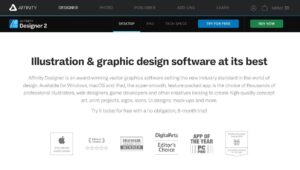
It’s a powerful and feature-packed tool that lets you create incredible illustrations, intricate logos, web designs, and more with ease.
Whether you’re a seasoned professional or just starting, Affinity Designer offers a smooth and intuitive workflow that will have you up and running in no time.
Its tools are as good as those of industry leaders, and you can create intricate vector shapes, apply complex effects, and manipulate text with precision.
Best Features:
👉 Vector-based design
👉 Powerful tools for creating detailed graphics
👉 Affordable pricing
Pros
- ✓Great for high-fidelity designs
- ✓Powerful tools for creating complex layouts
- ✓Affordable pricing
Cons
- −Smaller community and resources compared to Adobe Illustrator
- −Steeper learning curve
Pricing:
- One-time purchase of $49.99
17. Procreate

Procreate is a mighty digital illustration app that’s the favorite of artists and designers on iPads.
If you want to bring your creative ideas to life on a digital canvas, Procreate offers an impressive array of features to spark your imagination and streamline your workflow.
With its massive library of customizable brushes, you can mimic traditional media like pencils, watercolors, and oils or try out new digital brushes that create unique textures and effects.
Best Features:
👉 Intuitive touch interface
👉 Wide range of brushes and tools
👉 Powerful animation capabilities
Pros
- ✓Great for creating illustrations and animations
- ✓Intuitive touch interface
- ✓Affordable pricing
Cons
- −Only available for iPad
- −Limited vector editing capabilities
Pricing:
- One-time purchase of $12.99
Handoff Tools
Handoff is the process of transferring your designs to the development team. These tools make it easy to share your designs, specifications, and assets with developers.
18. Zeplin

Zeplin is where designers and developers collaborate and hand off designs.
It’s a single place where design teams can upload their designs, generate design specs with precision, and collaborate with developers in real-time.
A world where designers and developers don’t have to guess design intent or misinterpretations.
Best Features:
👉 Automatic design spec generation
👉 Collaboration and feedback tools
👉 Integrations with popular design tools
Pros
- ✓Streamlines the handoff process
- ✓Reduces errors and miscommunications
- ✓Improves collaboration between designers and developers
Cons
- −Can be pricey for larger teams
- −Limited customization options
Pricing:
- Free plan with limited features
- Paid plans start at $13/user/month
19. Avocode
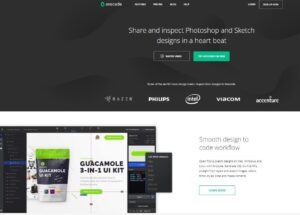
Avocode is a tool designed for designers and developers to collaborate: it features a simple interface and powerful tools for teams that want to streamline the design handoff process.
One of the best features is that developers can inspect design files directly.
They can view layer information, measure distances between elements, and extract exact values for colors and fonts, eliminating the need for back-and-forth adjustments.
Best Features:
👉 Design inspection and asset extraction
👉 Code snippet generation
👉 Integrations with popular design tools
Pros
- ✓Streamlines the handoff process
- ✓Reduces errors and miscommunications
- ✓Saves developers time
Cons
- −Can be pricey for larger teams
- −Steeper learning curve
Pricing:
- Free trial available
- Paid plans start at $14/user/month
20. Sympli
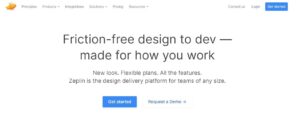
Sympli is the middleman between designers and developers, serving as a single source of truth for version control and seamless design handoff.
You can keep a record of every design iteration and make sure everyone involved in the project is working with the latest files.
No more confusion, no more communication overhead, and no more chance for mistakes or inconsistencies to slip into the final product.
Best Features:
👉 Version control for design files
👉 Design handoff and collaboration tools
👉 Integrations with popular design tools
Pros
- ✓Reduces errors and miscommunications
- ✓Improves collaboration between designers and developers
- ✓Simplifies the handoff process
Cons
- −Can be pricey for larger teams
- −Steeper learning curve
Pricing:
- Free plan with limited features
- Paid plans start at $5/user/month
Build trust & FOMO
Highlight real-time activities like reviews, sales & sign-ups.
21. InVision Inspect
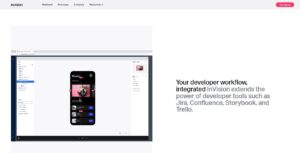
InVision Inspect is the bridge between the design vision and the developer implementation. It’s part of the larger IT ecosystem and serves as the central hub for sharing and collaborating on design projects.
With Inspect, designers can hand off their beautifully designed work, complete with all the specifications and assets, directly to the development team.
No more endless email threads, misinterpretations, and back-and-forth revisions. Inspect makes handoffs easy, so developers have access to the latest designs, annotations, and measurements.
Best Features:
👉 Automatic design spec generation
👉 Collaboration and feedback tools
👉 Integration with other InVision products
Pros
- ✓Streamlines the handoff process
- ✓Reduces errors and miscommunications
- ✓Improves collaboration between designers and developers
Cons
- −Can be pricey for larger teams
- −Limited customization options
Pricing:
- Free plan with limited features
- Paid plans start at $15/user/month
22. Markup
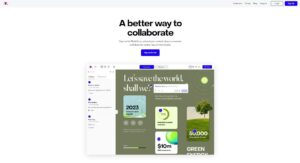
It is a total game-changer for your design review process. Say goodbye to endless email threads, feedback scattered across multiple platforms, and annotations buried in long documents.
You can collect feedback and annotations directly on your designs, ensuring clear communication and collaboration with your team and stakeholders.
Upload your design to Markup and share the link with anyone involved in the review process.
Best Features:
👉 Simple and intuitive interface
👉 Easy to share designs and gather feedback
👉 Integrations with popular design tools
Pros
- ✓Streamlines the feedback process
- ✓Streamlines the feedback process
- ✓Improves collaboration between designers and stakeholders
Cons
- −Limited features compared to other handoff tools
- −Not suitable for complex design specs
Pricing:
- Free plan with limited features
- Paid plans start at $25/user/month
23. Abstract
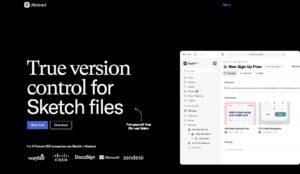
Have you ever worked on a design project where multiple people were editing the same Sketch file, only to end up with confusion, lost work, and endless versioning hell? Abstract has got you covered.
Think of it as a time machine for your designs. It keeps a record of every change made, who made it, and when.
You can revert to a previous version if needed or compare different versions side by side to see how things have changed.
Best Features:
👉 Version control for Sketch files
👉 Collaboration and feedback tools
👉 Integration with other design tools
Pros
- ✓Reduces errors and miscommunications
- ✓Improves collaboration between designers and developers
- ✓Simplifies the handoff process
Cons
- −Only works with Sketch files
- −Can be pricey for larger teams
Pricing:
- Free trial available
- Paid plans start at $10/user/month
How To Choose the Right UX Tools
The world of UX tools is vast and overwhelming. To make sure you invest in tools that actually help your UX efforts, consider these:
➥ Your Specific Needs
What kind of UX projects do you do? Are they research, wireframing, prototyping, or testing?
What features are must-haves for your workflow? Do you need robust prototyping, advanced user testing, or seamless collaboration tools?
Are you solo or part of a UX design agency team? If collaboration is key, ensure the tools support real-time collaboration and facilitate easy file sharing.
Consider the technical skill level of your team. Some tools have a steeper learning curve, while others are more user-friendly.
➥ Ease of Use
Go for a tool with a clean interface that minimizes the learning curve.
Pre-built templates and UI element libraries save time during the design process.
Ensure the tool offers sufficient customization options to match your brand and design style.
➥ Collaboration
If you’re working with a team, choose a tool that enables real-time collaboration, allowing multiple users to work on the same project simultaneously.
Tools with built-in commenting and feedback features make the design review process smoother.
Version control tracks changes and ensures everyone is working on the same version of the project.
➥ Integrations
The tool should integrate with other tools in your UX workflow, design software, project management tools, and user testing platforms.
If you need to share data or insights across different teams or platforms, ensure the tool allows for data export and Integration with analytics tools.
➥ Pricing
Compare pricing plans and consider the value each tool offers. Some tools offer free plans with limitations, and others have tiered pricing based on features and usage.
Select a solution that scales with you as your team and projects expand.
➥ Reviews & Support
Read reviews and see what other users say.
Ensure they have comprehensive documentation, tutorials, and support available when needed.
Conclusion
UX tools are your superpower for creating excellent user experiences. They help you understand your users, test your ideas, and build products people love.
Whether you’re a seasoned pro or just starting on your UX journey, there’s a tool out there for you.
Select the ones that are right for you and use them effectively. Remember to focus on your users, keep it simple, and constantly test and iterate.
With the right tools and a user-centric approach, you’ll be creating products that delight and engage.