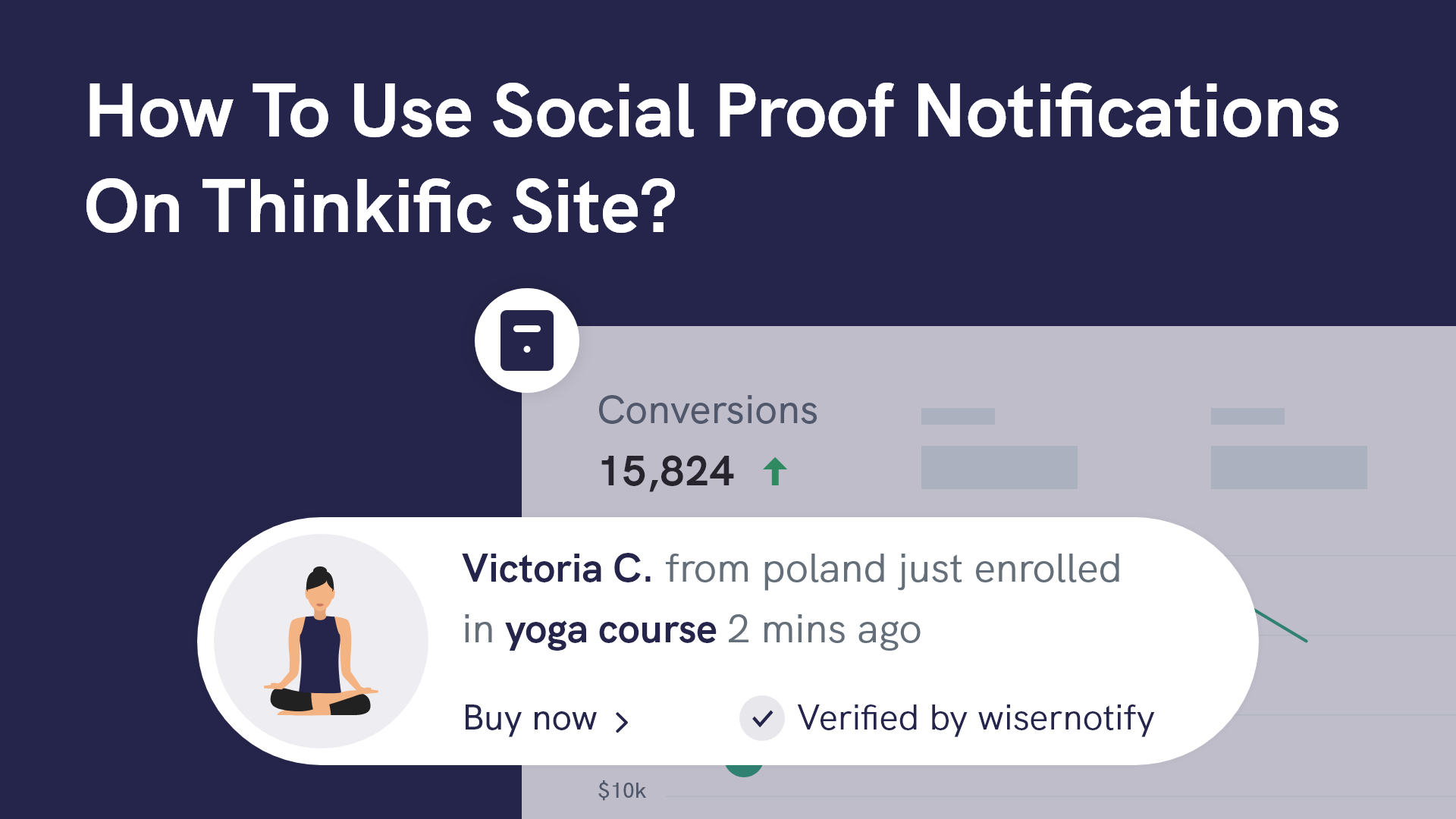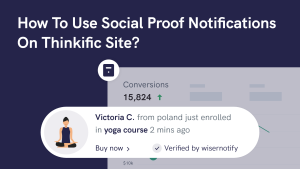Thinkific is a popular online course platform that lets creators easily build, market, and sell digital education products.
But even with well-crafted landing pages and compelling course material, first-time visitors may hesitate without seeing real-time trust indicators.
This is where Wisernotify comes in.
By displaying live notifications like “James from Denver just enrolled in Email Copywriting 101,” you show potential students that others are actively signing up—helping you earn trust and drive conversions.
Why Add a Sales Notification Pop-up on Thinkific?
Sales popups offer the persuasive nudge Thinkific pages need to convert hesitant visitors. Thinkific delivers the learning experience—Wisernotify delivers the confidence.
Build credibility with social proof: New visitors often need reassurance. When they see others enrolling in your courses, it confirms your credibility and encourages them to follow suit.
Create urgency to boost enrollments: Real-time notifications introduce FOMO (Fear of Missing Out), encouraging quicker decision-making among potential students.
Easy to implement: Wisernotify can be added to Thinkific pages through a simple script block or with help from Google Tag Manager—no coding knowledge required.
Custom branding options: Design popups to match your Thinkific theme using your brand colors, fonts, and animations for a seamless user experience.
Works across all Thinkific funnel stages: Display popups on landing pages, course details, pricing, and checkout pages to maximize impact at every touchpoint.
Use Case Example: An edupreneur running a personal branding course integrated Wisernotify popups across her Thinkific funnel. Within two weeks, notifications like “Emily from Los Angeles just enrolled in Personal Branding Mastery” helped increase enrollments by 31%, lowered bounce rates, and boosted credibility with first-time visitors.
How to Add Sales Pop-up on Thinkific
Now, let’s see how you can add a sales popup to your website or store.
First, sign up for WiserNotify. They offer a 7-day free trial on all plans and a 14-day money-back guarantee, so you have enough time to try everything.
Once you’ve signed up, you’ll land on the WiserNotify dashboard.
To show sales popup notifications, you first need to install the WiserNotify pixel on your website.
Here’s a short video that shows how to install the pixel. It’s a simple process and takes about 1–2 minutes:
After setting up the pixel, go to:
Notifications → Social Proof → Add Notification.
There you’ll find the sales popup notification widget.

Click Add, and customize it as per your needs.
If you run an eCommerce store and want to show a sales popup directly on product pages, you can use the inline sales popup widget.
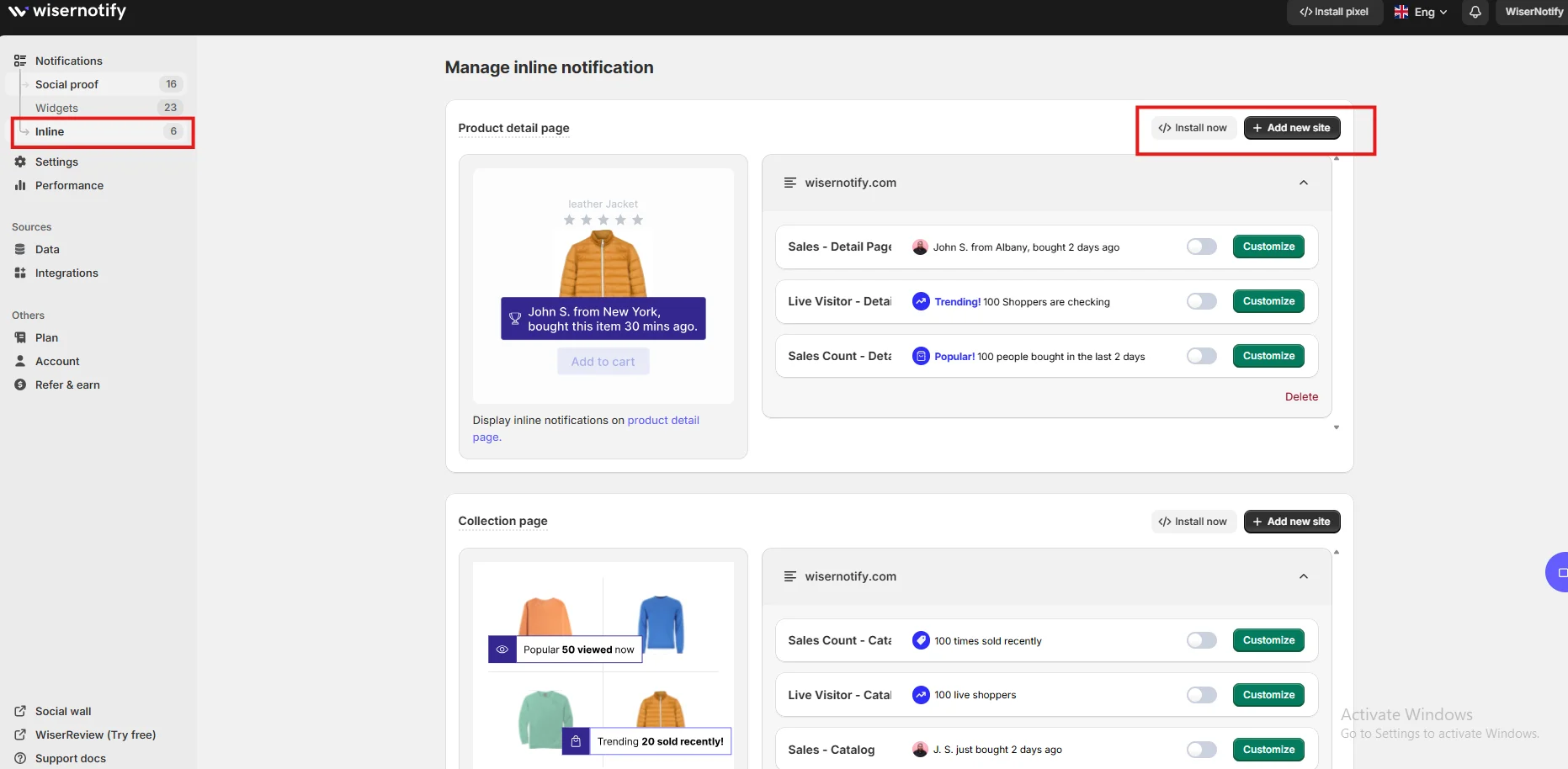
You’ll just need to place one line of code where you want the popup to appear.
And that’s just the beginning. WiserNotify is a full-featured tool that helps you build trust and create urgency through social proof and FOMO notifications, designed to improve your conversion rates.
3 Best Sales Pop-Up Examples
Now, let’s look at some of the best sales popup examples to see how brands are using them.
1. Location-Based Purchase Alert

This type of popup shows real-time customer activity directly on the product page.
It tells visitors someone from a real place just made a purchase, making your store feel active and trustworthy.
It’s subtle, blends in with the product section, and fits naturally within the buyer flow, ideal for food, beauty, or lifestyle products where social proof matters.
Why it works:
It adds instant credibility. When people see others from nearby places buying, they’re more likely to trust the product and make a quick decision.
2. Slide-In Sales Notification
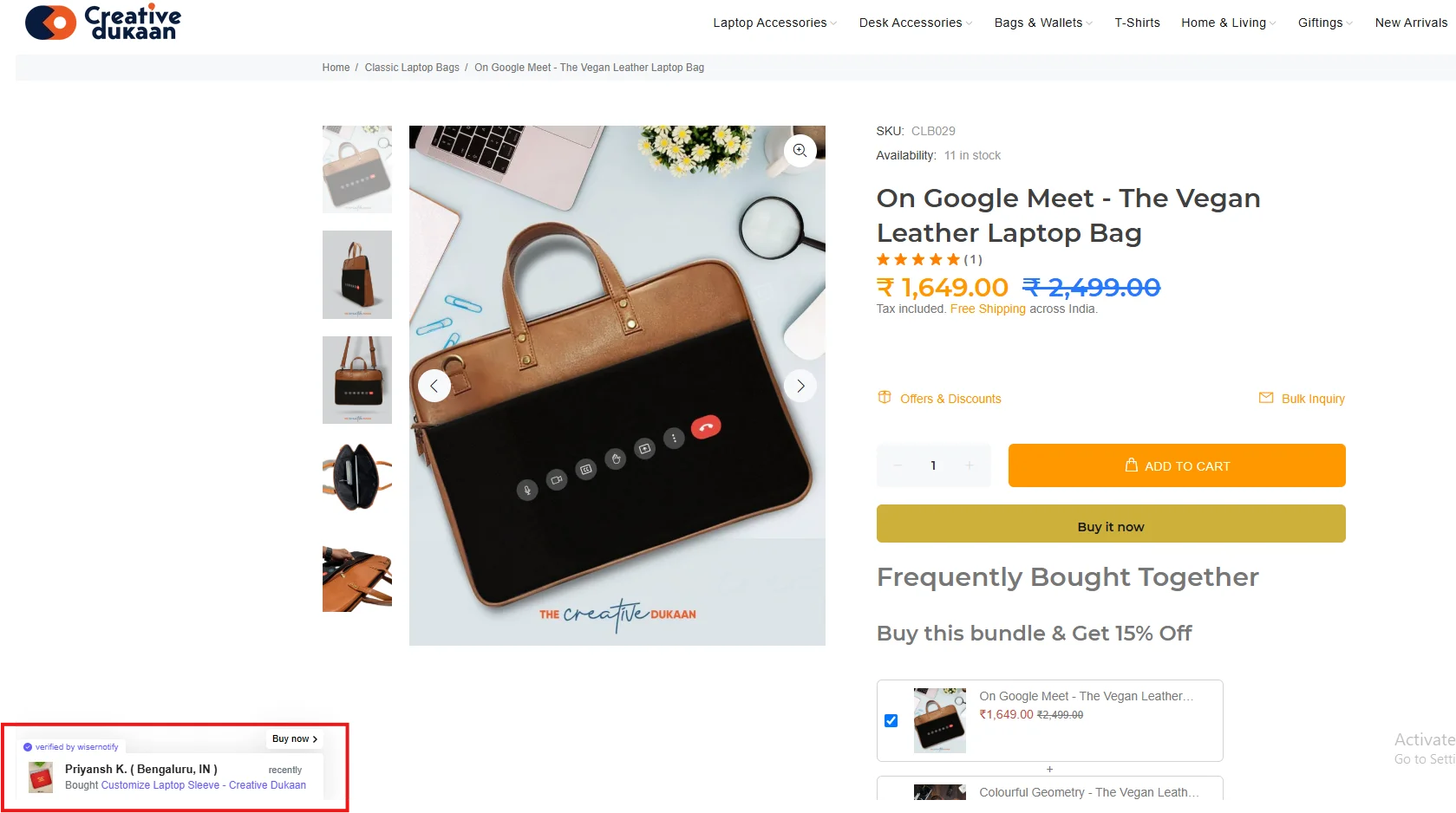
This is a floating sales popup that slides into the screen without interrupting the shopping experience.
It shows recent sales of any product and works well across all store pages.
You can customize it with product names, buyer initials, and timestamps to keep it fresh and believable.
Why it works:
It taps into FOMO (Fear of Missing Out). When shoppers see someone else just bought, they feel encouraged to do the same, especially when paired with a CTA like “Buy Now.”
3. Product Page Counter Badge
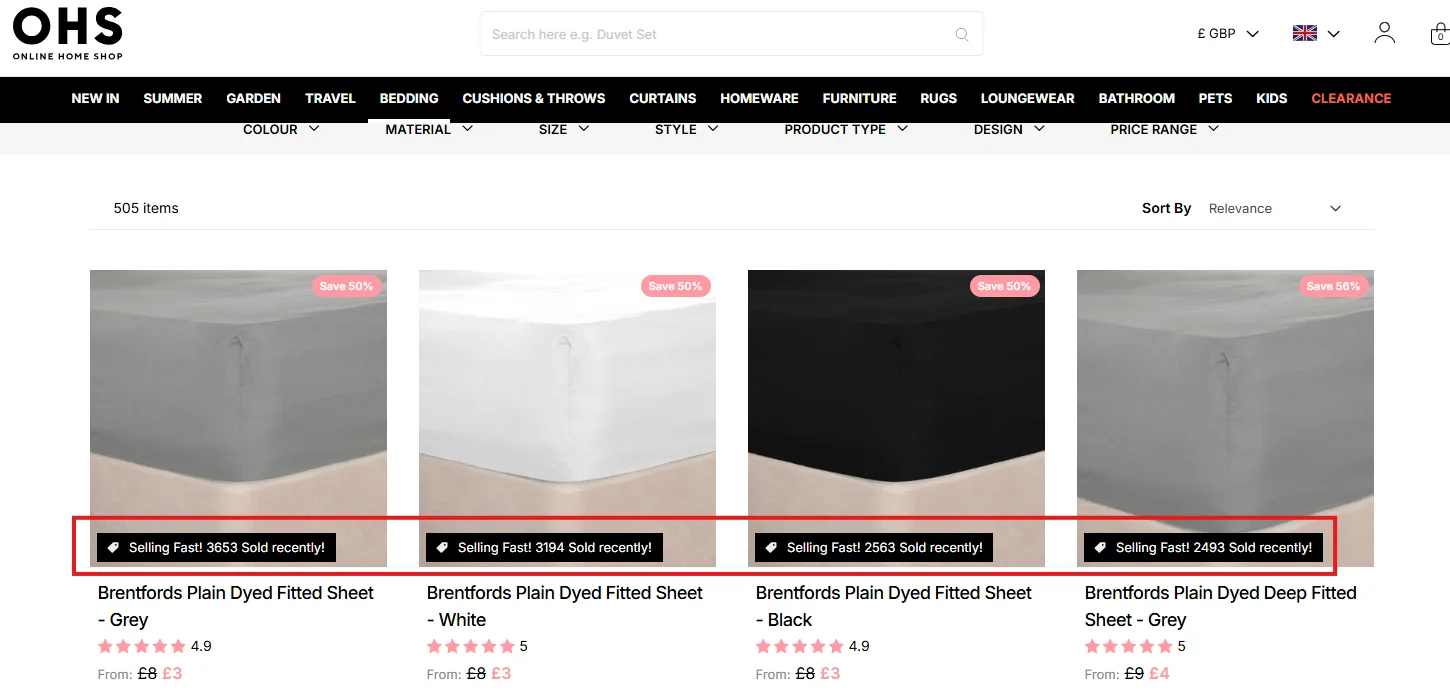
This is a static label placed right on the product grid or image. It uses volume-based proof to show that the item is popular and in demand.
It’s bold, attention-grabbing, and works well in fashion, home, or discount-based stores.
Why it works:
It pushes urgency without extra movement or popups. Shoppers browsing the category page immediately spot which products are trending or limited in stock.
Sales Pop-up Tips for Thinkific
Sales popups on Thinkific should fit smoothly into your learning environment while delivering key social proof. Here’s how to do it right:
1. Customize the pop-up content
Avoid generic messages and instead tailor each popup to highlight specific courses or achievements.
For example, “John just enrolled in Advanced Excel” feels more real and builds trust compared to vague messaging.
You can also experiment with language that reflects your course theme to make popups more engaging.
2. Match Thinkific design
Consistency is key. When your popup design matches your site’s visual theme, it blends seamlessly into the user experience.
Wisernotify allows full customization—you can replicate your Thinkific fonts, colors, and layout style, ensuring your social proof looks native, not disruptive.
3. Time it right
Instant popups can feel aggressive and pushy.
A better strategy is to delay the popup by 10–20 seconds or until the user scrolls.
This timing allows users to familiarize themselves with your content first, making the popup feel like a helpful nudge rather than an interruption.
4. Prioritize high-converting pages
Focus on displaying popups on your course landing pages, bundles, and checkout pages.
These are moments when users are close to making a decision.
Reinforcing their intent with real-time validation at this stage can significantly increase enrollment.
5. Keep frequency optimal
Avoid overwhelming users with back-to-back popups.
Wisernotify’s frequency settings let you limit how often popups appear in a session.
A good rule is 1 popup every 30 seconds with a maximum of 3 per visit to maintain a balance between visibility and user comfort.
Sales Popup Mistakes to Avoid on Thinkific
While sales popups are powerful, misuse can backfire. Here are some Thinkific-specific mistakes to avoid:
1. Popups on course content pages
Displaying popups while a student is already consuming content can be jarring and break their focus.
It also detracts from the learning experience.
Limit popups to non-course content areas like homepage, course sales pages, and checkout.
2. Using generic messages
Phrases like “Someone just signed up” feel impersonal and even fake.
They fail to build the necessary trust.
Instead, use real names or even initials and course names to add authenticity and increase the popup’s persuasive power.
3. Overloading mobile users
Popups that aren’t optimized for mobile can cover essential parts of your page or make navigation difficult.
Always test on multiple devices and use Wisernotify’s responsive design options to ensure your message is clear without being obstructive.
4. Not testing before going live
Skipping the preview and testing phase can result in popups that don’t display correctly, overlap with important buttons, or even slow down your page.
Use Thinkific’s preview mode and Wisernotify’s testing features to avoid embarrassing rollout issues.
5. Ignoring analytics
You won’t know if your popups are effective unless you track performance.
Use Thinkific integrations with analytics tools and Wisernotify’s built-in metrics to monitor engagement, optimize message types, and refine trigger settings for better conversions.
Wrap-Up
Thinkific provides everything you need to build and sell high-quality online courses. Wisernotify complements that experience by adding real-time social proof to every stage of your course funnel.
These popups turn your static pages into interactive trust-builders that guide users toward conversion.
Start using Wisernotify on your Thinkific site today to enhance credibility, increase urgency, and drive more enrollments with real-time sales popups that work.