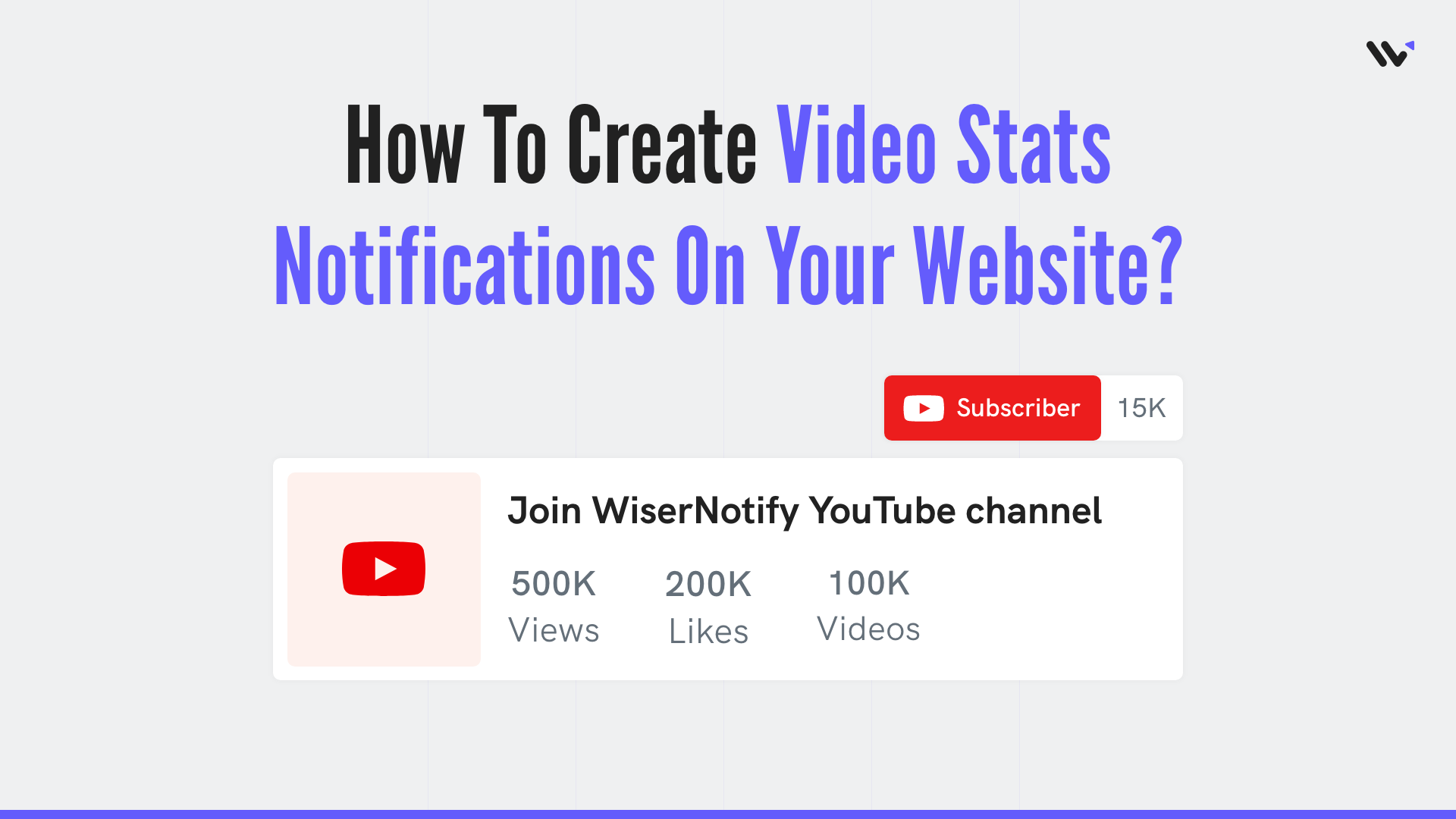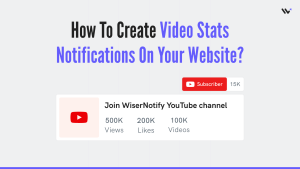YouTube is one of the most popular video platforms in the world, and it has been around for a decade.
YouTube is also a great marketing tool for businesses that want to reach their target audience.
The problem is, that many companies don’t know how to use YouTube to their advantage.
Fortunately, there are a few things you can do to make your YouTube channel more beneficial for your business.
One way you can do this is by displaying statistics on your website such as the number of subscribers, views per video, likes per video, and comments per video.
The following are some benefits of doing so:
- It will make your site more professional and trustworthy.
- It will show that you are an expert in your field.
- It will help you get more subscribers and followers from the people who visit your site.
- It may also improve the ranking of your videos on the Google Search Engine Results Page (SERP).
Now, let’s see how you can create one Youtube Stats notification for your website
Build trust & FOMO
Highlight real-time activities like reviews, sales & sign-ups.
11 Simple Steps to Create YouTube Stats Notifications for Your Website
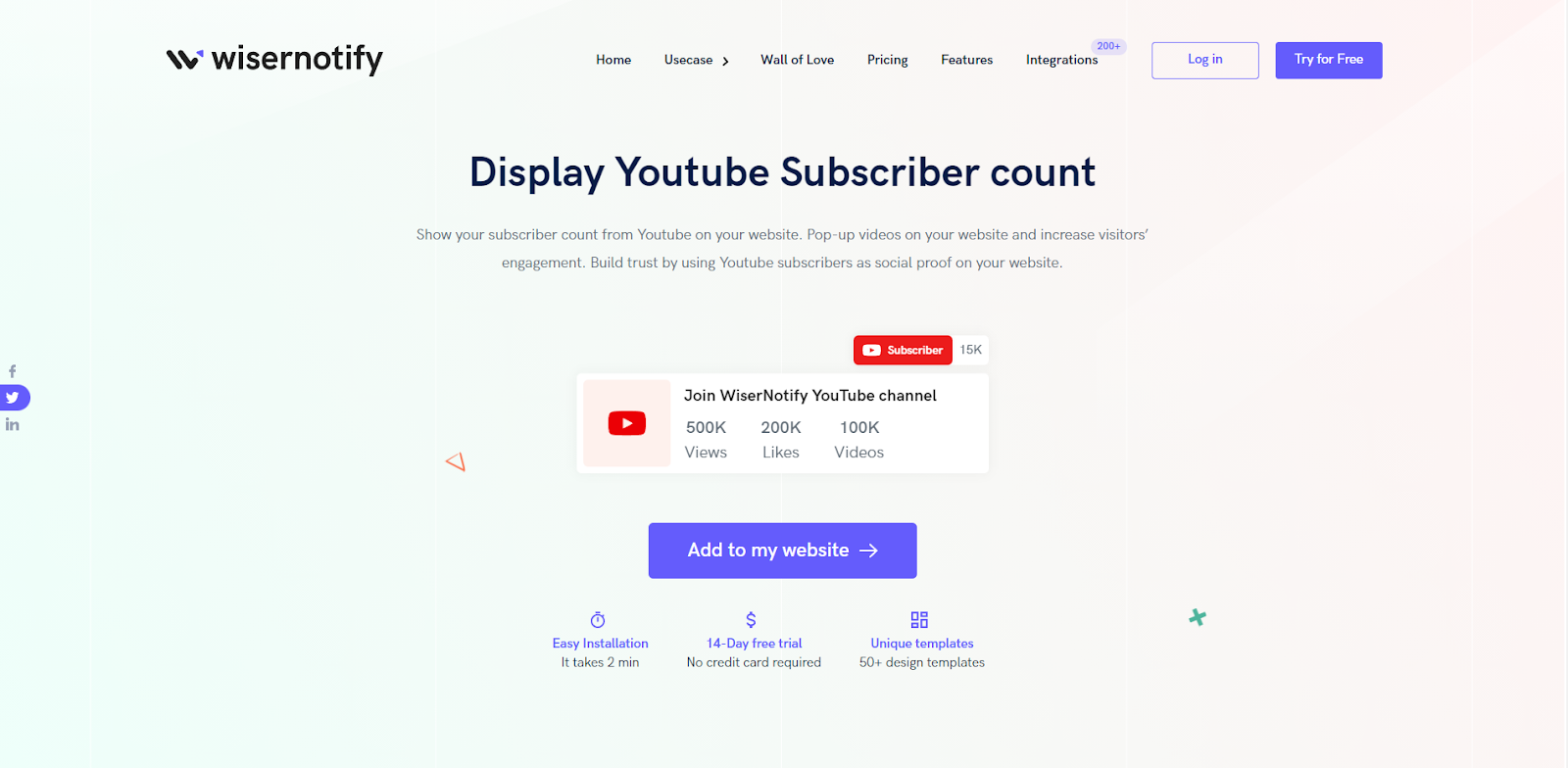
2. Once you log in, install the pixel on your website. You can find your pixel code here.
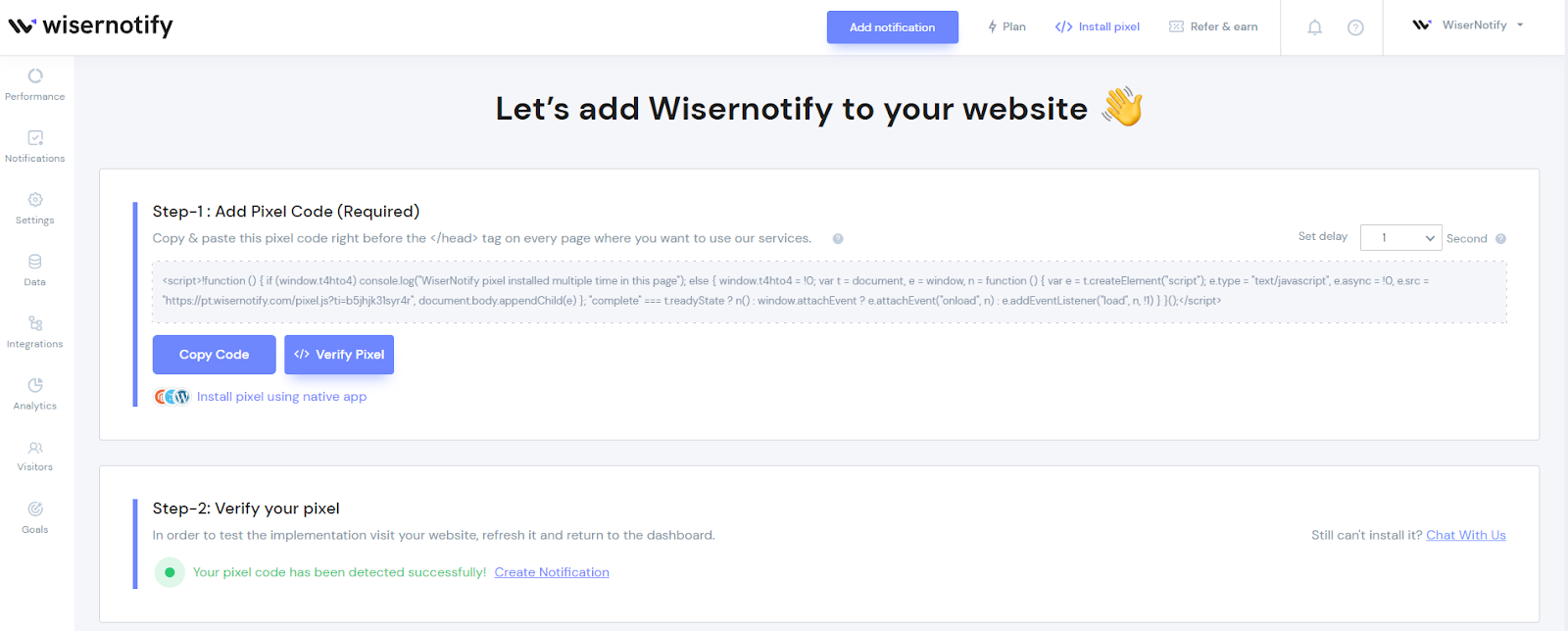
3. Now, click on the “Add Notification” button.
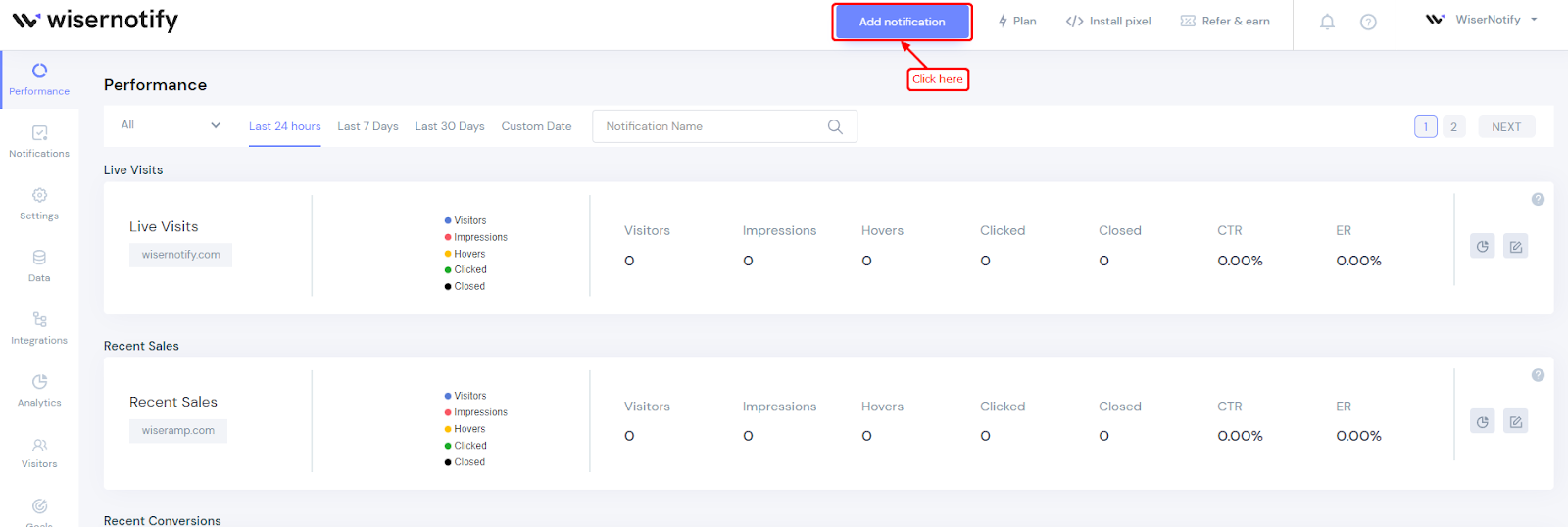
4. You will have different types of social proof notifications and widgets here. Navigate ti Video and in videos, you will see two different variants.
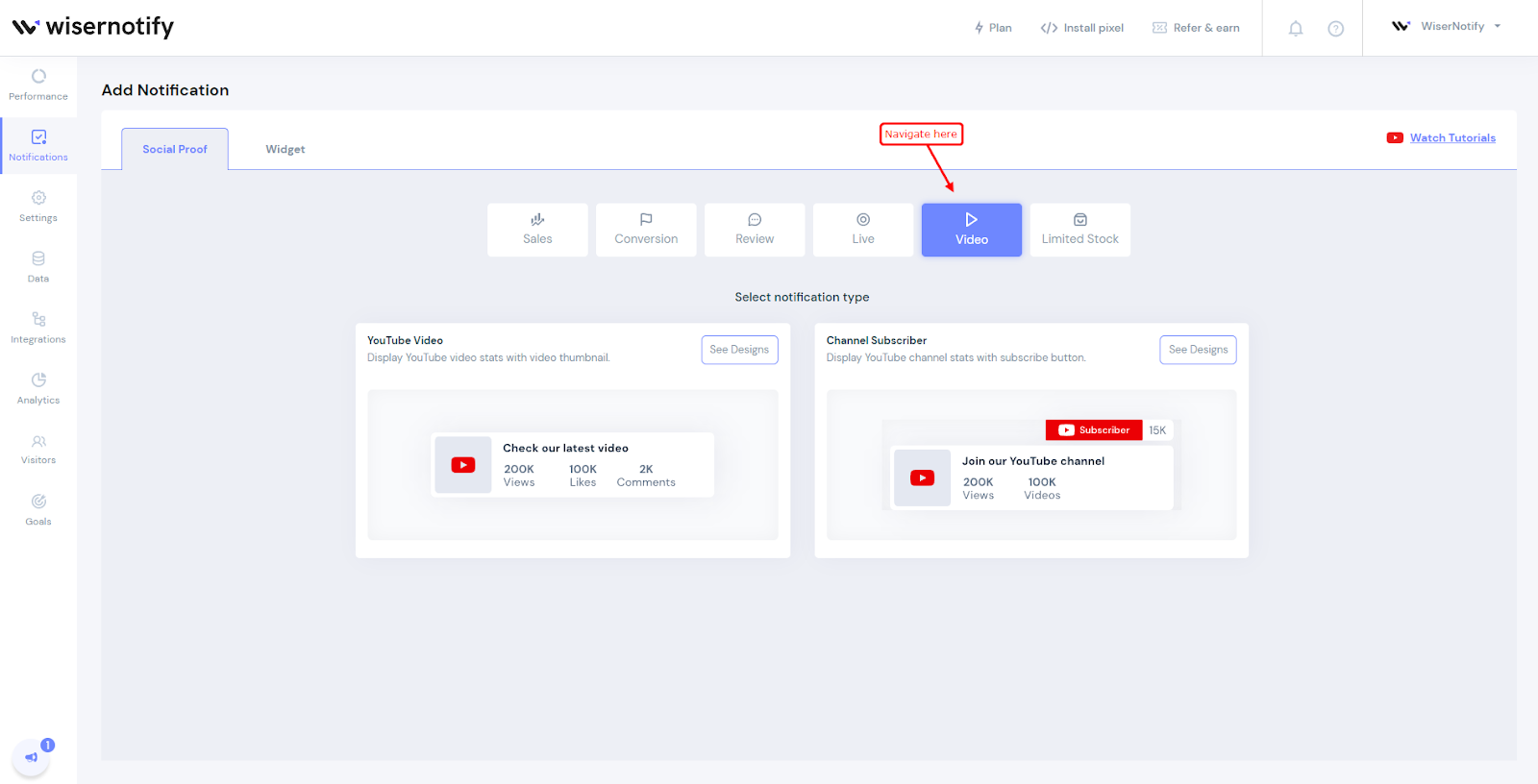
In the first variant, you can display YouTube video stats with a thumbnail.
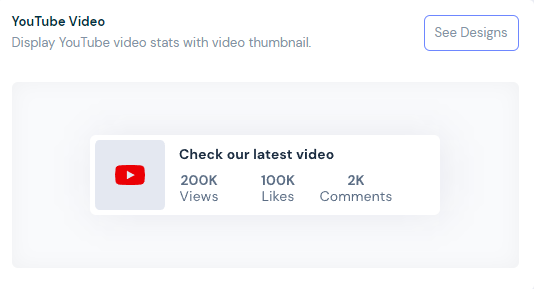
In the second variant, you can display YouTube stats with a subscriber button.
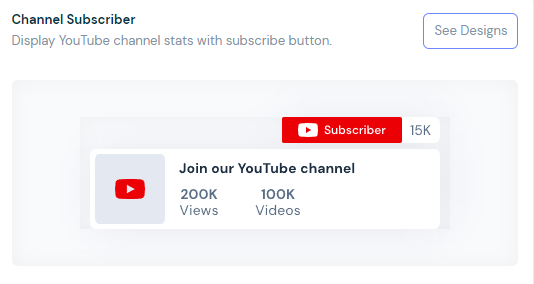
You can choose whichever you want to display. Click on “See Designs” and you’ll see different design templates here. Each one has its unique customization options.
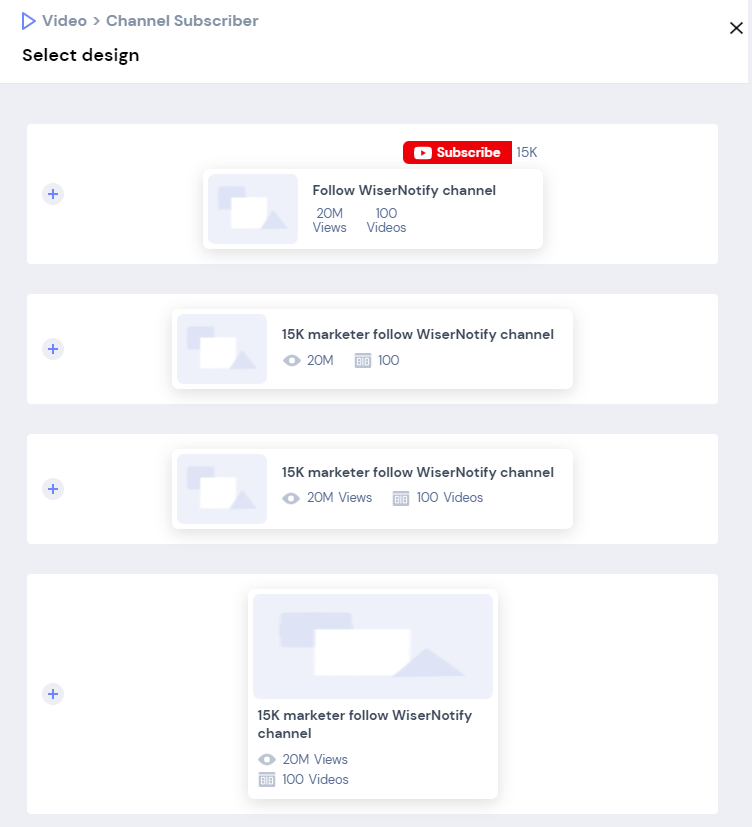
5. Select the design of your choice, and you’ll see a pop-up asking name and URL. Enter a name that is easy to remember, and enter the URL where you want to display notifications. You can enter multiple website URLs here. Once you fill in this information, click on “Create & Customize”.
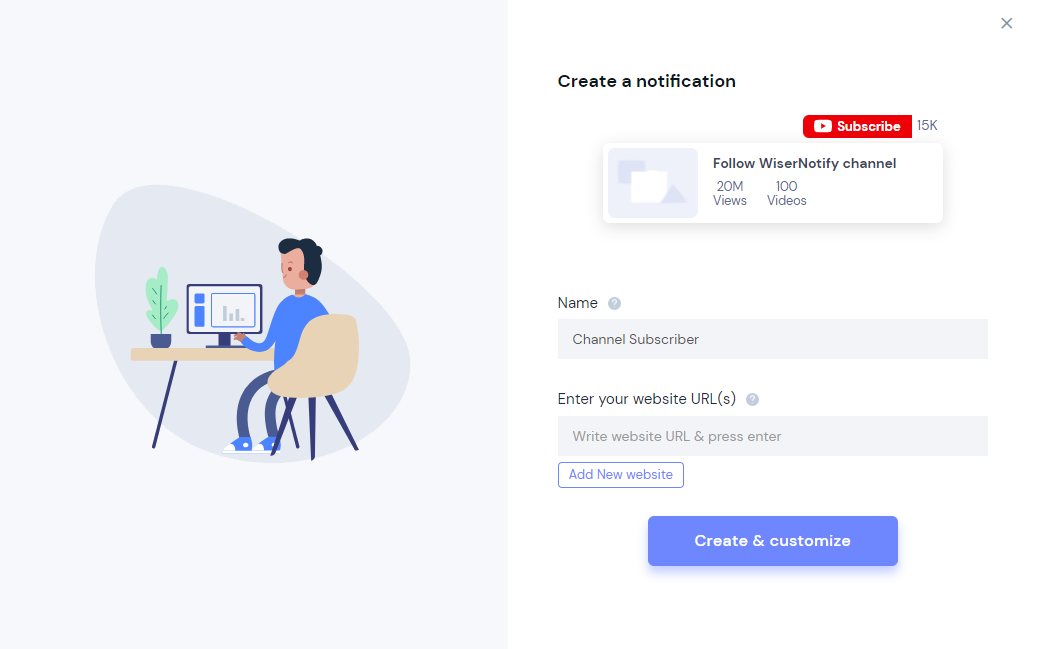
6. You’ll be redirected to the customization page. Here we’ve three sections- Design, Display & Data-Source

7. In the design section, you can change the look and feels of the notifications.
- Change notification designs
- See Preview on mobile and desktop screen
- Change theme
- Edit text, Icon, position, animation, shapes, borders, etc.
- Add CTA and make your notification clickable under the “Click” Option.
- Choose notification delays and display time under the “Data & Timing” option.
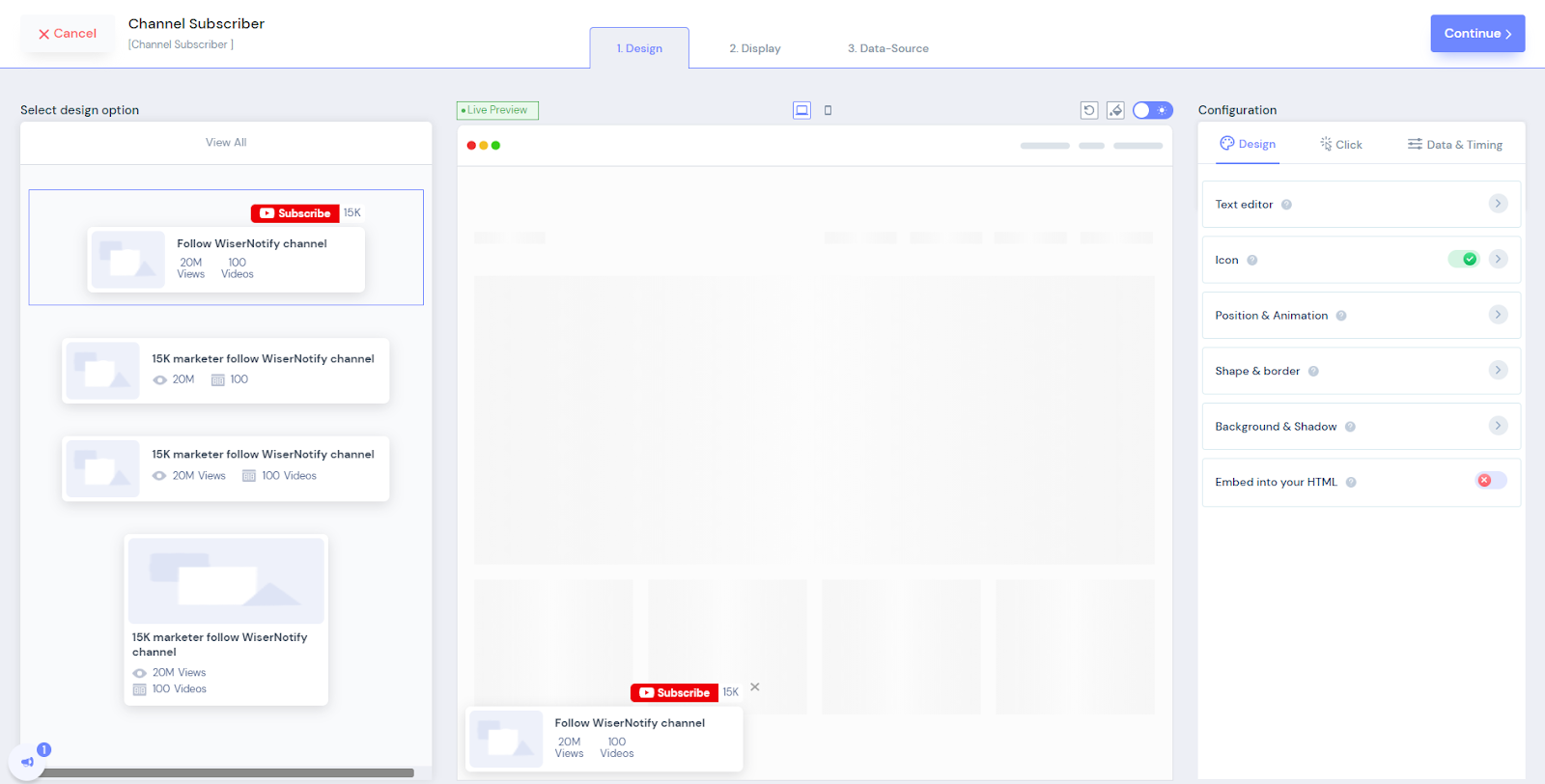
You can also remove the design from notification by enabling the “Embed into your HTML” option.
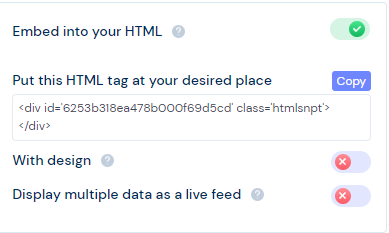
You can remove the design and show only text by using this option.
8. Once you’ve customized the design section, save it and move to the next option by clicking the continue button.
9. The next section is the display section; here, you can set display rules.
- Choose specific pages you want to display notifications
- Add multiple website URLs
- Choose whether you want to display notifications to new or returning visitors.
- Target audience using UTM source, referrer site, and cookies name
10. After customizing these options, move to the last section- Data-Source.
Build trust & FOMO
Highlight real-time activities like reviews, sales & sign-ups.
Here you’ve to integrate Youtube with WiserNotify to start fetching Youtube stats. You can refer to this page to see how you can integrate YouTube with Wisernotify

11. Once you complete all these three steps, click on “Finish.”
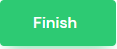
And turn the notification ON
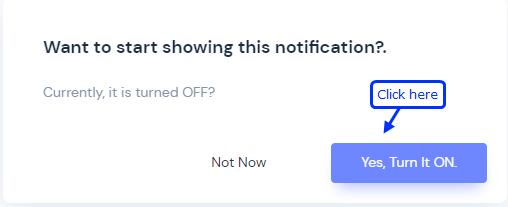
That’s it. Youtube Stats notification will be live on your website now. You can check it on your website
So that’s how you can create YouTube stats notifications on your website and build credibility.
Related: 50+ real examples of social proof
We have also created one video on how you can create Youtube Stats notifications, you can watch it here.