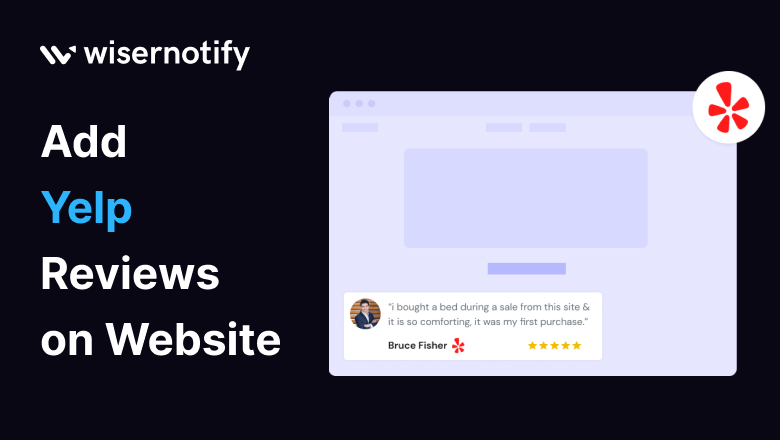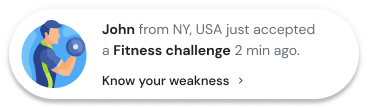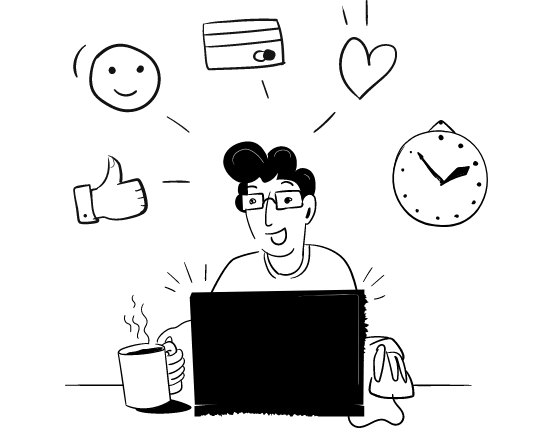Here is how to Add Yelp Reviews on a Website
Online reviews have become the lifeblood of trust and credibility.
Picture this: you’re striving to enhance your website’s reputation, like a food connoisseur searching for the perfect restaurant on Yelp.
What guides you on your journey? Reviews!
What if we told you that you could harness the persuasive power of Yelp reviews for your website?
In this blog, we’ll take you on a gastronomic journey of seamlessly incorporating Yelp reviews into your website and explain why this can be the key to captivating your audience.
Let’s explore the potential of Yelp reviews and how they can transform your online presence.
Build trust & FOMO
Highlight real-time activities like reviews, sales & sign-ups.
Why Should You Add Yelp Reviews on the Website?
You might wonder why you should consider adding Yelp reviews to your website. It’s a valid question, and the answer lies in the remarkable benefits that Yelp reviews bring to your digital table.
Building Trust and Credibility: Yelp reviews are the foundation of trust and credibility. They are the testimonials that instantly establish trust among your website visitors.
Influence on Customer Decisions: Reviews have the power to influence potential customers. Positive Yelp reviews can sway their decisions in your favor, leading to higher conversion rates.
Boosting Conversions: Trust and credibility are the catalysts for conversions. A website that exudes trustworthiness through genuine Yelp reviews is more likely to convert its visitors into customers, subscribers, or leads.
Enhanced SEO: User-generated content, like Yelp reviews, is highly regarded by search engines. It can positively affect your website’s search engine optimization, increasing your visibility and ranking.
User Engagement: Yelp reviews offer an interactive platform for customers to share their experiences and for you to respond. This engagement can foster stronger customer relationships.
List of Benefits
- Builds trust and credibility
- Influences customer decisions
- Drives conversions
- Boosts SEO and visibility
- Fosters user engagement
Which Industries and Who Can Use Yelp Reviews
The magic of Yelp reviews is that they are not confined to any particular industry.
They are universal tools that can benefit businesses in various fields.
Whether in the restaurant industry, healthcare, retail, or even the automotive sector, trust-building and reputation management can be fulfilled by harnessing the power of Yelp reviews.
List of Industries
- Restaurant and Food Services
- Healthcare and Medical
- Retail and E-commerce
- Automotive and Transportation
- Home Services and Repair
Why WiserNotify is the Best for Adding Yelp Reviews on the Website
Let us introduce you to WiserNotify – your go-to solution for seamlessly integrating Yelp reviews into your website.
It’s like having a skilled magician who can make reviews appear effortlessly.
With WiserNotify, you can enhance user experience and boost your website’s credibility without hassle.
If you have doubts, let’s hear what our satisfied clients say.
Benefits of WiserNotify
- Seamless integration with Yelp reviews
- User experience enhancement
- Client success stories
- Without slowing down your website speed
- Start with a free plan
- Work with any websites
- Effective ways to show the reviews on your website
- Automatically pull reviews from Yelp
- Filter reviews so it shows only positive reviews
- Live chat supports
Finding Best Social Proof App For Your Business?
Try WiserNotify and build your website’s trust and credibility.
How to Add Yelp Reviews Using WiserNotify
Here are the steps for how to seamlessly integrate WordPress reviews into your website:
Step 1: Install pixel code on your website. Paste it in your website’s <head></head> tag. It’s the best place to add pixel code.
![]()
Step 2: Go to the Integration section, find and connect Yelp Integration.
Integration Section
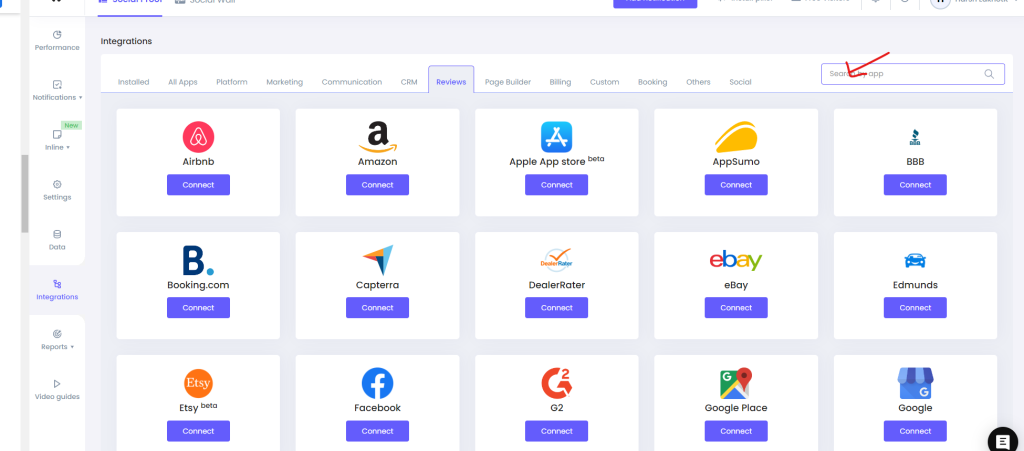
Connect Yelp
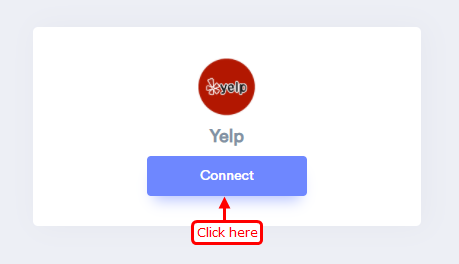
Step 3: Visit your Yelp business page and take the ID from the end of the page URL.
![]()
Step 4: Enter “Business ID” and “Remark” then click on the “Create” button.
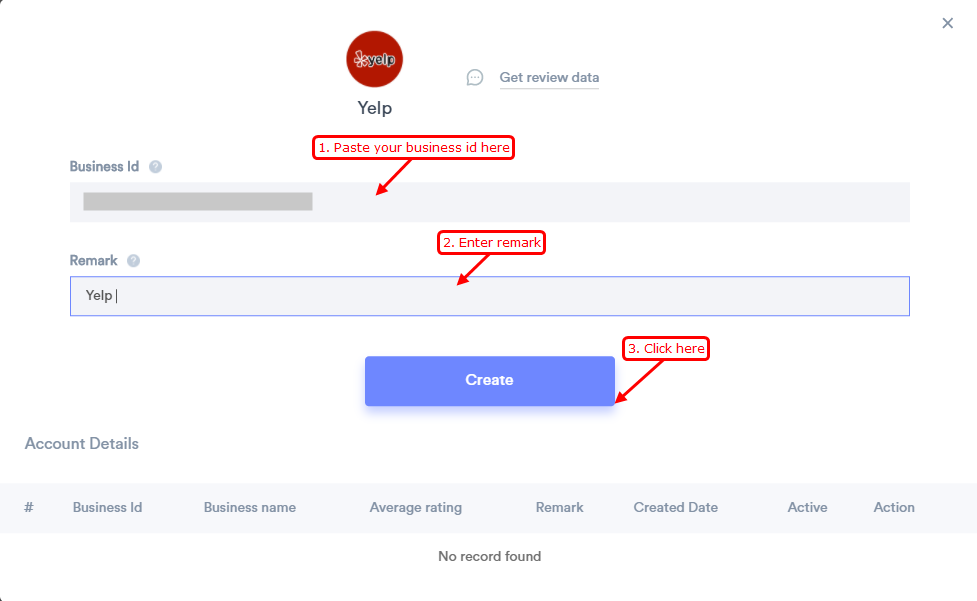
Step 5: Now, create a review notification of your choice.
Click on Add Notification, Go to the reviews tab & select the Review notification template you like the most. Add the website URL and select Yelp as the data source of the review notification.
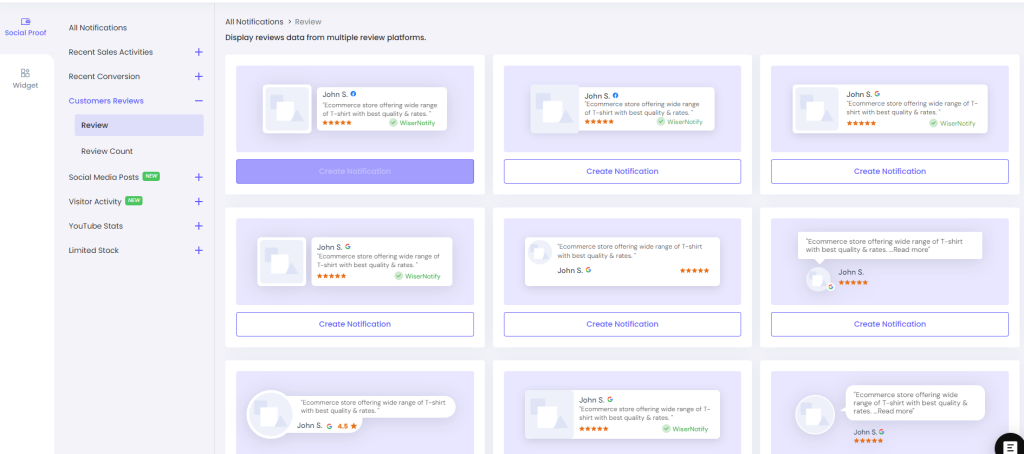
Build trust & FOMO
Highlight real-time activities like reviews, sales & sign-ups.
Conclusion
In a digital business world where trust and credibility are paramount, Yelp reviews are your secret weapon.
They transcend industry boundaries and offer universal appeal. Don’t miss the opportunity to enhance your online reputation and engage your audience effectively.
Start your journey toward trust and credibility today with WiserNotify.
Your website’s transformation awaits!