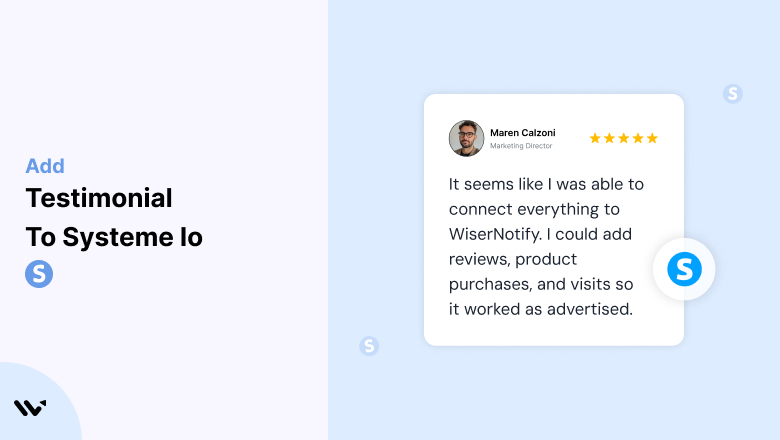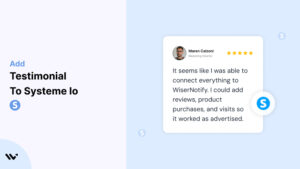Systeme.io, an all-in-one platform for creating funnels, managing email campaigns, and selling digital products, simplifies business processes for entrepreneurs and marketers.
However, even with powerful tools, trust is the cornerstone of conversions. Testimonials—genuine feedback from satisfied users—serve as a powerful form of social proof to build credibility and drive customer engagement.
This guide will explore why testimonials are essential for your Systeme.io pages, how to implement them effectively, and strategies to optimize their placement and presentation for maximum impact.
Why Add Testimonials to Systeme.io?
Build Trust and Credibility: Testimonials validate your offerings through the experiences of real customers. Research shows that 88% of consumers trust testimonials as much as personal recommendations, making them invaluable for Systeme.io users aiming to build trust.
Boost Conversion Rates: Strategically placed testimonials help address doubts and reinforce the value of your services. Studies indicate that landing pages with testimonials can see a conversion rate increase of up to 34%.
Highlight Unique Selling Points (USPs): Let your customers articulate what sets you apart. For example, “Systeme.io’s automation tools helped me triple my productivity” highlights the platform’s efficiency and ease of use.
Enhance Engagement: Compelling testimonials, especially those featuring visuals or videos, capture attention and keep visitors on your site longer, increasing the likelihood of conversion.
Strengthen Customer Retention: Testimonials remind existing users of your product’s value, encouraging loyalty and long-term engagement.
Build trust & FOMO
Highlight real-time activities like reviews, sales & sign-ups.
How to Add Testimonials to Systeme.io
Now let’s get into how to embed a testimonial on your site or store, whether it’s text, photo, or video.
First, sign up for WiserReview. There is a free plan if you are just starting, but there are also upgrades available for SMBs and enterprise businesses.

Once you sign up for your account, you can see the WiserReview dashboard.
This dashboard is your control center, where you can manage all aspects of your testimonial management. It provides a clear overview of your testimonial collection, moderation, and display processes.

Don’t be overwhelmed. WiserReview is a comprehensive testimonial management software that not only helps you add testimonials but also collects and moderates them.
And the best part? It’s designed to be user-friendly, so you’ll find it easy to navigate and use.
From the dashboard:
Go to → Manage reviews section and click on the “Import” button.

From there, you have many options to import testimonials from; select any of them.

Once done, you have a testimonial showing in the manage reviews section.
Now let’s go to the “Widget” section.
Here, you have a wide range of widgets to choose from. Simply click on “configure” for any widget you need.
Each one is designed to build trust, credibility, and drive more conversions and sales through immediate consumer decision-making.

For example, we chose the “Review wall” widget for our second product.
This widget displays a dynamic wall of your testimonials, creating a visually appealing and trustworthy display for your potential customers. And yes, we use Wiserreview’s testimonial widget for this purpose.
Once you click on configure, you can see the widget customization dashboard. In it, click on “Filter”.
In it, select the Review source.

Now your testimonial appears on the widget, and you can easily customize the widget to match your brand’s style.
It’s a straightforward process, and we’re confident you’ll find it intuitive and user-friendly.
Now, once it’s done, click on “Install” and choose from any of the three options.
- JavaScript – Insert this script where you want the testimonial widget to appear on your website.
- Iframe – Use this iframe code to embed the testimonial widget in a specific section of your site.
- URL – Share this URL to display the testimonial widget on a separate page.
Now the widget is live and ready to build trust and drive conversions.
We are also using this on our site, WiserReview, and Wisernotify.
Here is an example of it:

And wait, that’s just the tip of the iceberg of what Wiserreview can do for testimonial management.
WiserReview can:
Automated testimonial collection
Create a smart testimonial form with the following setup:
- Set up your testimonial submission link.
- Add buttons for easy interaction.
Display a star rating or feedback question on the first screen to assess intent. If the feedback is low, prompt for detailed comments. If the feedback is positive, direct the user to submit their testimonial.
WiserReview simplifies the process of requesting testimonials, automating personalized requests via email, SMS, or other messaging channels, making it easier for businesses to collect testimonials.
Integrate the testimonial form link with your existing POS, email, and SMS systems.
You can also post new sales data to the WiserNotify webhook API to automate the process. This streamlines testimonial requests and enhances customer engagement through your existing channels.
Centralized Testimonial Management

Testimonial Aggregation: WiserReview aggregates testimonials from various platforms (emails, forms, social, etc.), bringing them into one central dashboard. This helps businesses track their testimonials and gain real-time insights.
Testimonial Monitoring: The platform notifies businesses whenever a new testimonial is submitted, allowing them to stay up-to-date with feedback.
AI reply: WiserReview helps businesses respond to customer testimonials automatically with AI.
AI-powered testimonial display and sharing

- Automatically select positive sentiment testimonials.
- Publish them live on your site.
- Convert these testimonials into graphics and post them on your social media channels.
This enhances customer trust and promotes positive feedback across platforms.
Step-by-Step Guide
1. Collect Testimonials
- Request feedback from satisfied customers about their experiences using your product or service.
- Focus on specific benefits or measurable outcomes.
2. Log in to Systeme.io
- Access your Systeme.io dashboard and select the page or funnel where you want to add testimonials.
3. Insert a Testimonial Block
- Use Systeme.io’s drag-and-drop editor to add a “Testimonial” block.
- Customize the layout by choosing between sliders, grids, or single testimonials.
4. Input Testimonial Content
- Add the customer’s name, photo, and review.
- Include their title or business name for added authenticity.
5. Customize the Design
- Match the testimonial section’s colors, fonts, and styles to your branding.
- Ensure it’s mobile-responsive to maintain visual appeal across devices.
6. Preview and Publish
- Test the section’s functionality and appearance. Once satisfied, publish your changes.
3 Testimonial Optimization Tips
Focus on Specific Results: Highlight measurable outcomes, such as “Our lead conversion rates doubled after implementing Systeme.io’s tools.” Specific results resonate more strongly with potential customers.
Use Visuals: Incorporate customer photos, logos, or videos to add authenticity and boost engagement.
Update Regularly: Refresh testimonials periodically to showcase recent successes and maintain relevance.
Best Places to Show Testimonials on Systeme.io
Homepage
- Feature a compelling testimonial above the fold to immediately establish trust. For example, “Systeme.io revolutionized our email marketing strategy” can capture attention instantly.
Sales Pages
- Place testimonials near product descriptions or CTAs to validate claims and encourage conversions. For instance, include a quote like, “This platform saved me hours every week” beside a “Buy Now” button.
Pricing Pages
- Add testimonials near pricing details to justify the cost. Statements like, “We saw a 10x ROI within the first month” can reassure hesitant buyers.
Checkout Pages
- Reduce cart abandonment by featuring a testimonial on your checkout page. A statement such as, “The purchase process was seamless” can help alleviate last-minute doubts.
Thank You Pages
- Use testimonials on thank-you pages to encourage upsells or referrals. Highlight success stories that inspire customers to explore additional products or services.
Other Ways to Add Testimonials to Systeme.io
Email Campaigns
- Incorporate testimonials into promotional or onboarding emails to nurture leads and drive traffic to your Systeme.io pages.
Pop-Ups
- Use pop-ups to display testimonials dynamically. For example, show a customer’s success story when a visitor spends time on a specific section of your site.
Video Testimonials
- Host video testimonials on platforms like YouTube and embed them on your Systeme.io pages for higher engagement.
Case Studies
- Turn detailed testimonials into case studies. Publish them as blog posts or downloadable PDFs and link them to relevant Systeme.io funnels or pages.
3 Testimonial Mistakes to Avoid on Systeme.io
Using Generic Feedback
- Avoid vague statements like “Great service!” Focus on testimonials that provide specific benefits or results to maximize impact.
Overloading Pages
- Too many testimonials can overwhelm visitors. Select the most compelling ones and place them strategically across your site.
Neglecting Mobile Optimization
- Ensure that testimonial sections are mobile-friendly. Poor formatting can deter mobile users and hurt conversions.
Wrap Up
Testimonials are a cornerstone of building trust and driving conversions on Systeme.io. By strategically placing authentic, impactful testimonials and updating them regularly, you can create a compelling user experience that inspires confidence and action.
Ready to elevate your Systeme.io pages? Start collecting and showcasing testimonials today to boost your credibility and grow your business!
Related Posts: