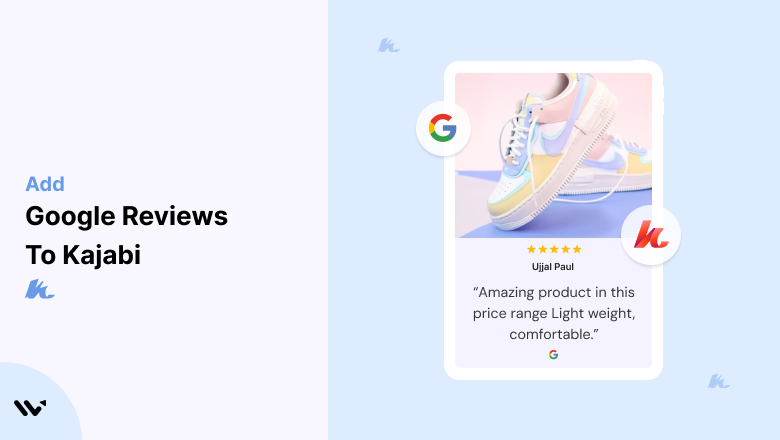Creating a professional Kajabi website for courses or membership sites is only the starting point. Without social proof, your potential students or members may hesitate to trust your offerings.
Visitors evaluating your Kajabi site need evidence that others have benefited from your courses or services. Without visible trust signals, they might click away to competitors or delay their decision.
Google Reviews offer the perfect solution for establishing trust. By embedding authentic customer feedback on your Kajabi site, you can showcase credibility, boost engagement, and increase enrollment rates.
Why Add Google Reviews to Kajabi?
Google Reviews are an essential tool for building trust and enhancing your site’s performance. Here’s why they’re invaluable for Kajabi websites:
1. Builds Trust with Potential Students
- Authenticity: Google Reviews are unbiased and come from verified users, making them credible.
- First Impressions: Reviews displayed prominently on your Kajabi site establish trust immediately.
2. Enhances SEO
- Better Visibility: Google rewards websites with user-generated content, helping your Kajabi site rank higher.
- Rich Snippets: Showcasing ratings in search results can improve click-through rates and drive traffic.
3. Boosts Conversion Rates
- Social Proof: Reviews act as endorsements, giving potential customers confidence to enroll or join.
- Hesitation Reduction: Positive feedback addresses doubts and speeds up decision-making.
4. Encourages Customer Interaction
- Feedback Loop: Encouraging reviews demonstrates that you value customer opinions.
- Shareable Content: Positive reviews often inspire word-of-mouth recommendations and sharing.
5. Establishes Brand Authority
- Transparency: Displaying honest reviews highlights your willingness to be open and accountable.
- Competitor Advantage: A strong review presence differentiates your offerings from others.
Build trust & FOMO
Highlight real-time activities like reviews, sales & sign-ups.
How to Add Google Reviews to Kajabi
Now, let’s see how to add Google reviews to your website or store.
First, sign up for WiserReview. There is a free plan if you are just starting, but there are also upgrades available for medium and enterprise businesses.

Once you sign up for your account, you can see the WiserReview dashboard.
This dashboard is your control center, where you can manage all aspects of your review management. It provides a clear overview of your review collection, moderation, and display processes.

Don’t be overwhelmed. WiserReview is a comprehensive Google review management software that not only helps you add Google reviews but also collects and moderates them.
And the best part? It’s designed to be user-friendly, so you’ll find it easy to navigate and use.
From the dashboard:
Go to → Manage review section and click on the “Import” button.

From there, you have many options to import reviews from, select “Google review” or “Import Reviews via CSV”

Once done, you have a review showing in the manage review section.
Now let’s go to the “Widget” section.
Here, you have a wide range of widgets to choose from. Simply click on “configure” for any widget you need.
Each one is designed to build trust, credibility, and drive more conversions and sales through immediate consumer decision-making.

For example, we chose the “Review wall” widget for our second product.
This widget displays a dynamic wall of your Google reviews, creating a visually appealing and trustworthy display for your potential customers. And yes, we use Wiserreview’s Google review widget for this purpose.
Once you click on configure, you can see the widget customization dashboard. In it, click on “Filter”.
In it, select the “Review source” as Google review or CSV.
Now your review appears on the widget, and you can easily customize the widget to match your brand’s style.
It’s a straightforward process, and we’re confident you’ll find it intuitive and user-friendly.
Now, once it’s done, click on “Install” and choose from any of the three options.

- Javascript – Insert this script where you want the review widget to appear on your website.
- Iframe – Use this iframe code to embed the review widget in a specific section of your site.
- URL – Share this URL to display the review widget on a separate page.
Now the widget is live and ready to build trust and drive conversions.
We are also using this on our site, WiserReview and Wisernotify.
Here is an example of it:

And wait, that’s just the tip of the iceberg of what Wiserreview can do for Google review management.
WiserReview can:
1. Automated Review Collection
Create a smart Google review form with the following setup:
- Set up your Google review link.
- Add buttons for easy interaction.
- Display a star rating on the first screen to assess intent. If the rating is low, prompt for feedback. If the rating is high, direct the user to post their review on Google.
WiserReview simplifies the process of requesting Google reviews, automating personalized requests via email, SMS, or other messaging channels, making it easier for businesses to collect reviews.
Integrate the review form link with your existing POS, email, and SMS systems.
You can also post new sales data to the WiserNotify webhook API to automate the process. This streamlines review requests and enhances customer engagement through your existing channels.
2. Centralized Review Management

- Review Aggregation: WiserReview aggregates reviews from various platforms (Google Reviews, Yelp, Facebook, etc.), bringing them into one central dashboard. This helps businesses track their reviews and see insights in real-time.
- Review Monitoring: The platform notifies businesses whenever a new review is posted, allowing them to stay up-to-date with feedback.
- AI reply: WiserReview helps businesses respond to customer reviews automatically with AI.
3. AI-powered review display and sharing

- Automatically select positive sentiment reviews.
- Publish them live on your site.
- Convert these reviews into graphics and post them on your social media channels.
This enhances customer trust and promotes positive feedback across platforms.
Embed Google Reviews on Kajabi
Adding Google Reviews to Kajabi is straightforward with a third-party widget or custom embed code. Here’s how:
Steps to Embed Google Reviews on Kajabi
- Select a Review Widget: Use tools like Wisernotify, EmbedSocial, or Elfsight to generate the review widget.
- Generate the Embed Code: Connect your Google My Business account, customize the review display, and generate the embed code.
- Embed on Kajabi:
- Log in to your Kajabi admin.
- Open the page editor for the page where you want the reviews displayed.
- Add a “Custom Code” block.
- Paste the embed code.
4. Preview and Publish: Test the widget to ensure the reviews appear correctly, then publish your changes.
Best Places to Show Google Reviews on Kajabi
To maximize the impact of Google Reviews, strategic placement is key. Here are the best locations to display reviews on your Kajabi site:
1. Homepage
- Why: The homepage is often the first interaction visitors have with your site.
- How: Include a review slider or grid showcasing top testimonials.
- Example: Highlight reviews that emphasize overall satisfaction with your courses or services.
2. Course or Product Pages
- Why: Reviews relevant to specific courses or products boost confidence at critical decision points.
- How: Add a widget under the course description or near enrollment buttons.
- Tip: Use reviews that mention specific benefits or outcomes.
3. Checkout Page
- Why: Buyers often reconsider their choices during checkout.
- How: Include a snippet summarizing positive feedback about the course or membership.
4. Footer Section
- Why: Footers appear on all pages, offering consistent visibility for reviews.
- How: Display a summary with an invitation to “Read More Reviews.”
5. About Us Page
- Why: This page helps visitors understand your brand story and mission.
- How: Feature reviews that align with your brand’s values and goals.
Other Ways to Add Google Reviews to Kajabi
Beyond embedding review widgets, here are alternative methods for showcasing Google Reviews on Kajabi:
1. Static Review Images
How:
- Capture screenshots of key Google Reviews.
- Upload them to a “Testimonials” section on your site.
Pros:
- Simple and cost-effective.
- Highlights specific customer feedback.
Cons:
- Static; requires manual updates.
- Doesn’t boost SEO.
2. Kajabi-Friendly Widgets
Recommended Tools:
- Elfsight: Offers customizable review widgets compatible with Kajabi.
- EmbedSocial: Syncs directly with your Google Reviews and allows automated updates.
- Wisernotify: Real-time review updates for added credibility.
Pros:
- Dynamic and visually appealing.
- Customizable for your brand.
Cons:
- Requires subscription or purchase.
- Reliant on third-party tools.
3. API Integration
How:
- Use Google’s Places API to fetch and display reviews dynamically.
Pros:
- Fully customizable.
- Updates automatically.
Cons:
- Requires technical expertise.
- May incur API usage costs.
3 Google Review Mistakes on Kajabi
Avoid these common mistakes when adding Google Reviews to your Kajabi site:
1. Neglecting Negative Reviews
- Impact: Ignoring bad feedback can make your site seem disingenuous.
- Solution: Address negative reviews constructively and publicly when possible.
2. Overloading Pages with Reviews
- Impact: Excessive reviews can overwhelm visitors and dilute impact.
- Solution: Showcase the most relevant and impactful reviews only.
3. Using Fabricated Reviews
- Impact: Fake reviews harm credibility and risk penalties from Google.
- Solution: Always use genuine customer feedback to maintain trust.
Wrap Up
Adding Google Reviews to your Kajabi website is a proven way to enhance credibility, boost engagement, and increase conversions.
By embedding reviews strategically and leveraging the right tools, you can create a trustworthy and compelling site that resonates with your audience. Start integrating Google Reviews today to elevate your Kajabi presence.
Related Posts: