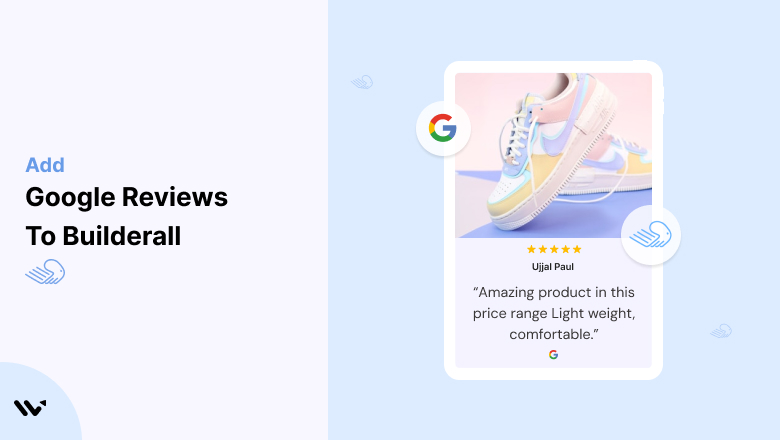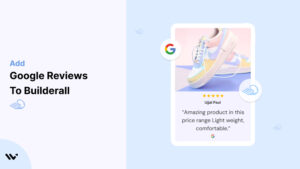If you’re using Builderall to create stunning websites, landing pages, or funnels, you’re already on the right path to building a robust online presence.
But here’s the deal — in today’s digital age, trust is everything. And what builds trust faster than authentic customer feedback? Google Reviews offer an unparalleled opportunity to showcase your brand’s credibility, improve click-through rates, and boost conversions.
Whether you’re a solopreneur, a small business, or a large-scale enterprise using Builderall, integrating Google Reviews can transform how visitors perceive your online presence. Let’s explore why and how to add them.
Why Add Google Reviews to Builderall?
1. Enhance Credibility
Builderall is known for helping brands design all-in-one digital solutions, but even the most visually appealing website needs trust signals to convert. Google Reviews act as third-party validations, convincing potential customers of your reliability and product quality.
- Real-Life Example: Imagine a visitor lands on your Builderall e-commerce funnel. Seeing five-star reviews prominently displayed can be the tipping point that moves them from browsing to buying.
2. SEO Boost
Google Reviews contribute directly to local SEO. More positive reviews paired with higher ratings improve your search engine rankings, making it easier for customers to find you online.
- Semantic Benefit: Reviews create keyword-rich content that Google crawlers index, boosting relevance for specific searches related to your niche.
3. Increase Conversions
According to studies, 92% of people are more likely to purchase after reading a trusted review. When strategically placed on Builderall pages, Google Reviews act as powerful nudges for hesitant customers.
4. Showcase Social Proof on Landing Pages
Builderall’s drag-and-drop features make it easy to create dynamic pages. Adding a carousel or widget for Google Reviews enhances the visual appeal and integrates seamlessly into your design.
5. Drive Engagement with UGC (User-Generated Content)
Reviews are a form of user-generated content (UGC). Highlighting real experiences not only builds trust but also fosters community engagement and retention.
Build trust & FOMO
Highlight real-time activities like reviews, sales & sign-ups.
How to Add Google Reviews to Builderall
Now, let’s see how to add Google reviews to your website or store.
First, sign up for WiserReview. There is a free plan if you are just starting, but there are also upgrades available for medium and enterprise businesses.

Once you sign up for your account, you can see the WiserReview dashboard.
This dashboard is your control center, where you can manage all aspects of your review management. It provides a clear overview of your review collection, moderation, and display processes.

Don’t be overwhelmed. WiserReview is a comprehensive Google review management software that not only helps you add Google reviews but also collects and moderates them.
And the best part? It’s designed to be user-friendly, so you’ll find it easy to navigate and use.
From the dashboard:
Go to → Manage review section and click on the “Import” button.

From there, you have many options to import reviews from, select “Google review” or “Import Reviews via CSV”

Once done, you have a review showing in the manage review section.
Now let’s go to the “Widget” section.
Here, you have a wide range of widgets to choose from. Simply click on “configure” for any widget you need.
Each one is designed to build trust, credibility, and drive more conversions and sales through immediate consumer decision-making.

For example, we chose the “Review wall” widget for our second product.
This widget displays a dynamic wall of your Google reviews, creating a visually appealing and trustworthy display for your potential customers. And yes, we use Wiserreview’s Google review widget for this purpose.
Once you click on configure, you can see the widget customization dashboard. In it, click on “Filter”.
In it, select the “Review source” as Google review or CSV.
Now your review appears on the widget, and you can easily customize the widget to match your brand’s style.
It’s a straightforward process, and we’re confident you’ll find it intuitive and user-friendly.
Now, once it’s done, click on “Install” and choose from any of the three options.

- Javascript – Insert this script where you want the review widget to appear on your website.
- Iframe – Use this iframe code to embed the review widget in a specific section of your site.
- URL – Share this URL to display the review widget on a separate page.
Now the widget is live and ready to build trust and drive conversions.
We are also using this on our site, WiserReview and Wisernotify.
Here is an example of it:

And wait, that’s just the tip of the iceberg of what Wiserreview can do for Google review management.
WiserReview can:
1. Automated Review Collection
Create a smart Google review form with the following setup:
- Set up your Google review link.
- Add buttons for easy interaction.
- Display a star rating on the first screen to assess intent. If the rating is low, prompt for feedback. If the rating is high, direct the user to post their review on Google.
WiserReview simplifies the process of requesting Google reviews, automating personalized requests via email, SMS, or other messaging channels, making it easier for businesses to collect reviews.
Integrate the review form link with your existing POS, email, and SMS systems.
You can also post new sales data to the WiserNotify webhook API to automate the process. This streamlines review requests and enhances customer engagement through your existing channels.
2. Centralized Review Management

- Review Aggregation: WiserReview aggregates reviews from various platforms (Google Reviews, Yelp, Facebook, etc.), bringing them into one central dashboard. This helps businesses track their reviews and see insights in real-time.
- Review Monitoring: The platform notifies businesses whenever a new review is posted, allowing them to stay up-to-date with feedback.
- AI reply: WiserReview helps businesses respond to customer reviews automatically with AI.
3. AI-powered review display and sharing

- Automatically select positive sentiment reviews.
- Publish them live on your site.
- Convert these reviews into graphics and post them on your social media channels.
This enhances customer trust and promotes positive feedback across platforms.
Embed Google Reviews on Builderall
Adding Google Reviews to Builderall is straightforward with JavaScript. Follow these steps:
- Get Your Google Reviews Widget Code:
- Use a third-party widget generator like Elfsight or EmbedSocial to generate a Google Reviews code snippet.
- Access Your Builderall Dashboard:
- Log into Builderall and navigate to the website or page where you want the reviews displayed.
- Insert the Code:
- Select the HTML widget from Builderall’s elements library.
- Drag the HTML widget to your desired location on the page.
- Paste the Google Reviews code snippet into the widget’s settings.
- Save and Publish:
- Click “Save,” preview the changes to ensure proper display, and publish your site.
Pro Tip: Use Builderall’s mobile optimization tools to ensure the reviews display well across all devices.
Best Places to Show Google Reviews on Builderall
1. Homepage
The homepage is often the first impression visitors have of your brand. Displaying Google Reviews here immediately establishes trust and credibility.
Key Tips:
- Place reviews in a slider or carousel format.
- Highlight top-rated reviews with visuals like star ratings.
- Use Builderall’s split-testing feature to determine the most effective placement.
2. Product or Service Pages
For e-commerce or service-oriented businesses, embedding Google Reviews on product pages boosts customer confidence.
Example:
- Add a testimonial widget below the product description to display reviews related to that specific product.
3. Landing Pages
Landing pages are conversion-focused, making them an ideal spot for Google Reviews.
Strategy:
- Integrate reviews that align with the page’s objective (e.g., trust-building reviews on a free trial page).
- Use Builderall’s timer elements to create urgency alongside reviews.
4. Checkout Page
The checkout page is a critical juncture where trust issues can lead to cart abandonment. Placing positive reviews here reassures buyers.
5. Contact Us or About Us Page
These pages are visited by customers seeking additional assurance. Reviews from satisfied customers act as the final nudge.
6. Popup Widgets
Builderall’s popup functionality lets you display reviews dynamically. For instance:
- Trigger a review popup when a visitor spends 30 seconds on the page.
Other Ways to Add Google Reviews to Builderall
1. Use Builderall’s iframe Widget
An iframe widget lets you embed external content directly onto your page.
Steps:
- Generate an iframe code from your Google Reviews widget provider.
- Drag the iframe widget onto your Builderall page.
- Paste the code and adjust the dimensions as needed.
Pros:
- Seamless integration with minimal customization.
Cons:
- Limited design flexibility compared to other methods.
2. Integrate with APIs
If you have coding expertise, Google’s Places API offers a robust way to display reviews.
Pros:
- Fully customizable.
- Dynamic updates for real-time review changes.
Cons:
- Requires technical knowledge and maintenance.
3. Use Third-Party Plugins
Builderall supports third-party apps that provide easy-to-use Google Reviews integrations.
Recommended Tools:
- Elfsight: User-friendly and offers a wide range of customization.
- EmbedSocial: Great for creating visually appealing widgets.
Pros:
- No coding required.
- Plenty of design options.
Cons:
- Subscription fees may apply.
4. Manually Add Screenshots of Reviews
For a quick fix, add screenshots of your best reviews.
Pros:
- Quick and easy.
- No need for third-party tools.
Cons:
- Static content that doesn’t update automatically.
3 Google Review Mistakes on Builderall
1. Overloading the Page
Displaying too many reviews in one area can overwhelm visitors and detract from your site’s aesthetic appeal. Stick to a curated selection of high-impact testimonials.
2. Using Outdated Reviews
Outdated reviews can give the impression of neglect. Regularly update your reviews to reflect recent customer experiences.
3. Ignoring Negative Reviews
Negative reviews, when addressed professionally, can showcase transparency. Always respond to reviews and show that you care about feedback.
Wrap Up
Adding Google Reviews to Builderall is a game-changing way to build trust, enhance SEO, and drive conversions.
Whether you use a widget, API integration, or simple screenshots, the key is to keep reviews authentic, relevant, and strategically placed. Start integrating Google Reviews into your Builderall projects today and watch your engagement soar!