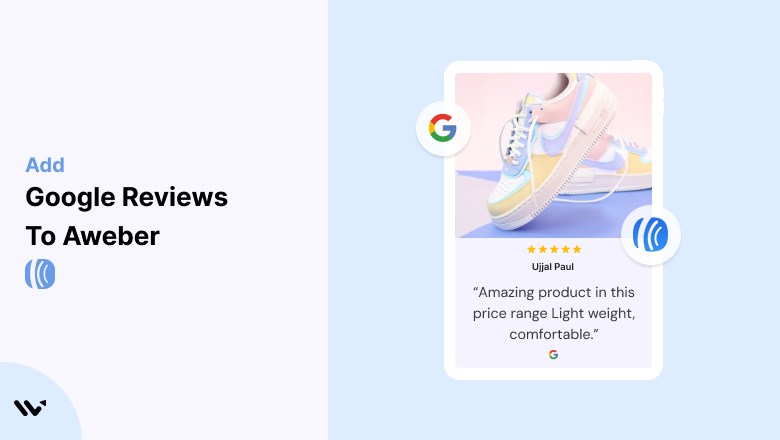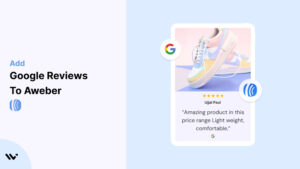AWeber is a trusted email marketing platform that helps businesses connect with their audience through beautifully crafted campaigns.
Adding Google Reviews to your AWeber emails can significantly boost engagement, establish trust, and improve conversion rates.
By integrating authentic customer feedback into your campaigns, you can showcase credibility and provide compelling social proof to your subscribers.
This guide will walk you through the process of adding and optimizing Google Reviews in AWeber for maximum impact.
Why Add Google Reviews to AWeber?
1. Build Credibility and Trust
Including Google Reviews in your email campaigns assures recipients that your brand is reliable and endorsed by real customers.
- Example: A review like, “The best service I’ve ever used for my business needs,” can convince hesitant subscribers to take action.
2. Increase Engagement Rates
Emails that feature testimonials or reviews tend to perform better in terms of open and click-through rates. Reviews make your content relatable and engaging.
3. Drive Conversions
Social proof reduces barriers to action. Highlighting positive experiences with your product or service can nudge recipients toward making a purchase or signing up.
4. Leverage User-Generated Content (UGC)
Google Reviews are a form of UGC that adds authenticity to your campaigns, making them more persuasive and impactful.
5. Align with Segmented Campaigns
Pairing Google Reviews with AWeber’s segmentation capabilities ensures that the most relevant testimonials reach specific subscriber groups.
Build trust & FOMO
Highlight real-time activities like reviews, sales & sign-ups.
How to Add Google Reviews to AWeber
Now, let’s see how to add Google reviews to your website or store.
First, sign up for WiserReview. There is a free plan if you are just starting, but there are also upgrades available for medium and enterprise businesses.

Once you sign up for your account, you can see the WiserReview dashboard.
This dashboard is your control center, where you can manage all aspects of your review management. It provides a clear overview of your review collection, moderation, and display processes.

Don’t be overwhelmed. WiserReview is a comprehensive Google review management software that not only helps you add Google reviews but also collects and moderates them.
And the best part? It’s designed to be user-friendly, so you’ll find it easy to navigate and use.
From the dashboard:
Go to → Manage review section and click on the “Import” button.

From there, you have many options to import reviews from, select “Google review” or “Import Reviews via CSV”

Once done, you have a review showing in the manage review section.
Now let’s go to the “Widget” section.
Here, you have a wide range of widgets to choose from. Simply click on “configure” for any widget you need.
Each one is designed to build trust, credibility, and drive more conversions and sales through immediate consumer decision-making.

For example, we chose the “Review wall” widget for our second product.
This widget displays a dynamic wall of your Google reviews, creating a visually appealing and trustworthy display for your potential customers. And yes, we use Wiserreview’s Google review widget for this purpose.
Once you click on configure, you can see the widget customization dashboard. In it, click on “Filter”.
In it, select the “Review source” as Google review or CSV.
Now your review appears on the widget, and you can easily customize the widget to match your brand’s style.
It’s a straightforward process, and we’re confident you’ll find it intuitive and user-friendly.
Now, once it’s done, click on “Install” and choose from any of the three options.

- Javascript – Insert this script where you want the review widget to appear on your website.
- Iframe – Use this iframe code to embed the review widget in a specific section of your site.
- URL – Share this URL to display the review widget on a separate page.
Now the widget is live and ready to build trust and drive conversions.
We are also using this on our site, WiserReview and Wisernotify.
Here is an example of it:

And wait, that’s just the tip of the iceberg of what Wiserreview can do for Google review management.
WiserReview can:
1. Automated Review Collection
Create a smart Google review form with the following setup:
- Set up your Google review link.
- Add buttons for easy interaction.
- Display a star rating on the first screen to assess intent. If the rating is low, prompt for feedback. If the rating is high, direct the user to post their review on Google.
WiserReview simplifies the process of requesting Google reviews, automating personalized requests via email, SMS, or other messaging channels, making it easier for businesses to collect reviews.
Integrate the review form link with your existing POS, email, and SMS systems.
You can also post new sales data to the WiserNotify webhook API to automate the process. This streamlines review requests and enhances customer engagement through your existing channels.
2. Centralized Review Management

- Review Aggregation: WiserReview aggregates reviews from various platforms (Google Reviews, Yelp, Facebook, etc.), bringing them into one central dashboard. This helps businesses track their reviews and see insights in real-time.
- Review Monitoring: The platform notifies businesses whenever a new review is posted, allowing them to stay up-to-date with feedback.
- AI reply: WiserReview helps businesses respond to customer reviews automatically with AI.
3. AI-powered review display and sharing

- Automatically select positive sentiment reviews.
- Publish them live on your site.
- Convert these reviews into graphics and post them on your social media channels.
This enhances customer trust and promotes positive feedback across platforms.
Embed Google Reviews in AWeber Emails
Adding Google Reviews to your AWeber emails can be done through images, text, or HTML. Here’s how:
- Collect Your Google Reviews
- Select impactful reviews from your Google My Business profile that highlight your brand’s strengths.
- Upload Reviews as Images
- Take screenshots of the reviews you want to feature.
- Upload these images to your AWeber email editor.
- Position the images near CTAs or key content sections.
- Add Reviews via Text Blocks
- Manually copy short excerpts from your reviews and paste them into text blocks within your email.
- Use quotation marks and attribution to make them stand out.
- Use a Google Reviews Widget
- Generate a widget using tools like Elfsight or EmbedSocial.
- Embed the widget code in your email using AWeber’s HTML editor.
- Test Your Emails
- Preview your email to ensure the reviews display correctly.
- Test on various devices to verify responsiveness and readability.
Pro Tip: Highlight specific benefits or outcomes mentioned in the reviews that align with your email’s purpose.
Best Places to Feature Google Reviews in AWeber Emails
1. Welcome Emails
Make a lasting first impression by including Google Reviews in your welcome emails. This builds trust with new subscribers immediately.
Example:
- Add a review like, “I signed up last month and have already seen amazing results!”
2. Promotional Campaigns
When running sales or promotions, including reviews helps validate your offer and encourage quicker decision-making.
Placement Tips:
- Position reviews near your product images or CTAs to reinforce their credibility.
3. Abandoned Cart Emails
Google Reviews can help recover abandoned carts by addressing potential concerns and hesitation.
Example:
- Include a review that mentions product quality or fast shipping to reassure customers.
4. Upsell and Cross-Sell Campaigns
When promoting related products or services, use reviews that highlight complementary benefits.
Strategy:
- Pair reviews with specific upsell offers to create a compelling narrative.
5. Thank-You Emails
Post-purchase emails are an excellent opportunity to reinforce customer satisfaction by showcasing relevant reviews.
Benefits:
- Builds loyalty and encourages repeat purchases or referrals.
6. Newsletter Campaigns
Feature Google Reviews in newsletters to highlight success stories, new product launches, or customer experiences.
Tips:
- Dedicate a section to “What Our Customers Are Saying” with rotating reviews for variety.
Other Ways to Incorporate Google Reviews into AWeber
1. Create a Testimonial Section
Dedicate a specific section in your email templates for customer testimonials sourced from Google Reviews.
Example:
- Use a “Customer Spotlight” feature with a review and a customer photo (if available).
Pros:
- Consistent reinforcement of trust.
Cons:
- Requires regular updates.
2. Embed a Google Reviews Widget in Landing Pages Linked from Emails
Rather than embedding reviews directly in emails, link to a landing page featuring a dynamic Google Reviews widget.
Steps:
- Use tools like Elfsight to create and embed a widget on your landing page.
- Add a CTA in your email linking to the page.
Pros:
- Keeps emails lightweight.
- Allows for a detailed display of reviews.
Cons:
- Requires an extra click from recipients.
3. Incorporate Star Rating Graphics
Visual elements like star ratings quickly convey credibility and catch the reader’s attention.
Strategy:
- Use graphic design tools like Canva to create custom star ratings.
- Insert these graphics near product descriptions or CTAs.
Pros:
- Eye-catching and effective.
Cons:
- Lacks detailed context of full reviews.
4. Link to Your Google My Business Profile
Encourage subscribers to explore more reviews by linking directly to your Google profile.
Example:
- Add a button labeled “See All Customer Reviews” linking to your profile.
Pros:
- Drives traffic to your Google page.
Cons:
- Requires recipients to leave the email.
5. Use Dynamic Content for Segmented Campaigns
Leverage AWeber’s segmentation features to display specific reviews to different audience groups.
Example:
- Show beginner product reviews to new subscribers and advanced product reviews to experienced users.
Pros:
- Highly personalized.
Cons:
- Requires detailed audience segmentation.
3 Google Review Mistakes in AWeber Campaigns
1. Overloading Emails with Reviews
Too many reviews can overwhelm readers and dilute the message. Focus on one or two impactful testimonials per email.
2. Using Outdated Reviews
Featuring old or irrelevant reviews can harm credibility. Regularly update the reviews you showcase.
3. Neglecting Design Consistency
Poorly integrated reviews can make your email look unprofessional. Ensure reviews align with your overall design aesthetic.
Wrap Up
Adding Google Reviews to your AWeber email campaigns is a powerful way to build trust, enhance engagement, and drive conversions.
By strategically integrating reviews into your emails and aligning them with your campaign goals, you can create more compelling and successful marketing content.
Start incorporating Google Reviews today to elevate your AWeber strategy and foster deeper connections with your audience.