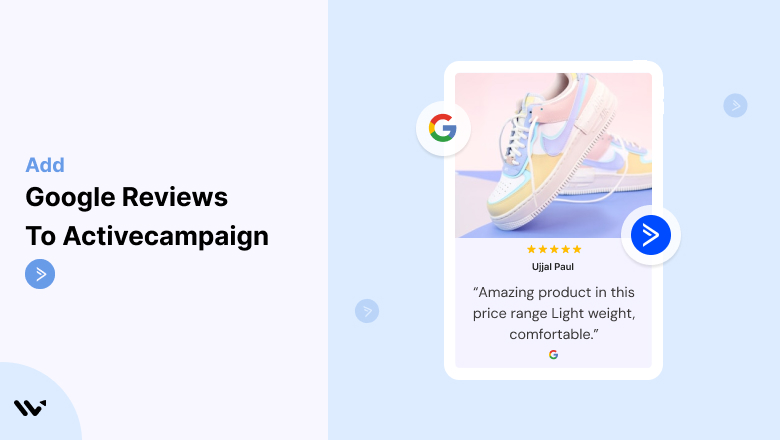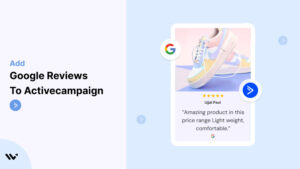ActiveCampaign is a leading platform for email marketing, customer experience automation, and CRM integration.
While its powerful tools streamline communication and engagement, adding Google Reviews to your ActiveCampaign strategy can significantly enhance trust and conversion rates.
By leveraging authentic customer testimonials, you can create email campaigns and automation workflows that resonate with your audience.
This guide will walk you through integrating and optimizing Google Reviews in ActiveCampaign for maximum impact.
Why Add Google Reviews to ActiveCampaign?
1. Build Credibility and Trust
Google Reviews provide social proof, showing prospective customers that others value your product or service.
- Example: A subscriber receiving an email featuring a 5-star review may feel reassured about trying your service.
2. Increase Engagement and Click-Through Rates
Emails with testimonials or reviews are more likely to capture attention, leading to higher open and click-through rates.
3. Enhance Conversion Rates
Including Google Reviews alongside CTAs in your ActiveCampaign emails can validate your offer and reduce hesitation, leading to better conversions.
4. Repurpose User-Generated Content (UGC)
Google Reviews are a source of genuine customer feedback that can be repurposed across multiple email campaigns, making your content more relatable and impactful.
5. Support Advanced Personalization
Pairing Google Reviews with ActiveCampaign’s segmentation features allows you to personalize content based on customer preferences and behavior.
Build trust & FOMO
Highlight real-time activities like reviews, sales & sign-ups.
How to Add Google Reviews to ActiveCampaign
Now, let’s see how to add Google reviews to your website or store.
First, sign up for WiserReview. There is a free plan if you are just starting, but there are also upgrades available for medium and enterprise businesses.

Once you sign up for your account, you can see the WiserReview dashboard.
This dashboard is your control center, where you can manage all aspects of your review management. It provides a clear overview of your review collection, moderation, and display processes.

Don’t be overwhelmed. WiserReview is a comprehensive Google review management software that not only helps you add Google reviews but also collects and moderates them.
And the best part? It’s designed to be user-friendly, so you’ll find it easy to navigate and use.
From the dashboard:
Go to → Manage review section and click on the “Import” button.

From there, you have many options to import reviews from, select “Google review” or “Import Reviews via CSV”

Once done, you have a review showing in the manage review section.
Now let’s go to the “Widget” section.
Here, you have a wide range of widgets to choose from. Simply click on “configure” for any widget you need.
Each one is designed to build trust, credibility, and drive more conversions and sales through immediate consumer decision-making.

For example, we chose the “Review wall” widget for our second product.
This widget displays a dynamic wall of your Google reviews, creating a visually appealing and trustworthy display for your potential customers. And yes, we use Wiserreview’s Google review widget for this purpose.
Once you click on configure, you can see the widget customization dashboard. In it, click on “Filter”.
In it, select the “Review source” as Google review or CSV.
Now your review appears on the widget, and you can easily customize the widget to match your brand’s style.
It’s a straightforward process, and we’re confident you’ll find it intuitive and user-friendly.
Now, once it’s done, click on “Install” and choose from any of the three options.

- Javascript – Insert this script where you want the review widget to appear on your website.
- Iframe – Use this iframe code to embed the review widget in a specific section of your site.
- URL – Share this URL to display the review widget on a separate page.
Now the widget is live and ready to build trust and drive conversions.
We are also using this on our site, WiserReview and Wisernotify.
Here is an example of it:

And wait, that’s just the tip of the iceberg of what Wiserreview can do for Google review management.
WiserReview can:
1. Automated Review Collection
Create a smart Google review form with the following setup:
- Set up your Google review link.
- Add buttons for easy interaction.
- Display a star rating on the first screen to assess intent. If the rating is low, prompt for feedback. If the rating is high, direct the user to post their review on Google.
WiserReview simplifies the process of requesting Google reviews, automating personalized requests via email, SMS, or other messaging channels, making it easier for businesses to collect reviews.
Integrate the review form link with your existing POS, email, and SMS systems.
You can also post new sales data to the WiserNotify webhook API to automate the process. This streamlines review requests and enhances customer engagement through your existing channels.
2. Centralized Review Management

- Review Aggregation: WiserReview aggregates reviews from various platforms (Google Reviews, Yelp, Facebook, etc.), bringing them into one central dashboard. This helps businesses track their reviews and see insights in real-time.
- Review Monitoring: The platform notifies businesses whenever a new review is posted, allowing them to stay up-to-date with feedback.
- AI reply: WiserReview helps businesses respond to customer reviews automatically with AI.
3. AI-powered review display and sharing

- Automatically select positive sentiment reviews.
- Publish them live on your site.
- Convert these reviews into graphics and post them on your social media channels.
This enhances customer trust and promotes positive feedback across platforms.
Embed Google Reviews in ActiveCampaign Emails
To include Google Reviews in your ActiveCampaign emails, follow these steps:
- Curate Google Reviews
- Select reviews from your Google My Business profile that best represent your brand’s strengths.
- Use Images for Reviews
- Take screenshots of the reviews you want to feature and upload them to ActiveCampaign.
- Embed Reviews via HTML
- Use a Google Reviews widget generator like Elfsight or EmbedSocial to create an embed code.
- Add the generated HTML code to a custom HTML block in your ActiveCampaign email template.
- Incorporate Text-Based Reviews
- Manually add short excerpts from your Google Reviews directly into your email content.
- Test the Design and Functionality
- Preview your email to ensure the reviews display correctly and maintain visual harmony with your template.
Pro Tip: Pair your reviews with a strong CTA, such as “Join 500+ happy customers” or “See why we’re rated 5 stars!”
Best Places to Feature Google Reviews in ActiveCampaign Emails
1. Welcome Emails
Make a strong first impression by including Google Reviews in your welcome emails. New subscribers are more likely to engage when greeted with social proof.
Example:
- Add a review like, “Fantastic customer service and top-notch quality!” to reassure new subscribers about their choice.
2. Promotional Campaigns
When running special promotions, including reviews helps address objections and encourages faster decision-making.
Placement Tips:
- Position a 5-star review near your product image or CTA.
- Use reviews that mention discounts, quality, or fast delivery to align with your promotion.
3. Abandoned Cart Emails
Google Reviews can be the nudge customers need to complete their purchase.
Strategy:
- Include a review highlighting product satisfaction or excellent customer service to address hesitation.
4. Upsell and Cross-Sell Campaigns
When promoting related products or services, use reviews to validate their benefits.
Example:
- Feature a review like, “Adding this tool to my package saved me hours every week!”
5. Thank-You Emails
Post-purchase emails are an excellent opportunity to reinforce customer satisfaction by showcasing positive reviews.
Benefits:
- Builds loyalty and encourages referrals or repeat purchases.
6. Newsletter Campaigns
Use Google Reviews in your newsletters to showcase success stories or product highlights.
Tips:
- Add reviews in a dedicated section, like “What Our Customers Are Saying.”
- Rotate reviews to keep content fresh and engaging.
Other Ways to Incorporate Google Reviews into ActiveCampaign
1. Dynamic Content Blocks
Leverage ActiveCampaign’s dynamic content feature to display specific reviews based on subscriber behavior or preferences.
Example:
- Show a review about your beginner plan to new users and advanced plan reviews to experienced customers.
Pros:
- Highly personalized.
Cons:
- Requires detailed segmentation.
2. Add Google Reviews to Landing Pages Linked from Emails
Instead of embedding reviews directly in emails, link to a landing page that prominently features Google Reviews.
Steps:
- Use a widget like Elfsight to embed reviews on a dedicated landing page.
- Include a CTA in your email linking to the page.
Pros:
- Keeps email designs clean.
- Allows for detailed review display.
Cons:
- Requires an additional click.
3. Include Star Rating Graphics
Visual elements like star ratings immediately grab attention and reinforce credibility.
Strategy:
- Use tools like Canva to create custom star rating graphics.
- Insert these graphics near your product images or CTAs.
Pros:
- Easy to understand at a glance.
Cons:
- Lacks full review context.
4. Link Directly to Your Google My Business Profile
Encourage recipients to explore your reviews by linking to your Google profile.
Example:
- Add a button saying, “Read What Our Customers Are Saying” with a direct link to your Google Reviews page.
Pros:
- Drives traffic to your Google profile.
Cons:
- Requires recipients to leave the email.
5. Create Automation Workflows with Reviews
Incorporate Google Reviews into ActiveCampaign automation workflows to nurture leads and build trust.
Example:
- Send a follow-up email featuring reviews to users who viewed your pricing page but didn’t convert.
Pros:
- Strategic use of reviews in nurturing sequences.
Cons:
- Requires setup and monitoring.
3 Google Review Mistakes in ActiveCampaign
1. Overloading Emails with Reviews
Too many reviews can clutter your email and distract from your main message. Focus on one or two impactful testimonials per campaign.
2. Using Outdated Reviews
Stale reviews may signal inactivity. Regularly update your featured reviews to keep them relevant.
3. Poor Design Integration
Misaligned reviews or inconsistent formatting can make your emails look unprofessional. Ensure that reviews blend seamlessly with your email design.
Wrap Up
Integrating Google Reviews into ActiveCampaign is a powerful way to build trust, enhance engagement, and drive conversions.
By strategically placing reviews in your emails and leveraging automation, you can create campaigns that resonate with your audience.
Start incorporating Google Reviews today to elevate your ActiveCampaign strategy and see the difference it makes!