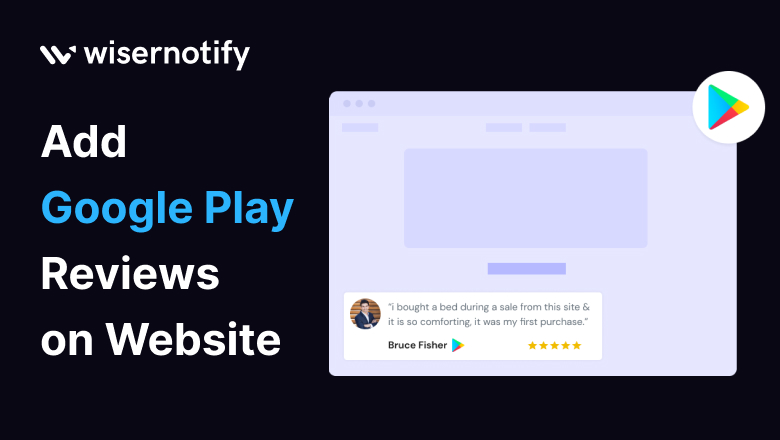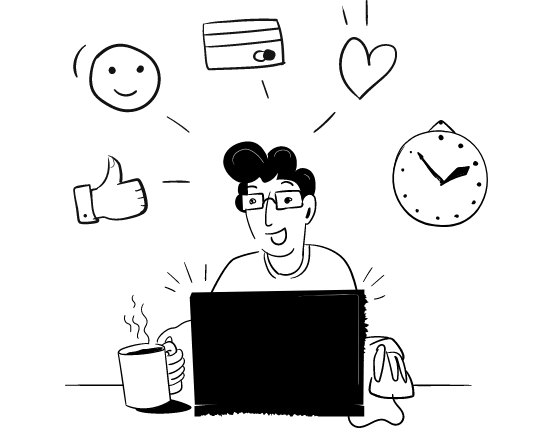Welcome to the world of online reviews where the power of words can make or break a business. Today, we’re here to unravel the magic of adding Google Play reviews to your website. Imagine turning your website into a treasure chest of glowing recommendations and insightful feedback. That’s exactly what we’re going to explore, with a little help from our trusty tool, WiserNotify.
Why Should You Add Google Play Reviews on Your Website
Customer reviews are the unsung heroes of the online business. They aren’t just words on a screen; they’re the currency of trust. A few lines from satisfied customers can work wonders. They build trust, boost your SEO rankings, and nudge visitors toward conversions. Think about it, would you trust an app more if your friends recommended it? That’s the power of reviews. Every industry, from e-commerce to restaurants, can leverage this magic.
Build trust & FOMO
Highlight real-time activities like reviews, sales & sign-ups.
Which Industries and Who Can Use Google Play Reviews
Now, here’s the beauty of this strategy – it’s not restricted to any specific industry. Whether your app is an e-commerce app, a restaurant’s online ordering app, or a software company app, Google Play reviews can elevate your online presence. No matter what you offer, trust and credibility matter.
Why WiserNotify is the Best for Adding Google Play Reviews on Your Website
But how do you harness these reviews and display them seamlessly on your website? Enter WiserNotify. It’s like having a magician’s wand to make the integration process effortless. With a host of features, simplicity, and customization, it’s the ideal tool to bring your reviews to life on your website. Plus, the analytics feature lets you dive deep into the impact. Don’t just take our word for it; our clients’ success stories speak volumes.
Benefits of WiserNotify
- Seamless integration with Google Play reviews
- User experience enhancement
- Client success stories
- Without slowing down your website speed
- Start with a free plan
- Work with any websites
- Effective ways to show the reviews on your website
- Automatically pull reviews from the Google Play
- Filter reviews so it shows only positive reviews
- Live chat supports
Finding Best Social Proof App For Your Business?
Try WiserNotify and build your website’s trust and credibility.
How to Add Google Play Reviews using WiserNotify
Let’s get practical. Adding Google Play reviews to your website using WiserNotify is as easy as whipping up your favorite recipe. Just follow these steps:
Step 1: Install pixel code on your website. Paste it in your website’s <head></head> tag. It’s the best place to add pixel code.
![]()
Step 2: Go to the Integration section, find Google Play integration, and connect it.
Integration Section
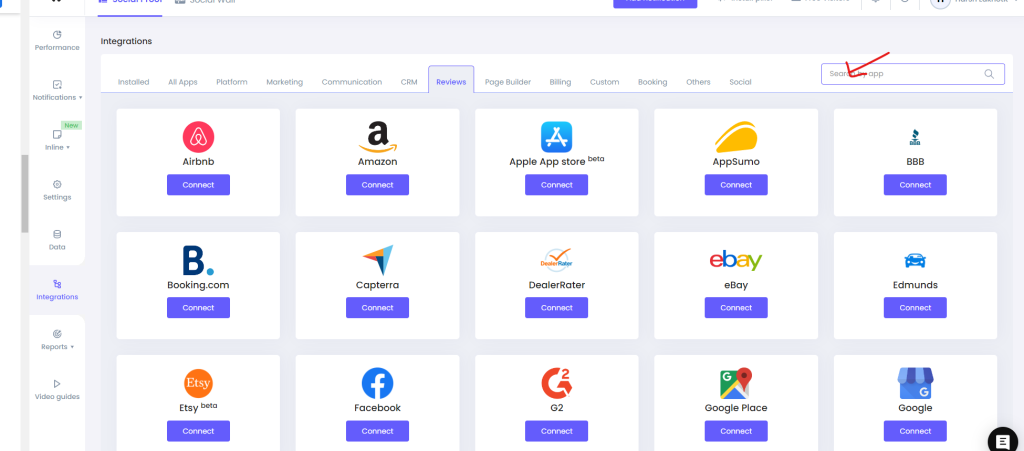
Connect Google Play
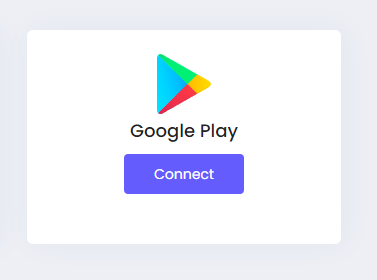
Step 3: Open the Google Play Store on your browser, and search for your app. Now open your app’s detail page and copy the full URL.
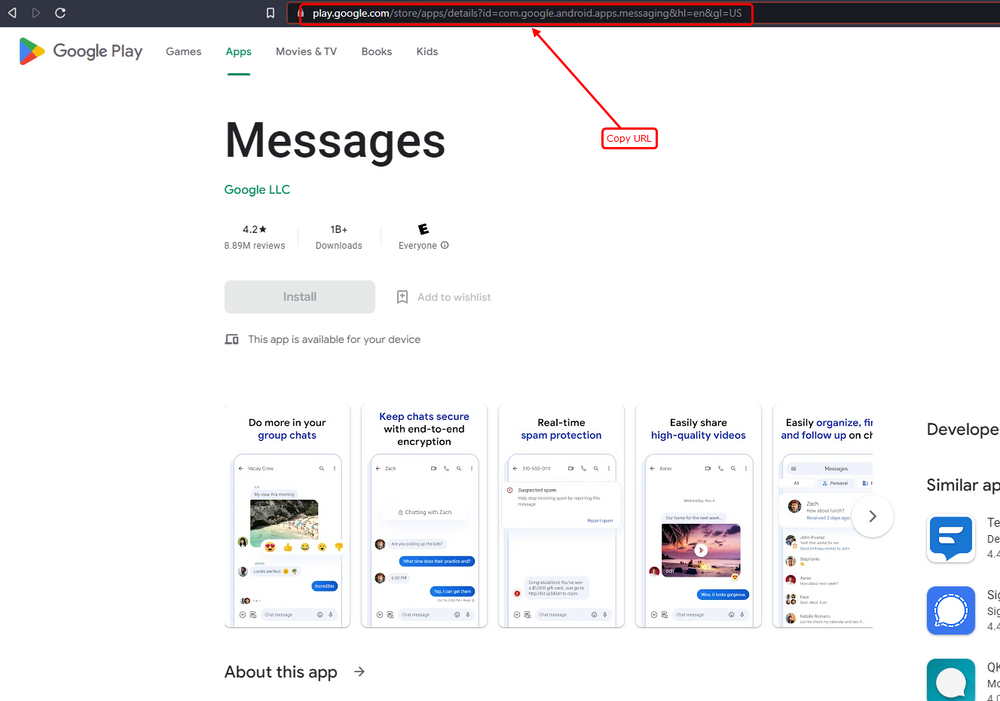
Step 4: Paste your copied URL here, enter your Connection name, and click the “Create” button.
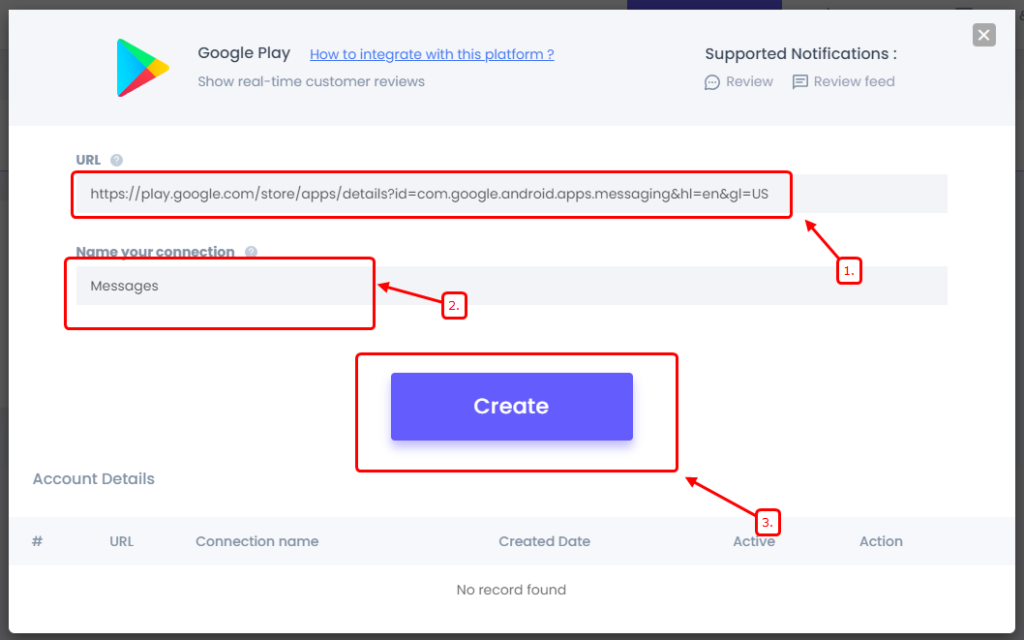
Step 5: Now create a review notification of your choice.
Click on “Add Notification” Go to the reviews tab & select the Review notification template you like the most. Add the website URL and select Google Play as the data source of the review notification.
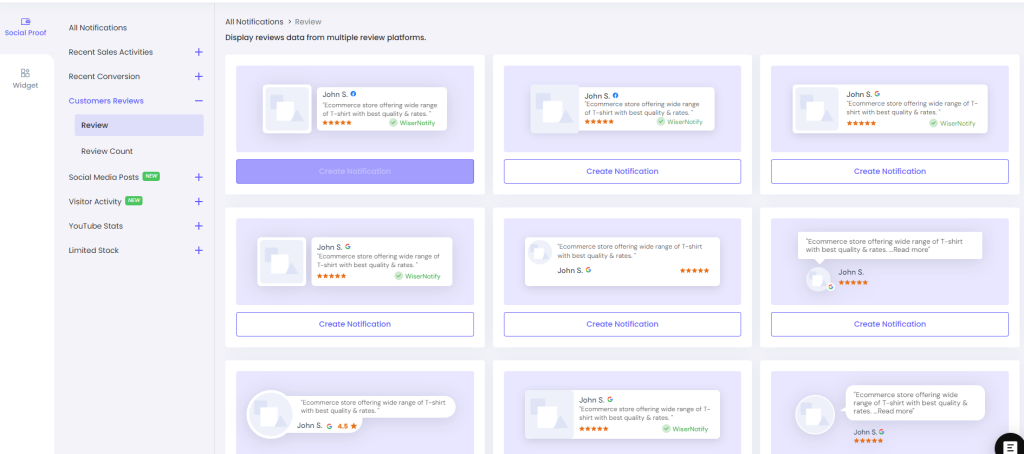
It’s like adding ingredients to a recipe, creating a delightful dish. Your website will become a tastier offering with genuine reviews as the secret spice.
Conclusion
In the age of digital trust, Google Play reviews are your golden ticket. They build trust, improve SEO, and ultimately drive conversions. By harnessing the power of WiserNotify, you can effortlessly bring these reviews to your website, making it a trust-building machine. So, why wait? Join the ranks of successful businesses and elevate your website with the magic of Google Play reviews today.