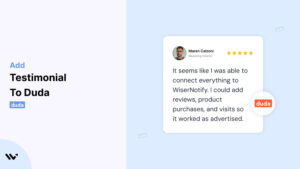Duda, a leading web design platform for agencies and businesses, is known for its user-friendly interface and robust features for building responsive websites.
However, even the most visually appealing websites require trust signals to convert visitors into customers.
Testimonials—authentic reviews and endorsements—are a powerful tool for building credibility, engaging visitors, and driving conversions.
This guide explores how to effectively integrate testimonials into your Duda websites and optimize them for maximum impact.
Why Add Testimonials to Duda?
Build Trust and Credibility: Testimonials provide social proof, reassuring potential customers of your credibility and the quality of your offerings. Research shows that 88% of consumers trust testimonials as much as personal recommendations.
Increase Conversion Rates: Strategically placed testimonials reduce buyer hesitation and encourage visitors to take action. By addressing doubts through customer success stories, testimonials can significantly boost conversion rates on your Duda site.
Highlight Unique Selling Points (USPs): Let your customers emphasize what makes your brand or product unique. For example, a review stating, “Their website builder saved us 50% in development time” highlights efficiency and value.
Improve Engagement: Engaging testimonials—especially those that include visuals or videos—capture attention and keep visitors on your site longer, increasing the likelihood of conversion.
Boost SEO: Incorporating keyword-rich testimonials adds user-generated content to your site, enhancing SEO rankings and driving organic traffic.
Build trust & FOMO
Highlight real-time activities like reviews, sales & sign-ups.
How to Add Testimonials to Duda
Now let’s get into how to embed a testimonial on your site or store, whether it’s text, photo, or video.
First, sign up for WiserReview. There is a free plan if you are just starting, but there are also upgrades available for SMBs and enterprise businesses.

Once you sign up for your account, you can see the WiserReview dashboard.
This dashboard is your control center, where you can manage all aspects of your testimonial management. It provides a clear overview of your testimonial collection, moderation, and display processes.

Don’t be overwhelmed. WiserReview is a comprehensive testimonial management software that not only helps you add testimonials but also collects and moderates them.
And the best part? It’s designed to be user-friendly, so you’ll find it easy to navigate and use.
From the dashboard:
Go to → Manage reviews section and click on the “Import” button.

From there, you have many options to import testimonials from; select any of them.

Once done, you have a testimonial showing in the manage reviews section.
Now let’s go to the “Widget” section.
Here, you have a wide range of widgets to choose from. Simply click on “configure” for any widget you need.
Each one is designed to build trust, credibility, and drive more conversions and sales through immediate consumer decision-making.

For example, we chose the “Review wall” widget for our second product.
This widget displays a dynamic wall of your testimonials, creating a visually appealing and trustworthy display for your potential customers. And yes, we use Wiserreview’s testimonial widget for this purpose.
Once you click on configure, you can see the widget customization dashboard. In it, click on “Filter”.
In it, select the Review source.

Now your testimonial appears on the widget, and you can easily customize the widget to match your brand’s style.
It’s a straightforward process, and we’re confident you’ll find it intuitive and user-friendly.
Now, once it’s done, click on “Install” and choose from any of the three options.
- JavaScript – Insert this script where you want the testimonial widget to appear on your website.
- Iframe – Use this iframe code to embed the testimonial widget in a specific section of your site.
- URL – Share this URL to display the testimonial widget on a separate page.
Now the widget is live and ready to build trust and drive conversions.
We are also using this on our site, WiserReview, and Wisernotify.
Here is an example of it:

And wait, that’s just the tip of the iceberg of what Wiserreview can do for testimonial management.
WiserReview can:
Automated testimonial collection
Create a smart testimonial form with the following setup:
- Set up your testimonial submission link.
- Add buttons for easy interaction.
Display a star rating or feedback question on the first screen to assess intent. If the feedback is low, prompt for detailed comments. If the feedback is positive, direct the user to submit their testimonial.
WiserReview simplifies the process of requesting testimonials, automating personalized requests via email, SMS, or other messaging channels, making it easier for businesses to collect testimonials.
Integrate the testimonial form link with your existing POS, email, and SMS systems.
You can also post new sales data to the WiserNotify webhook API to automate the process. This streamlines testimonial requests and enhances customer engagement through your existing channels.
Centralized Testimonial Management

Testimonial Aggregation: WiserReview aggregates testimonials from various platforms (emails, forms, social, etc.), bringing them into one central dashboard. This helps businesses track their testimonials and gain real-time insights.
Testimonial Monitoring: The platform notifies businesses whenever a new testimonial is submitted, allowing them to stay up-to-date with feedback.
AI reply: WiserReview helps businesses respond to customer testimonials automatically with AI.
AI-powered testimonial display and sharing

- Automatically select positive sentiment testimonials.
- Publish them live on your site.
- Convert these testimonials into graphics and post them on your social media channels.
This enhances customer trust and promotes positive feedback across platforms.
Step-by-Step Guide
1. Collect Testimonials
- Reach out to satisfied clients and customers for feedback.
- Request specific details about how your product or service helped them.
2. Access the Duda Editor
- Log in to your Duda account and open the site editor for the page you want to update.
3. Add a Testimonial Section
- Use Duda’s pre-designed Testimonial widget or drag and drop a custom section to create your own.
- Include dynamic content widgets to pull testimonials from your database if needed.
4. Input Testimonial Content
- Add the customer’s name, photo, and their review.
- Include their profession or business name for added authenticity.
5. Customize the Design
- Match the testimonial section’s style with your website’s branding by adjusting fonts, colors, and layouts.
- Use animations or transitions to make the section visually appealing.
6. Preview and Publish
- Test the testimonial section’s appearance and functionality across devices. Once satisfied, publish the updates.
3 Testimonial Optimization Tips
Use Visual Elements: Include customer photos, logos, or even video testimonials to increase authenticity and engagement. Video content is particularly impactful.
Focus on Specific Results: Highlight measurable outcomes, such as “Our site traffic increased by 40% within a month of launching with Duda” to make testimonials more compelling.
Rotate Fresh Testimonials: Regularly update your testimonials to feature recent feedback and keep the content relevant.
Best Places to Show Testimonials on Duda
Homepage
- Feature a compelling testimonial above the fold to immediately establish trust. For example, “This platform transformed our online presence” can leave a strong first impression.
Service or Product Pages
- Place testimonials that address specific features or benefits near detailed descriptions of your services or products. For instance, a quote about user-friendly templates works well next to a section about design features.
Pricing Pages
- Include testimonials near pricing details to justify your costs and highlight ROI. Statements like, “The value we received was worth every penny” can reassure hesitant buyers.
About Page
- Integrate testimonials into your About page to humanize your brand and demonstrate customer satisfaction.
Footer Section
- Embed a scrolling testimonial carousel in your footer for consistent visibility across all pages of your website.
Other Ways to Add Testimonials to Duda
Pop-Ups and Notifications
- Leverage pop-ups to display dynamic testimonials. For instance, show a customer review when a visitor spends significant time on a specific page.
Social Media Integration
- Embed social media posts with positive reviews directly onto your Duda site to enhance credibility.
Email Campaigns
- Include testimonials in email newsletters or promotional campaigns to nurture leads and encourage conversions.
Video Testimonials
- Host customer video testimonials on platforms like YouTube and embed them into your Duda website for a highly engaging experience.
Case Studies
- Transform detailed testimonials into full case studies. Publish these as blog posts or downloadable PDFs and link them to your main pages.
3 Testimonial Mistakes on Duda
Using Generic Feedback
- Avoid vague reviews like “Great service!”. Focus on testimonials that highlight specific benefits or results.
Overcrowding Pages
- Too many testimonials in one place can overwhelm visitors. Select the most impactful reviews and distribute them strategically across your site.
Ignoring Mobile Optimization
- Ensure testimonial sections are responsive. Poorly formatted content on mobile devices can harm user experience and lower engagement.
Wrap Up
Testimonials are a powerful way to establish trust, improve engagement, and drive conversions on your Duda website. By strategically placing authentic and impactful testimonials and keeping them updated, you can create a compelling user experience that builds credibility and inspires action.
Ready to elevate your Duda site? Start collecting and showcasing testimonials today to turn visitors into loyal customers.
Related Posts: