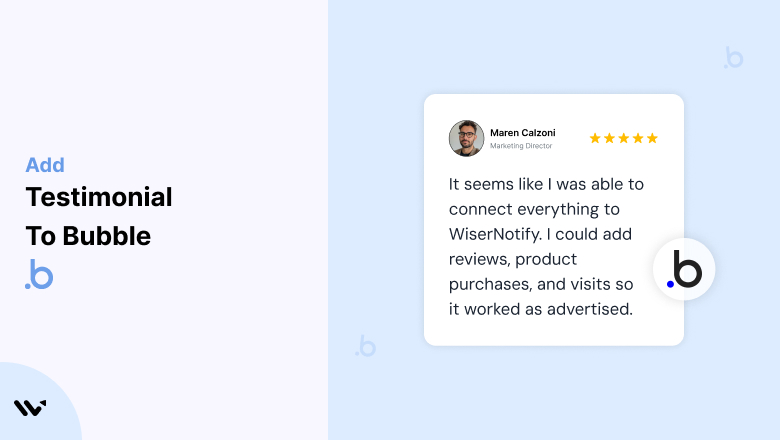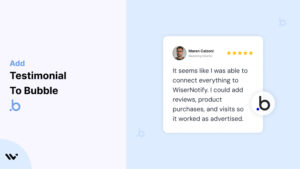Bubble, a powerful no-code platform, enables users to create and launch web applications without requiring traditional coding skills.
While Bubble provides the tools for building feature-rich applications, trust is a critical factor in attracting users and clients to your app.
Testimonials—authentic endorsements from satisfied users—help establish credibility, alleviate doubts, and drive user engagement.
This guide will explore why testimonials are essential for Bubble apps, how to integrate them effectively, and strategies for optimizing their placement and presentation for maximum impact.
Why Add Testimonials to Bubble Apps?
Build Trust and Credibility: Testimonials provide real-world proof that your app delivers value. According to research, 88% of consumers trust testimonials and reviews as much as personal recommendations. By showcasing testimonials, Bubble app creators can instill confidence in potential users.
Increase User Engagement and Sign-Ups: Well-placed testimonials address user hesitations, encouraging them to sign up, purchase, or engage with your app. Positive reviews highlight the benefits and outcomes others have experienced, making users more likely to take action.
Highlight Unique Selling Points (USPs): Let your customers communicate your app’s unique benefits. For example, “Using this app reduced our project management time by 50%” highlights efficiency and ease of use.
Improve SEO and Discovery: Testimonials with keyword-rich content enhance your app’s search engine visibility. They add fresh, user-generated content to your landing pages, improving discoverability.
Strengthen User Retention: Displaying testimonials from satisfied users reinforces the value of your app, reminding existing users why they chose your service in the first place.
Build trust & FOMO
Highlight real-time activities like reviews, sales & sign-ups.
How to Add Testimonials to Bubble
Now let’s get into how to embed a testimonial on your site or store, whether it’s text, photo, or video.
First, sign up for WiserReview. There is a free plan if you are just starting, but there are also upgrades available for SMBs and enterprise businesses.

Once you sign up for your account, you can see the WiserReview dashboard.
This dashboard is your control center, where you can manage all aspects of your testimonial management. It provides a clear overview of your testimonial collection, moderation, and display processes.

Don’t be overwhelmed. WiserReview is a comprehensive testimonial management software that not only helps you add testimonials but also collects and moderates them.
And the best part? It’s designed to be user-friendly, so you’ll find it easy to navigate and use.
From the dashboard:
Go to → Manage reviews section and click on the “Import” button.

From there, you have many options to import testimonials from; select any of them.

Once done, you have a testimonial showing in the manage reviews section.
Now let’s go to the “Widget” section.
Here, you have a wide range of widgets to choose from. Simply click on “configure” for any widget you need.
Each one is designed to build trust, credibility, and drive more conversions and sales through immediate consumer decision-making.

For example, we chose the “Review wall” widget for our second product.
This widget displays a dynamic wall of your testimonials, creating a visually appealing and trustworthy display for your potential customers. And yes, we use Wiserreview’s testimonial widget for this purpose.
Once you click on configure, you can see the widget customization dashboard. In it, click on “Filter”.
In it, select the Review source.

Now your testimonial appears on the widget, and you can easily customize the widget to match your brand’s style.
It’s a straightforward process, and we’re confident you’ll find it intuitive and user-friendly.
Now, once it’s done, click on “Install” and choose from any of the three options.
- JavaScript – Insert this script where you want the testimonial widget to appear on your website.
- Iframe – Use this iframe code to embed the testimonial widget in a specific section of your site.
- URL – Share this URL to display the testimonial widget on a separate page.
Now the widget is live and ready to build trust and drive conversions.
We are also using this on our site, WiserReview, and Wisernotify.
Here is an example of it:

And wait, that’s just the tip of the iceberg of what Wiserreview can do for testimonial management.
WiserReview can:
Automated testimonial collection
Create a smart testimonial form with the following setup:
- Set up your testimonial submission link.
- Add buttons for easy interaction.
Display a star rating or feedback question on the first screen to assess intent. If the feedback is low, prompt for detailed comments. If the feedback is positive, direct the user to submit their testimonial.
WiserReview simplifies the process of requesting testimonials, automating personalized requests via email, SMS, or other messaging channels, making it easier for businesses to collect testimonials.
Integrate the testimonial form link with your existing POS, email, and SMS systems.
You can also post new sales data to the WiserNotify webhook API to automate the process. This streamlines testimonial requests and enhances customer engagement through your existing channels.
Centralized Testimonial Management

Testimonial Aggregation: WiserReview aggregates testimonials from various platforms (emails, forms, social, etc.), bringing them into one central dashboard. This helps businesses track their testimonials and gain real-time insights.
Testimonial Monitoring: The platform notifies businesses whenever a new testimonial is submitted, allowing them to stay up-to-date with feedback.
AI reply: WiserReview helps businesses respond to customer testimonials automatically with AI.
AI-powered testimonial display and sharing

- Automatically select positive sentiment testimonials.
- Publish them live on your site.
- Convert these testimonials into graphics and post them on your social media channels.
This enhances customer trust and promotes positive feedback across platforms.
Step-by-Step Guide
1. Collect Testimonials
- Request feedback from satisfied users or clients.
- Encourage them to share specific outcomes or benefits they’ve experienced using your app.
2. Open Your Bubble Editor
- Log in to your Bubble account and open the app editor for the page where you want to add testimonials.
3. Design a Testimonial Section
- Use Bubble’s drag-and-drop editor to create a repeating group for testimonials.
- Add dynamic fields for user name, photo, and feedback.
4. Input Content Dynamically
- Connect your testimonial section to a database table storing user reviews. This allows easy updates and scalability.
- If you don’t have a database setup, manually input testimonials into static text fields.
5. Style the Section
- Customize the layout, fonts, colors, and images to match your app’s branding.
- Add animations or transitions to make the testimonials visually appealing.
6. Preview and Test
- Check the testimonial section’s functionality and responsiveness across devices. Ensure dynamic data displays correctly.
7. Deploy and Update
- Publish the changes and periodically refresh testimonials to keep the content relevant.
3 Testimonial Optimization Tips
Leverage Visuals: Include user photos, logos, or even video testimonials to make reviews more engaging and authentic.
Highlight Measurable Outcomes: Testimonials that emphasize specific results (“We increased our customer retention by 30%”) resonate more strongly with potential users.
Regularly Update Testimonials: Keep testimonials fresh by showcasing recent success stories. This demonstrates that your app continues to deliver value.
Best Places to Show Testimonials on Bubble Apps
Homepage or Landing Page
- Feature a compelling testimonial above the fold to immediately capture attention and build trust. For instance, “This app transformed how we manage our sales pipeline” can create a strong first impression.
Sign-Up Pages
- Place testimonials near the sign-up form to reinforce your app’s value and reduce hesitation. Include a quote like, “Signing up was the best decision for our team’s productivity.”
Product or Feature Pages
- Highlight testimonials that speak to specific app features or benefits. For example, include a review about your app’s analytics dashboard on the page showcasing that feature.
Pricing Pages
- Add testimonials near pricing details to justify the value of your app. Statements like, “The ROI we’ve seen from this app is incredible” can reassure potential buyers.
Dashboard or User Interface
- For existing users, showcase testimonials on the dashboard to reinforce your app’s value and encourage continued engagement.
Other Ways to Add Testimonials to Bubble Apps
Pop-Ups and Notifications
- Use pop-ups to display real-time testimonials dynamically. For instance, show a user’s positive review when another user completes a key action.
Embedded Social Media Reviews
- Embed reviews from platforms like Twitter, LinkedIn, or Facebook directly into your app to add third-party validation.
Email Campaigns
- Incorporate testimonials into your email marketing campaigns to nurture leads and re-engage inactive users.
Case Studies
- Turn detailed testimonials into full case studies. Publish them as blog posts or downloadable PDFs and link them to your app’s landing page.
Video Testimonials
- Host video testimonials on platforms like YouTube and embed them in your Bubble app. Videos build trust and capture attention more effectively than text alone.
3 Testimonial Mistakes on Bubble Apps
Using Generic Feedback
- Avoid vague statements like “Great app!”. Focus on testimonials that highlight specific benefits or results to create more impact.
Overloading the Page
- Too many testimonials in one section can overwhelm visitors. Select the most impactful reviews and distribute them strategically across your app.
Ignoring Mobile Optimization
- Ensure testimonial sections are mobile-friendly. Poor formatting on smaller screens can detract from user experience and credibility.
Wrap Up
Testimonials are a cornerstone of building trust and driving user engagement for Bubble apps. By integrating authentic, impactful testimonials and keeping them updated, you can create a compelling user experience that inspires confidence and action.
Ready to elevate your Bubble app? Start collecting and showcasing testimonials today to attract more users and grow your success!
Related Posts: