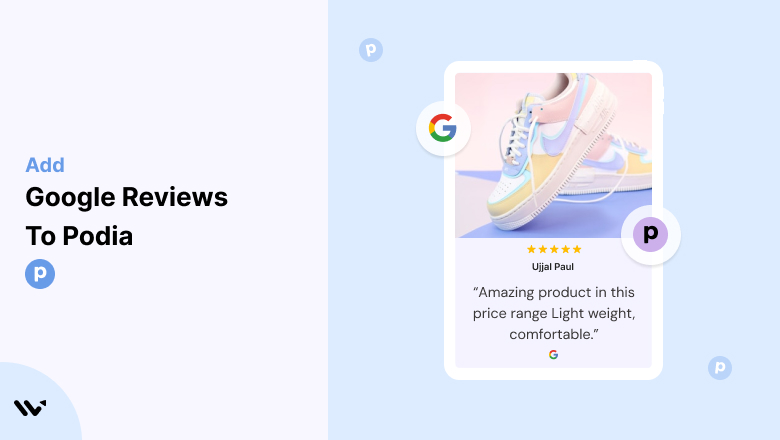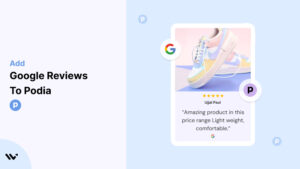Podia is an excellent platform for creators to sell online courses, digital downloads, and memberships.
While Podia’s intuitive tools streamline selling, adding Google Reviews to your Podia site can take your trust-building efforts to the next level. Displaying real customer feedback enhances credibility, improves conversions, and fosters a sense of community.
In this guide, we’ll walk you through integrating Google Reviews into your Podia platform and optimizing them to maximize sales and engagement.
Why Add Google Reviews to Podia?
1. Establish Trust Instantly
Google Reviews act as social proof, helping potential customers feel confident about purchasing your courses or memberships.
- Example: A review like, “This course helped me launch my business in just three months,” can be the push a hesitant buyer needs to enroll.
2. Increase Conversion Rates
Testimonials and reviews directly influence purchasing decisions. Adding Google Reviews to your Podia site can help reduce doubts and drive sales.
3. Boost SEO Performance
Google Reviews contribute to user-generated content that boosts local SEO and keyword relevance, making your site more discoverable.
4. Showcase Real-Life Success Stories
Highlighting authentic feedback from students or members builds credibility and demonstrates the impact of your offerings.
5. Enhance Brand Perception
Displaying reviews positions your brand as transparent, trustworthy, and committed to customer satisfaction.
Build trust & FOMO
Highlight real-time activities like reviews, sales & sign-ups.
How to Add Google Reviews to Podia
Now, let’s see how to add Google reviews to your website or store.
First, sign up for WiserReview. There is a free plan if you are just starting, but there are also upgrades available for medium and enterprise businesses.

Once you sign up for your account, you can see the WiserReview dashboard.
This dashboard is your control center, where you can manage all aspects of your review management. It provides a clear overview of your review collection, moderation, and display processes.

Don’t be overwhelmed. WiserReview is a comprehensive Google review management software that not only helps you add Google reviews but also collects and moderates them.
And the best part? It’s designed to be user-friendly, so you’ll find it easy to navigate and use.
From the dashboard:
Go to → Manage review section and click on the “Import” button.

From there, you have many options to import reviews from, select “Google review” or “Import Reviews via CSV”

Once done, you have a review showing in the manage review section.
Now let’s go to the “Widget” section.
Here, you have a wide range of widgets to choose from. Simply click on “configure” for any widget you need.
Each one is designed to build trust, credibility, and drive more conversions and sales through immediate consumer decision-making.

For example, we chose the “Review wall” widget for our second product.
This widget displays a dynamic wall of your Google reviews, creating a visually appealing and trustworthy display for your potential customers. And yes, we use Wiserreview’s Google review widget for this purpose.
Once you click on configure, you can see the widget customization dashboard. In it, click on “Filter”.
In it, select the “Review source” as Google review or CSV.
Now your review appears on the widget, and you can easily customize the widget to match your brand’s style.
It’s a straightforward process, and we’re confident you’ll find it intuitive and user-friendly.
Now, once it’s done, click on “Install” and choose from any of the three options.

- Javascript – Insert this script where you want the review widget to appear on your website.
- Iframe – Use this iframe code to embed the review widget in a specific section of your site.
- URL – Share this URL to display the review widget on a separate page.
Now the widget is live and ready to build trust and drive conversions.
We are also using this on our site, WiserReview and Wisernotify.
Here is an example of it:

And wait, that’s just the tip of the iceberg of what Wiserreview can do for Google review management.
WiserReview can:
1. Automated Review Collection
Create a smart Google review form with the following setup:
- Set up your Google review link.
- Add buttons for easy interaction.
- Display a star rating on the first screen to assess intent. If the rating is low, prompt for feedback. If the rating is high, direct the user to post their review on Google.
WiserReview simplifies the process of requesting Google reviews, automating personalized requests via email, SMS, or other messaging channels, making it easier for businesses to collect reviews.
Integrate the review form link with your existing POS, email, and SMS systems.
You can also post new sales data to the WiserNotify webhook API to automate the process. This streamlines review requests and enhances customer engagement through your existing channels.
2. Centralized Review Management

- Review Aggregation: WiserReview aggregates reviews from various platforms (Google Reviews, Yelp, Facebook, etc.), bringing them into one central dashboard. This helps businesses track their reviews and see insights in real-time.
- Review Monitoring: The platform notifies businesses whenever a new review is posted, allowing them to stay up-to-date with feedback.
- AI reply: WiserReview helps businesses respond to customer reviews automatically with AI.
3. AI-powered review display and sharing

- Automatically select positive sentiment reviews.
- Publish them live on your site.
- Convert these reviews into graphics and post them on your social media channels.
This enhances customer trust and promotes positive feedback across platforms.
Embed Google Reviews on Podia
While Podia doesn’t natively support Google Reviews, you can use third-party widgets or manual methods to embed reviews seamlessly. Here’s how:
- Generate Your Google Reviews Widget Code
- Use tools like Elfsight, EmbedSocial, or Trustpilot to create a Google Reviews widget.
- Log in to Podia
- Access your Podia dashboard and navigate to the site editor.
- Add a Custom Embed Section
- Insert a new Custom Embed block on your desired page.
- Paste the widget code into the embed section.
- Preview and Adjust
- Position the widget for optimal visibility (e.g., near your course descriptions or CTAs).
- Use Podia’s design tools to ensure the reviews blend seamlessly with your branding.
- Publish Your Site
- Save the changes and test your site to confirm the reviews display correctly across devices.
Pro Tip: Keep the reviews widget updated to reflect the latest customer feedback.
Best Places to Show Google Reviews on Podia
1. Homepage
Your homepage is often the first interaction point for visitors. Adding Google Reviews here establishes trust right from the start.
Placement Tips:
- Highlight your overall rating with a few standout reviews.
- Use a slider or carousel format to keep the section dynamic.
2. Course Sales Pages
Featuring Google Reviews on your course pages helps potential students see the value of your offerings.
Example:
- For a digital marketing course, showcase reviews that mention specific skills learned or career advancements achieved.
3. Checkout Pages
Reducing cart abandonment is critical. Placing positive reviews near the checkout section reassures buyers at the final stage.
Placement:
- Use a compact widget with a strong testimonial like, “This course was worth every penny!”
4. About Page
Your “About” page is a great place to humanize your brand. Including reviews here reinforces your credibility and mission.
Strategy:
- Select reviews that highlight your teaching style, customer support, or unique approach.
5. Footer
Adding a summary of your Google Reviews in the footer ensures visibility across all pages.
Benefits:
- Provides continuous reinforcement of trust without overwhelming visitors.
6. Dedicated Testimonials Page
Create a dedicated page to showcase all your reviews and success stories.
Tips:
- Organize reviews by course or membership type for easy navigation.
- Include visuals like student photos or achievements for added authenticity.
Other Ways to Add Google Reviews to Podia
1. Manually Add Screenshots of Reviews
For a quick solution, take screenshots of your best Google Reviews and upload them as images to your Podia site.
Steps:
- Capture high-quality screenshots of standout reviews.
- Upload them to your Podia editor and place them strategically on your pages.
Pros:
- Easy to implement.
- Retains the authentic look of Google Reviews.
Cons:
- Static; doesn’t update automatically.
2. Use a Testimonials Section
Leverage Podia’s built-in features to create a dedicated testimonials section.
Steps:
- Manually copy text from your Google Reviews.
- Format them into testimonial blocks using Podia’s editor.
Pros:
- Seamless integration with your site design.
Cons:
- Requires manual updates.
3. Embed a Dynamic Widget
Third-party widgets like Elfsight or EmbedSocial provide dynamic solutions for showcasing Google Reviews.
Steps:
- Generate a widget code and embed it using a custom block on Podia.
- Customize the widget to match your branding.
Pros:
- Automatically updates with new reviews.
- Highly customizable.
Cons:
- May require a subscription.
4. Link to Your Google My Business Profile
Encourage visitors to read more reviews by linking to your Google profile.
Example:
- Add a button labeled “Read Our Reviews on Google” that redirects to your Google My Business page.
Pros:
- Drives traffic to your Google profile.
Cons:
- Requires visitors to leave your site.
5. Include Star Ratings Graphics
Visual elements like star ratings instantly grab attention and convey trustworthiness.
Steps:
- Use Canva or a similar tool to create custom star rating graphics.
- Insert these graphics into your site near key CTAs.
Pros:
- Eye-catching and effective.
Cons:
- Doesn’t include detailed review content.
3 Google Review Mistakes on Podia
1. Overloading Pages with Reviews
Too many reviews can overwhelm visitors and dilute their impact. Focus on a curated selection of high-quality testimonials.
2. Neglecting Negative Reviews
Ignoring or hiding negative reviews can damage your credibility. Address negative feedback professionally to demonstrate transparency.
3. Poor Design Integration
Misaligned reviews or inconsistent formatting can make your site look unprofessional. Ensure reviews are well-placed and visually cohesive.
Wrap Up
Adding Google Reviews to your Podia site is a powerful way to build trust, enhance credibility, and drive sales.
Whether you use widgets, manual text entries, or images, the key is to keep reviews authentic, relevant, and strategically placed.
Start showcasing Google Reviews today to elevate your Podia platform and grow your online business.