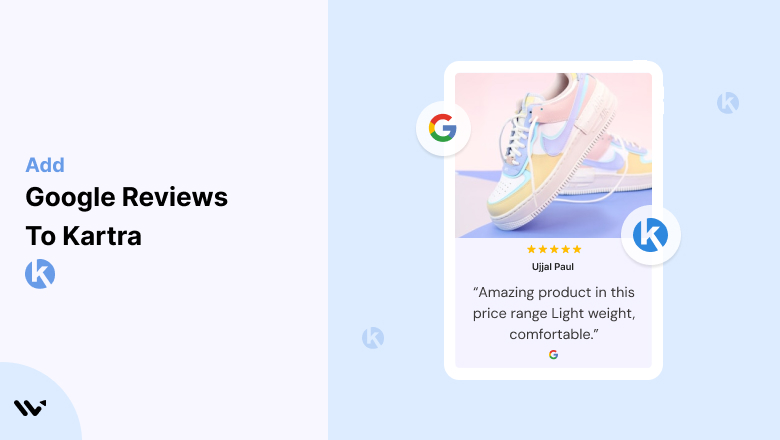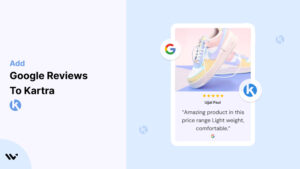Kartra is a robust all-in-one platform for building and managing your online business, offering tools for funnels, memberships, and more.
While Kartra’s features streamline operations, adding social proof like Google Reviews can elevate your conversions and build trust among potential customers.
With their credibility and impact, Google Reviews can transform how visitors perceive your business, making them a powerful addition to any Kartra page.
Why Add Google Reviews to Kartra?
1. Increase Credibility Instantly
In the digital space, trust is everything. By displaying authentic Google Reviews on your Kartra pages, you reassure visitors about the quality of your product or service.
- Example: A visitor exploring your membership offer is more likely to convert after reading glowing reviews from satisfied customers.
2. Enhance Conversions
Google Reviews reduce friction in the buying process by addressing common objections through real user experiences. Reviews placed strategically near CTAs can boost conversions.
3. Leverage User-Generated Content (UGC)
Google Reviews provide a steady stream of user-generated content (UGC). This content showcases genuine feedback, helping to humanize your brand.
4. Boost SEO for Campaigns
While Kartra pages are designed for direct marketing, embedding reviews can increase their relevance in search engine rankings, especially for branded or niche keywords.
5. Support Paid Campaign ROI
If you’re driving paid traffic to Kartra landing pages, integrating Google Reviews can maximize ROI by providing the social proof needed to convert cold leads.
Build trust & FOMO
Highlight real-time activities like reviews, sales & sign-ups.
How to Add Google Reviews to Kartra
Now, let’s see how to add Google reviews to your website or store.
First, sign up for WiserReview. There is a free plan if you are just starting, but there are also upgrades available for medium and enterprise businesses.

Once you sign up for your account, you can see the WiserReview dashboard.
This dashboard is your control center, where you can manage all aspects of your review management. It provides a clear overview of your review collection, moderation, and display processes.

Don’t be overwhelmed. WiserReview is a comprehensive Google review management software that not only helps you add Google reviews but also collects and moderates them.
And the best part? It’s designed to be user-friendly, so you’ll find it easy to navigate and use.
From the dashboard:
Go to → Manage review section and click on the “Import” button.

From there, you have many options to import reviews from, select “Google review” or “Import Reviews via CSV”

Once done, you have a review showing in the manage review section.
Now let’s go to the “Widget” section.
Here, you have a wide range of widgets to choose from. Simply click on “configure” for any widget you need.
Each one is designed to build trust, credibility, and drive more conversions and sales through immediate consumer decision-making.

For example, we chose the “Review wall” widget for our second product.
This widget displays a dynamic wall of your Google reviews, creating a visually appealing and trustworthy display for your potential customers. And yes, we use Wiserreview’s Google review widget for this purpose.
Once you click on configure, you can see the widget customization dashboard. In it, click on “Filter”.
In it, select the “Review source” as Google review or CSV.
Now your review appears on the widget, and you can easily customize the widget to match your brand’s style.
It’s a straightforward process, and we’re confident you’ll find it intuitive and user-friendly.
Now, once it’s done, click on “Install” and choose from any of the three options.

- Javascript – Insert this script where you want the review widget to appear on your website.
- Iframe – Use this iframe code to embed the review widget in a specific section of your site.
- URL – Share this URL to display the review widget on a separate page.
Now the widget is live and ready to build trust and drive conversions.
We are also using this on our site, WiserReview and Wisernotify.
Here is an example of it:

And wait, that’s just the tip of the iceberg of what Wiserreview can do for Google review management.
WiserReview can:
1. Automated Review Collection
Create a smart Google review form with the following setup:
- Set up your Google review link.
- Add buttons for easy interaction.
- Display a star rating on the first screen to assess intent. If the rating is low, prompt for feedback. If the rating is high, direct the user to post their review on Google.
WiserReview simplifies the process of requesting Google reviews, automating personalized requests via email, SMS, or other messaging channels, making it easier for businesses to collect reviews.
Integrate the review form link with your existing POS, email, and SMS systems.
You can also post new sales data to the WiserNotify webhook API to automate the process. This streamlines review requests and enhances customer engagement through your existing channels.
2. Centralized Review Management

- Review Aggregation: WiserReview aggregates reviews from various platforms (Google Reviews, Yelp, Facebook, etc.), bringing them into one central dashboard. This helps businesses track their reviews and see insights in real-time.
- Review Monitoring: The platform notifies businesses whenever a new review is posted, allowing them to stay up-to-date with feedback.
- AI reply: WiserReview helps businesses respond to customer reviews automatically with AI.
3. AI-powered review display and sharing

- Automatically select positive sentiment reviews.
- Publish them live on your site.
- Convert these reviews into graphics and post them on your social media channels.
This enhances customer trust and promotes positive feedback across platforms.
Embed Google Reviews on Kartra
Kartra doesn’t offer a native integration for Google Reviews, but you can use custom HTML or third-party widgets to embed reviews seamlessly. Here’s how:
- Generate Your Google Reviews Widget
- Use a tool like Elfsight, EmbedSocial, or Trustpilot to create a Google Reviews widget.
- Log into Your Kartra Account
- Navigate to the specific Kartra page editor where you want the reviews displayed.
- Add a Custom HTML Block
- Drag the Custom HTML element into your desired section of the page.
- Paste the widget code generated from your review tool.
- Position and Preview
- Adjust the placement of the HTML block to ensure the reviews fit seamlessly into your design.
- Preview the page to confirm that the widget displays correctly.
- Publish and Test
- Once satisfied, publish the page. Test on both desktop and mobile devices to ensure proper responsiveness.
Pro Tip: Use Kartra’s split-testing features to analyze how reviews impact conversion rates.
Best Places to Show Google Reviews on Kartra
1. Homepage
Your homepage is often the first interaction point for potential customers. Displaying Google Reviews here sets a positive tone and builds trust immediately.
Strategy:
- Highlight your average rating and a few standout reviews.
- Use a slider or carousel to keep the design dynamic.
2. Sales Pages
Kartra sales pages are designed to drive conversions. Placing reviews that align with your offer can push visitors closer to purchasing.
Example:
- For a course sales page, feature reviews that mention specific benefits of the course, such as clarity, content quality, or real-world applicability.
3. Checkout Pages
Abandoned carts and drop-offs at checkout are common challenges. Google Reviews on your checkout page can alleviate last-minute doubts.
Placement:
- Add a small widget near the total price or CTA button with quotes like, “So glad I purchased this” or “Worth every penny!”
4. Membership Pages
Kartra’s membership portals are ideal for ongoing customer engagement. Use reviews to encourage sign-ups for paid memberships.
Example:
- Showcase reviews highlighting how your membership content delivers value over time.
5. Thank You Pages
Even after conversion, thank-you pages are an opportunity to reinforce your brand. Use Google Reviews to encourage referrals or upsells.
Strategy:
- Include reviews mentioning the long-term benefits of your product or service.
6. Footer
Adding a Google Reviews widget to the footer ensures that social proof is visible site-wide.
Benefits:
- Non-intrusive placement.
- Consistent reinforcement of credibility.
Other Ways to Add Google Reviews to Kartra
1. Use Screenshots of Reviews
For a simple and static solution, add screenshots of your best Google Reviews.
Steps:
- Take clear screenshots of top reviews.
- Upload them as images into your Kartra editor.
- Place them strategically on your pages.
Pros:
- Quick and easy to implement.
- Retains the authentic look of Google Reviews.
Cons:
- Does not update automatically.
2. Leverage Third-Party Tools
Tools like Elfsight or EmbedSocial provide ready-made widgets for displaying Google Reviews.
Steps:
- Customize a widget using the tool’s interface.
- Embed the code into a Custom HTML block on your Kartra page.
Pros:
- Dynamic and automatically updated.
- Customizable designs.
Cons:
- Subscription fees may apply.
3. Manual Text Integration
If embedding isn’t feasible, manually add review excerpts as text blocks on your Kartra pages.
Strategy:
- Copy impactful snippets from Google Reviews.
- Use Kartra’s design tools to format them attractively.
Pros:
- Total control over placement and styling.
Cons:
- Requires manual updates.
4. API Integration
Advanced users can use Google’s Places API to fetch reviews dynamically.
Steps:
- Set up API access through Google Cloud.
- Write a script to pull and display reviews on your Kartra page.
Pros:
- Fully automated.
- Highly customizable.
Cons:
- Requires technical expertise.
- May incur additional costs for API usage.
3 Google Review Mistakes on Kartra
1. Cluttering the Page
Adding too many reviews or using oversized widgets can overwhelm visitors and distract from your primary message. Use a balanced approach.
2. Ignoring Negative Reviews
Negative reviews are opportunities to showcase your customer service. Address them professionally and include responses if possible.
3. Misaligned Placement
Placing reviews in low-priority areas or away from CTAs diminishes their impact. Focus on high-visibility sections where they can support conversion goals.
Wrap Up
Adding Google Reviews to your Kartra pages is a proven way to build trust, improve engagement, and drive conversions.
Whether you use widgets, screenshots, or manual excerpts, the key is to keep reviews relevant and well-placed.
Start leveraging Google Reviews today to maximize the impact of your Kartra campaigns and build long-lasting customer relationships.